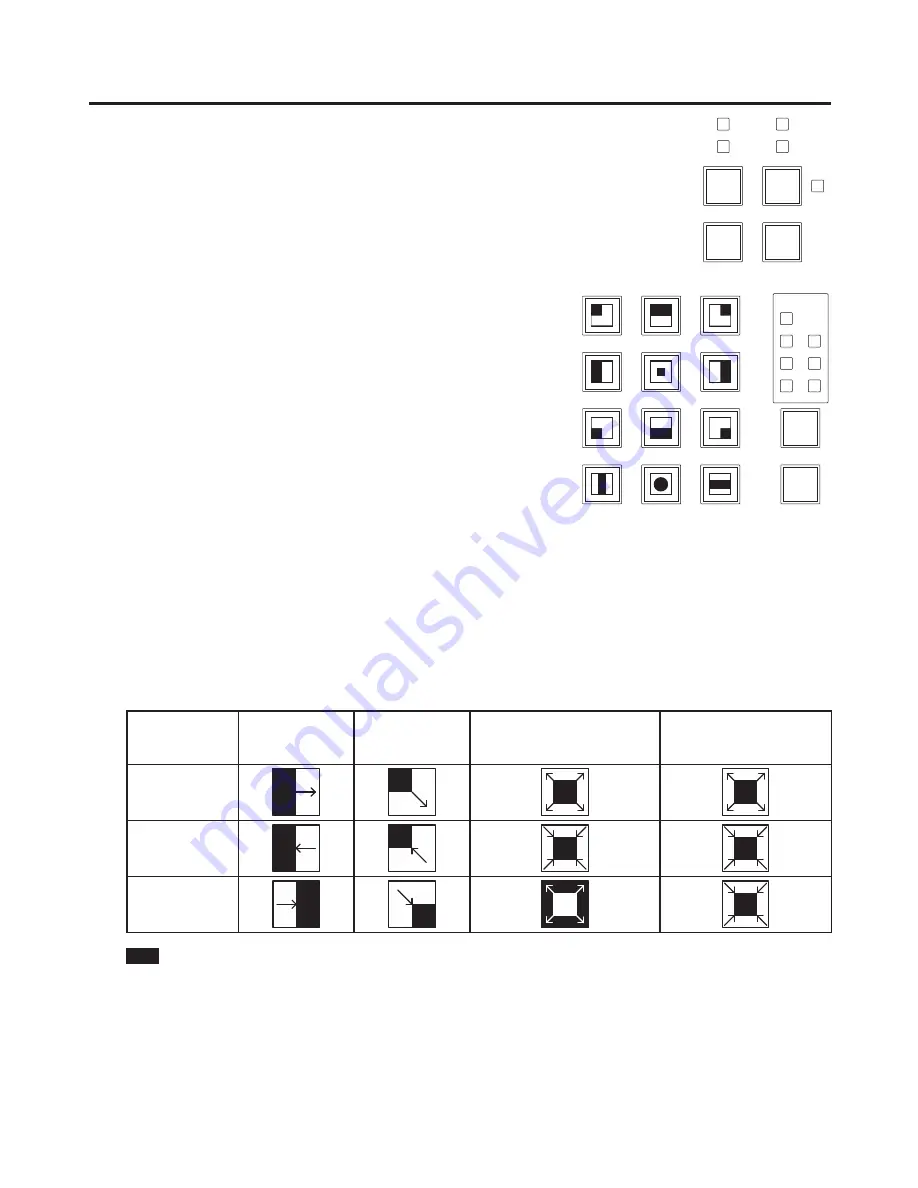
50
3. Basic operations
3-4-3. Key transitions
Select the transition mode.
Press the [KEY] button in the transition area to light its indicator.
To execute a background transition and key transition at the same
time, press the [BKGD] button and [KEY] button together to turn
on both indicators.
MIX
WIPE
ON
BKGD
KEY
MIX
WIPE
Select the transition type.
Use the [MIX] button or [WIPE] button in the transition area to
select the key transition mode.
The selected button lights in amber, and the MIX or WIPE status
indicator LED depending on the selected mode lights.
If WIPE has been selected, press the [KEY PATT] button in the
wipe pattern/memory area to light its indicator, and select the wipe
pattern.
Set the time of the transition.
On the TIME menu, turn [F1] to display the KEY sub menu.
As with a background transition, set the transition time.
1
2
3
4
5
6
7
8
9
10
XPT DSBL
EFF DSLV
WIPE
SQ1
SQ2
SL2
SL1
3D1
3D2
PAGE
BKGD
PATT
KEY
PATT
1
2
4
3
5
6
7
8
9
10
12
MEMORY / PATTERN
11
Set the wipe direction.
On the KEY menu, turn [F1] to display the Trans sub menu.
Turn [F1] to set Nor (normal) or Rev (reverse) using the OutPatt item.
Nor (normal):
The key out pattern moves in the same direction as the key in pattern.
Rev (reverse):
The key out pattern moves in the opposite direction from the key in pattern.
<Pattern examples>
Pattern example 1 Pattern example 2
Pattern example 3
(WIPE5, 10, 11, 12)
Pattern example 4
(SQ5, 10, 12)
(3D 1 to 5, 10, 11, 12)
Key in
SQ
SQ
Key out
(Normal)
SQ
SQ
Key out
(Reverse)
SQ
SQ
: This indicates the areas where keys are combined.
The operations shown in pattern example 3 are performed for WIPE 5, 10, 11 and 12.
The operations shown in pattern example 4 are performed for SQ 5, 10 and 12 and for 3D1 5, 10, 11 and 12,
and the same operations are performed for normal and reverse.






























