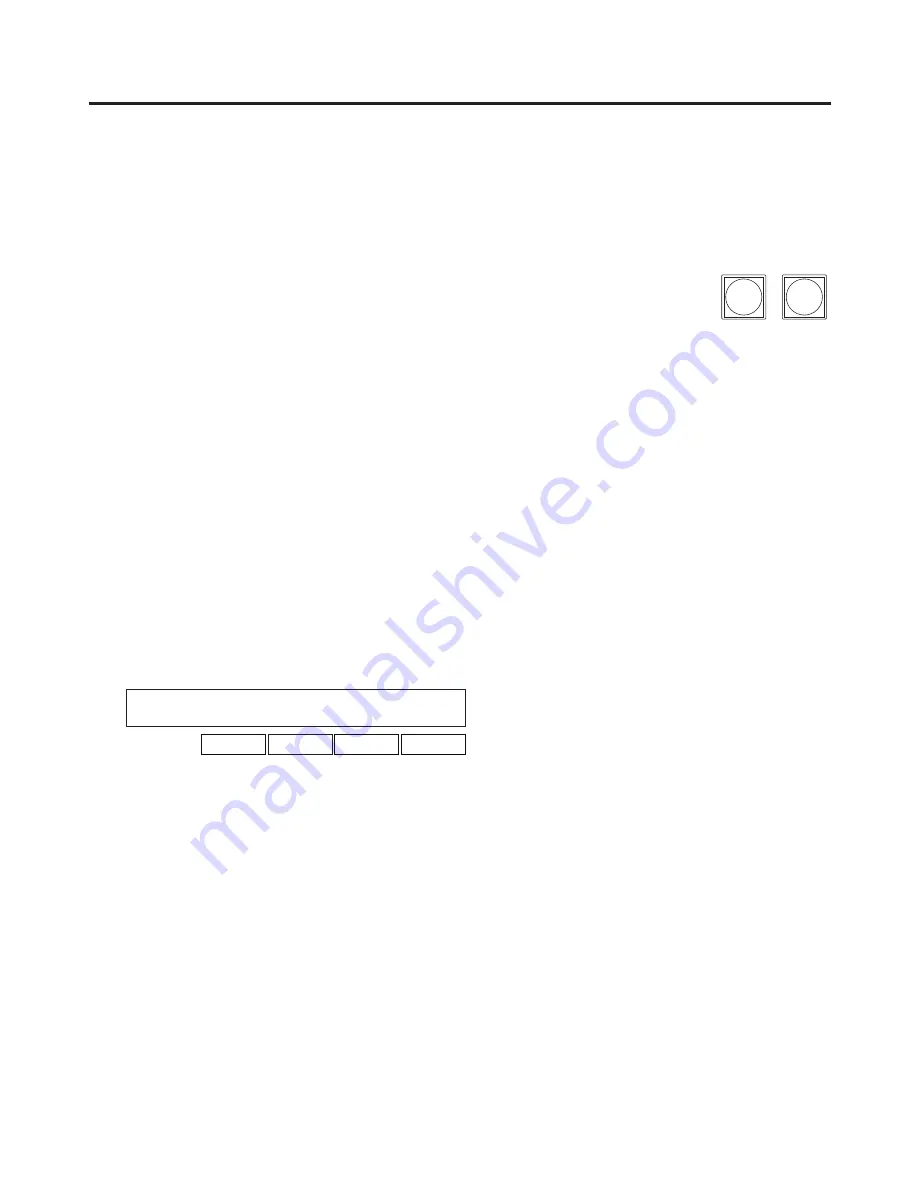
74
3. Basic operations
3-6-3. DSK transitions
Set the transition time.
On the TIME menu, turn [F1] to display the DSK1 sub menu (or DSK2 sub menu).
As with background transitions, set the transition time.
Refer to “3-1-6. Auto transition”.
When the [DSK1 ON] button (or [DSK2 ON] button) in the transition area is pressed,
the DSK1 image (or DSK2 image) is combined (fades in) for the length of the transition
time that has been set.
DSK1
ON
DSK2
ON
During fade-in, the [DSK1 ON] button (or [DSK2 ON] button) blinks in red, and when the transition is
completed, it lights in red.
When the [DSK1 ON] button (or [DSK2 ON] button) is pressed after fade-in is completed, the DSK1 image
(or DSK2 image) transitions (fades out).
During fade-out, the [DSK1 ON] button (or [DSK2 ON] button) lights in red, and when the transition (fade-
out) is completed, it goes off.
If the [DSK1 ON] button (or [DSK2 ON] button) is pressed at any point during a transition, the direction of the
transition is reversed.
3-6-4. DSK preview
Select whether to output the DSK1 (or DSK2) preview image to the preview output.
Press the [DSK1] button (or [DSK2] button) to light its indicator and display the DSK1 menu (or DSK2
menu).
Refer to “2-1-5. LCD menu area”.
<Menu
display>
DSK1 1|Type |LumKey |Fill |PVW
DSK1 | Linear|ChrmOff| Bus| Off
Lum ChrmOn Matte On
Turn [F5] to set the PVW item.
On:
An image with the DSK1 (or DSK2) effect added is output to the preview output.
Off:
An image without the DSK1 (or DSK2) effect added is output to the preview output.
PVW On and Off can be allocated to the user buttons.
See “5-3-1. Setting the user buttons”.






























