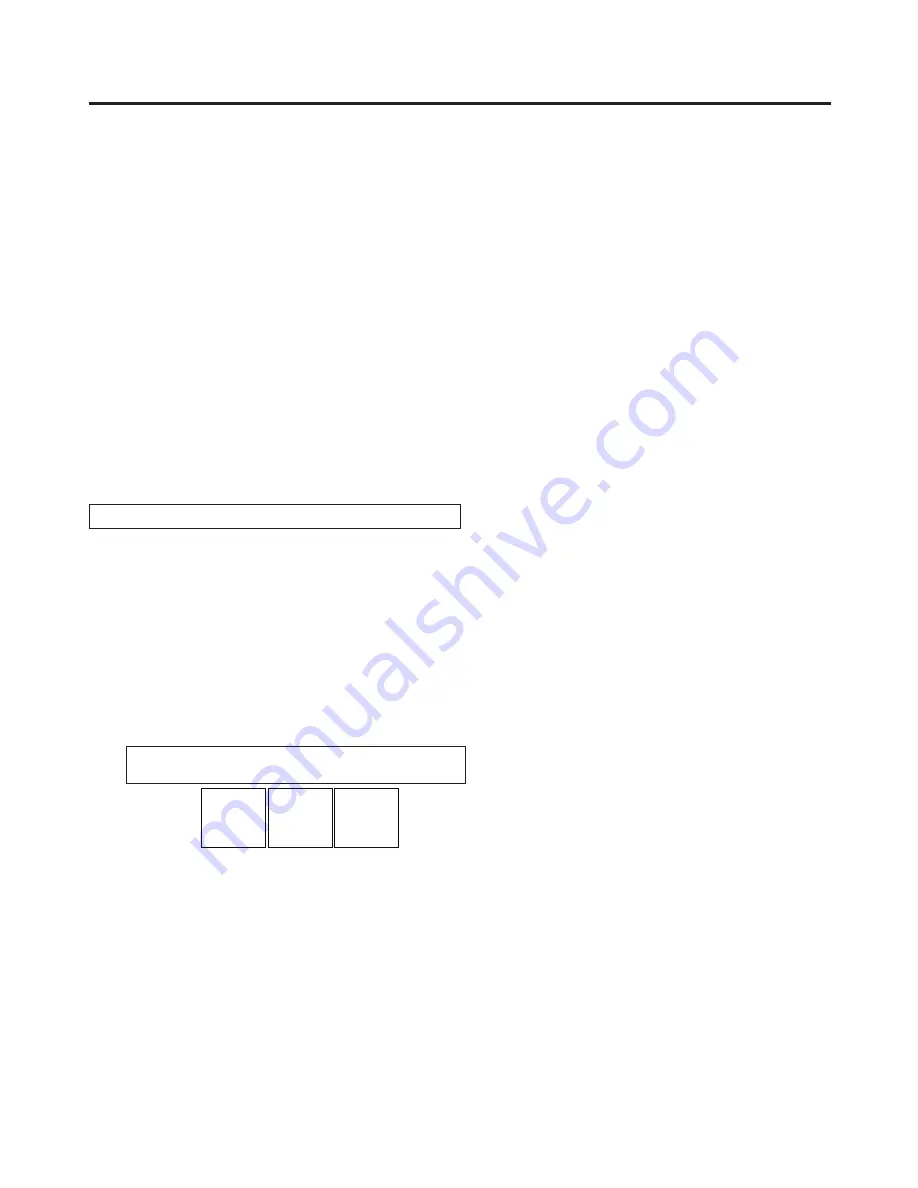
66
3. Basic operations
3-5-4. PinP transitions
Set the transition time.
On the TIME menu, turn [F1] to display the PinP1 sub menu (or PinP2 sub menu).
As with background transitions, set the transition time.
Refer to “3-1-6. Auto transition”.
When the [PinP1 ON] button (or [PinP2 ON] button) in the transition area is pressed, the PinP1 image (or
PinP2 image) transitions (fades in) for the length of the transition time that has been set.
During fade-in, the [PinP1 ON] button (or [PinP2 ON] button) blinks in red, and when the transition is
completed, it lights in red.
When the [PinP1 ON] button (or [PinP2 ON] button) is pressed after fade-in is completed, the PinP1 image
(or PinP2 image) transitions (fades out).
During fade-out, the [PinP1 ON] button (or [PinP2 ON] button) lights in red, and when the transition is
completed, it goes off.
If the [PinP1 ON] button (or [PinP2 ON] button) is pressed at any point during a transition, the direction of
the transition is reversed.
3-5-5. PinP adjustments
Adjusting the PinP position and size
While the PinP menu is selected, adjust the X and Y coordinates using the positioner in the positioner area,
and adjust the size using the rotary encoder [Z]. Alternatively, the settings can be performed on the menus.
Press the [PinP1] button (or [PinP2] button) to light its indicator and display the PinP1 menu (or PinP2
menu).
Refer to “2-1-5. LCD menu area”.
Turn [F1] to display the Position sub menu.
Either operate the positioner and the rotary encoder [Z] or turn [F2], [F3] and [F4] to set the X and Y
coordinates and the size using the X-Pos, Y-Pos and Size items.
<Menu
display>
PinP1 4|X-Pos |Y-Pos |Size |
Position| 0.00| 0.00| 25.00|
-50.00
|
50.00
-50.00
|
50.00
0.00
|
100.00






























