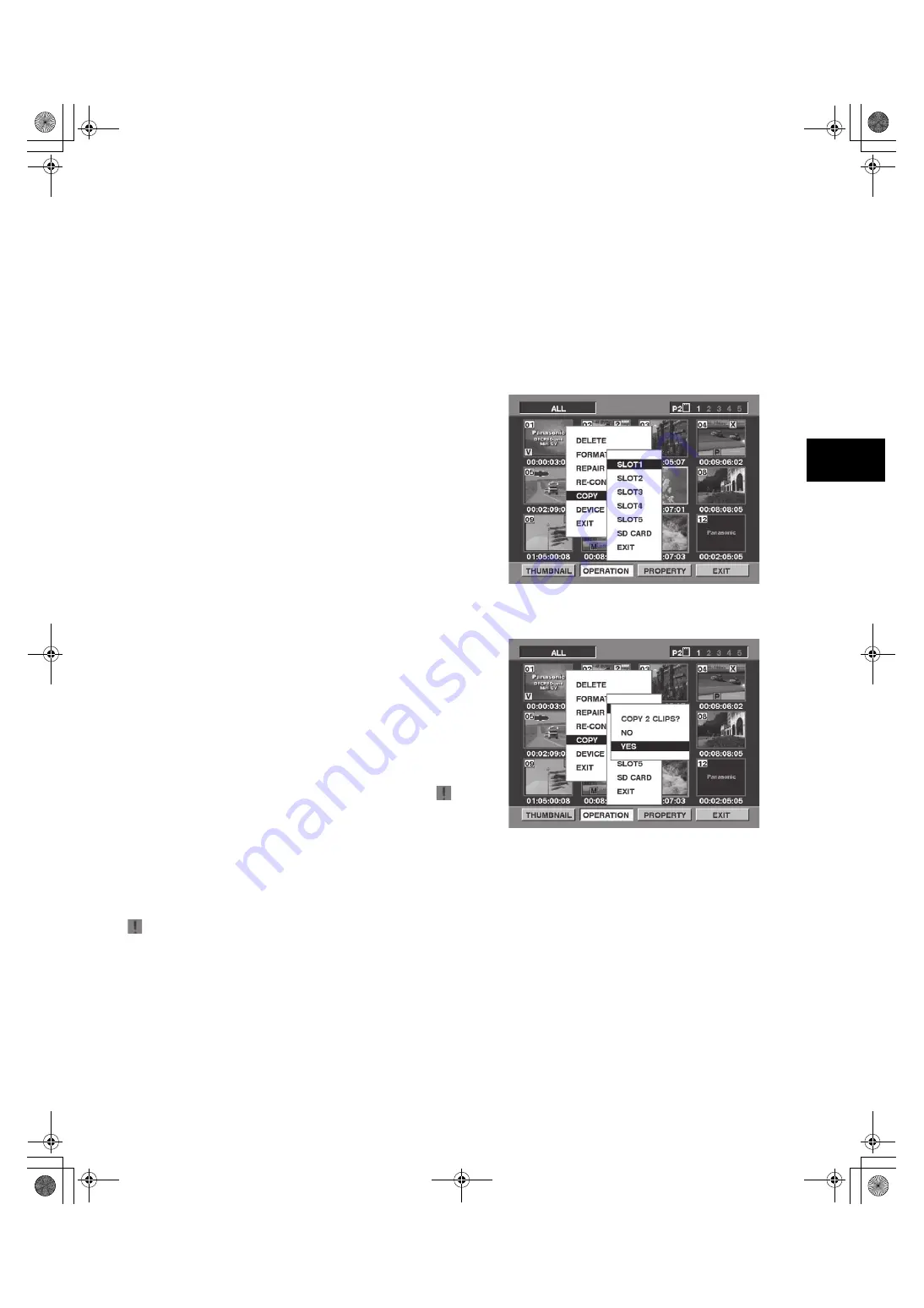
85
6
6-9
Restoring Clips
Restores clips that are defective as a result of sudden powering-
down during recording, or removal of the P2 card being
accessed.
<Note>
Only those clips with yellow corrupt clip markers can be
restored. Delete the clips with red corrupt clip markers. If the clip
cannot be deleted, format the P2 card.
During restoration of the clips, however, the defective-clip
indicator may change from yellow to red, resulting in inability to
restore the clips.
1
Press the THUMBNAIL button.
The thumbnail screen appears on the LCD monitor.
2
Use the cursor buttons to move the pointer over the clip you
want to restore (defective clips are indicated by corrupt clip
marks).
Press the SET button to select the clip.
3
Press the MENU BAR button, and select OPERATION
REPAIR CLIP from the menu bar.
4
The confirmation window appears. Use the cursor buttons
and the SET button to select YES.
6-10 Reconnection of Incomplete
Clips
Incomplete clips may be generated when clips recorded on
multiple P2 cards (connected clips) are separately copied to
different cards. Reconnection function generates one clip (the
original, connected clip) from incomplete clips.
1
Press the THUMBNAIL button.
The thumbnail screen appears on the LCD monitor.
2
Use the cursor and SET button to select incomplete clips to
reconnect.
Usually, thumbnails of incomplete clips (clips with
marker) are displayed in line.
3
Press the MENU BAR button and select OPERATION
RE-CONNECTION from the menu bar.
4
The confirmation window appears. Use the cursor buttons
and SET button to select YES.
<Note>
indication stays illuminated until all the incomplete clips that
comprise the original clip are reconnected.
6-11 Copying Clips
Selected clips can be copied to the P2 card or SD memory card
in the desired slot.
1
Press the THUMBNAIL button.
The thumbnail screen appears on the LCD monitor.
2
Use the cursor buttons to move the pointer to the desired
clip and press the SET button.
3
Press the MENU BAR button and select OPERATION
COPY from the menu bar.
Select Slot 1-5 or SD memory card as the destination.
4
The confirmation window appears. Use the cursor buttons
and SET button to select YES.
#,52:2'PINKUJDQQMࡍࠫ㧞㧜㧜㧡ᐕ㧟㧝ᣣޓἫᦐᣣޓඦᓟ㧢ᤨ㧠㧥ಽ






























