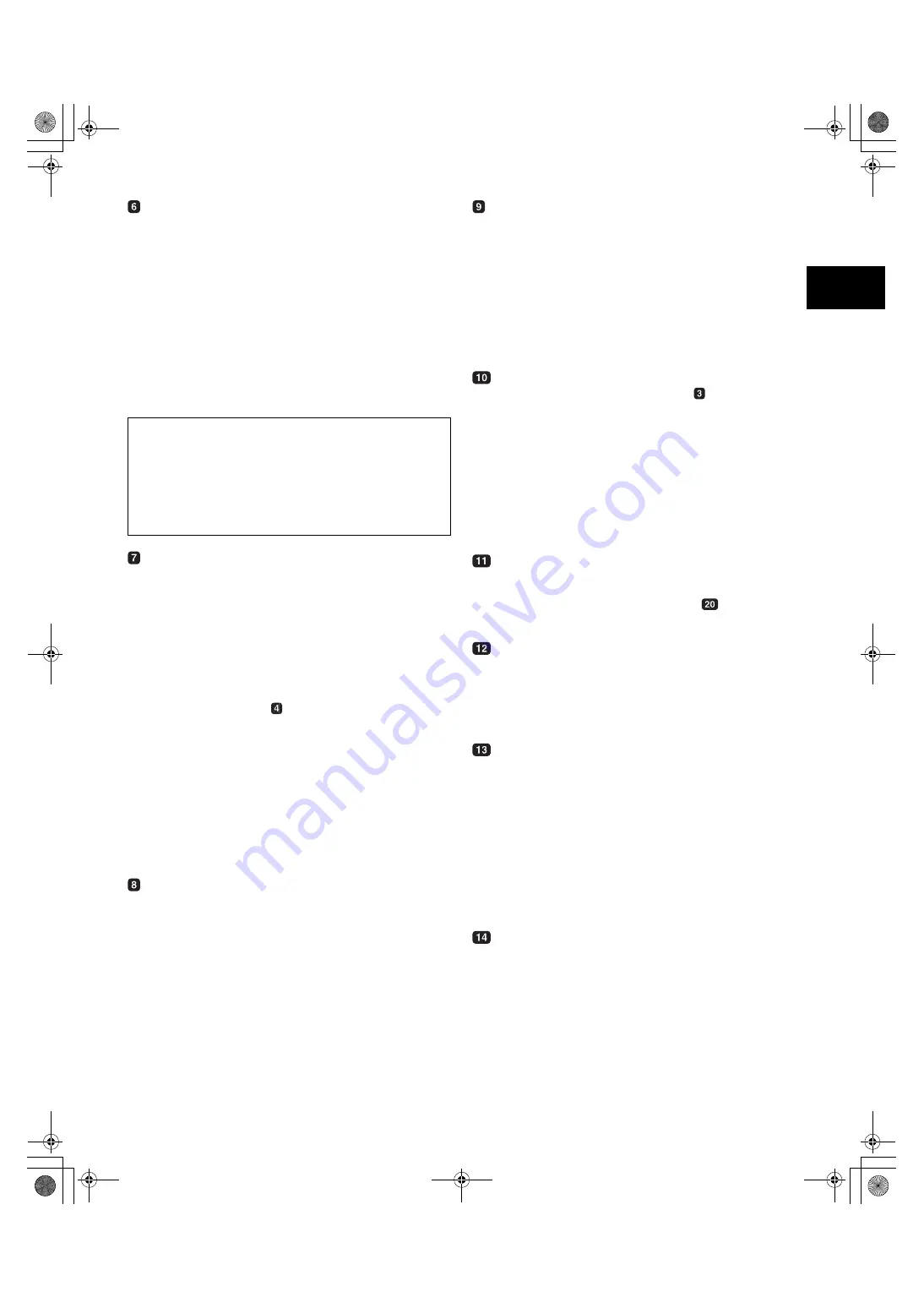
15
2
OUTPUT/AUTO KNEE selector switch
Used to select the video signals sent from the camera unit to
the memory, viewfinder and video monitor.
CAM. AUTO KNEE ON:
Video being recorded through the camera is sent with the
auto knee circuit activated.
CAM. AUTO KNEE OFF:
Video being recorded through the camera is sent in
manual knee mode.
BARS:
Color bar signal is output. The auto knee circuit does not
work.
You can select between four types of color bar signal. For
more information, see [8-5-5 SW MODE].
WHITE BAL (white balance memory selector)
switch
Used to select the white balance adjustment method.
PRST:
Use this when you have no time to adjust the
white balance.
The value for the white balance is factory-set to
3200 K.
It can be changed to any color temperature using
a menu option. For more information, see [4-9-5
Setting Color Temperature Manually].
A or B:
Pressing the
AUTO W/B BAL Switch toward
[AWB] automatically adjusts the white balance,
saving the adjusted value in Memory A or B. For
more information, see [4-1-1 Adjusting the White
Balance].
Your video camera-recorder is factory-set to save the
adjusted value. Through a menu option, the auto-tracking
white balance (ATW) can be assigned to B, or desired color
temperatures can be assigned to A and B.
For more information, see [4-1-1 Adjusting the White
Balance].
MODE CHECK button
Each press of this button changes the screen type in the
viewfinder in the following order: STATUS, !LED,
FUNCTION, AUDIO.
This does not affect the signal output from the camera.
MARKER SELECT button
This button selects the marker information indicated on the
viewfinder screen. It switches between two marker
information indications, which can be selected using a menu
option. Pressing this button once switches the indicated
marker information from A (Marker A) to B (Marker B), and
pressing again switches B to OFF (no marker). When the
power is turned on, the last selected indication before
power-down appears.
For more information, see [4-7-6 Marker Check Screen
Displays (MARKER SELECT button function)].
SYNCHRO SCAN ADJUSTMENT buttons
These buttons are enabled when the
shutter switch is
positioned at [ON] and synchro scan is selected.
They are used to adjust the speed of the synchro scan.
The – button decreases shutter speed; the + button
increases shutter speed.
If you shoot a PC monitor, for example, you should adjust
shutter speed so that the horizontal bars in the viewfinder
will produce less noise.
/
Shooting and Recording/Playback Function
Section (recording)
REC START/STOP button
Pressing this button starts recording, pressing again stops
recording.
This button has the same function as the
REC button on
the handle and the VTR button at the lens.
SHOT MARK button
Pressing this button while recording adds a shot mark to the
thumbnail of that clip. This button also adds a shot mark to
any thumbnail selected on the LCD monitor.
For more information on shot marks, see [3-10 Shot Mark
Function].
SAVE ON/OFF switch
Used to select the power supply method for each output
section.
ON:
The output selected through the menu option SAVE
SW is power-saved. This option can be found on the
OPTION MODE 1 screen on the SYSTEM SETTING
page.
OFF:
Power saving is canceled.
<Note>
During recording, this switch produces no effect. The power
supply method is switched after recording is finished.
VIDEO OUT CHARACTER switch
This switch controls the superimposition of characters onto
the video output from the VIDEO OUT connector.
ON:
Characters are superimposed.
OFF:
Characters are not superimposed.
For types of characters, see [4-9-2 Selecting Video Output
Signals].
Auto Knee function
Usually, when you adjust levels to shoot people or scenery against a
strongly lit background, the background will be totally whited-out, with
buildings and other objects blurred. In this case, the auto knee function
reproduces the background clearly. This function is effective when:
•
The subject is a person positioned in the shade under a clear sky.
•
The subject is a person inside a car or building, and you also want to
capture the background visible through a window.
•
The subject is a high-contrast scene.
#,52:2'PINKUJDQQMࡍࠫ㧞㧜㧜㧡ᐕ㧟㧝ᣣޓἫᦐᣣޓඦᓟ㧢ᤨ㧠㧥ಽ
















































