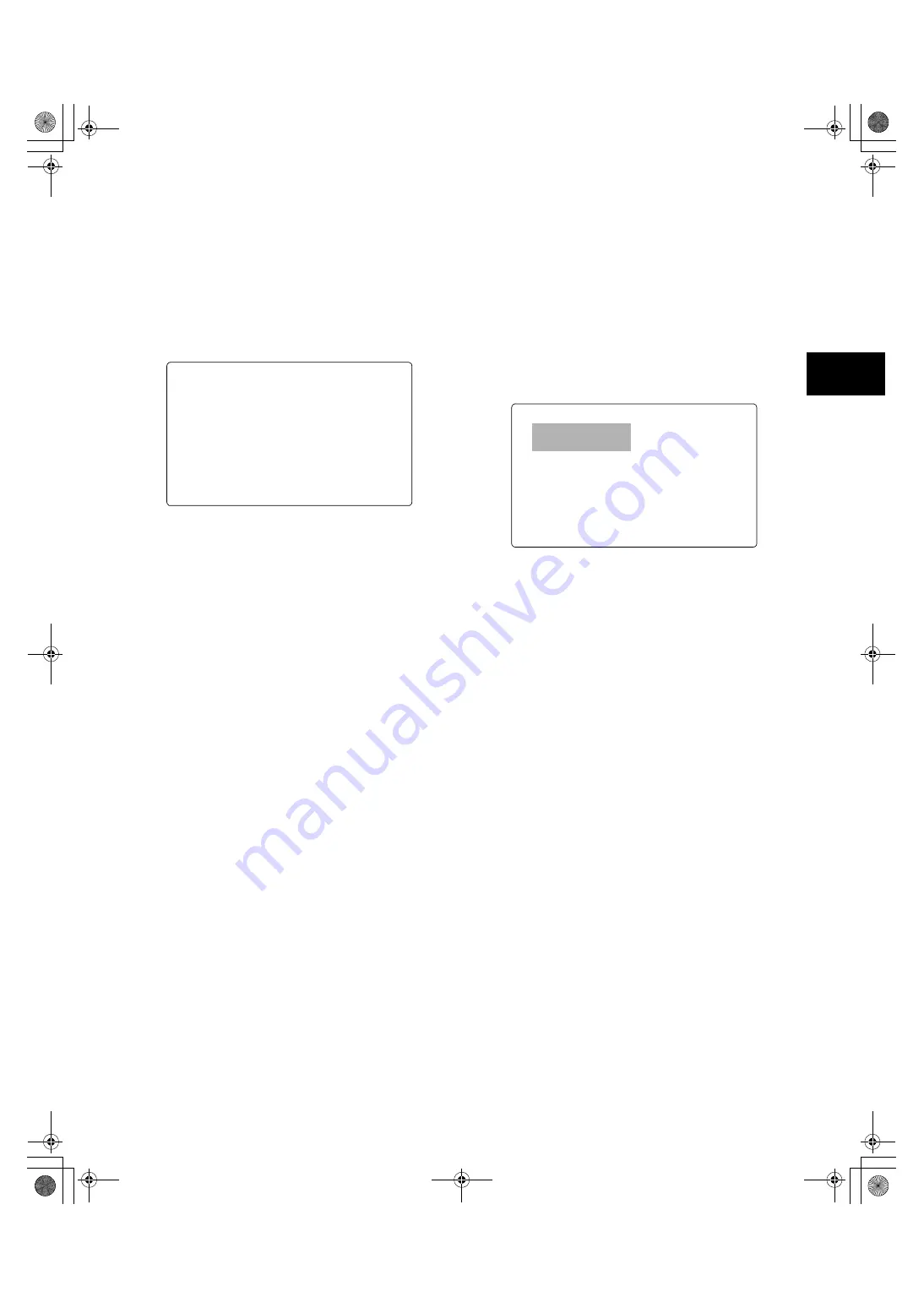
43
4
4-5-5 Providing an ID to the Camera
The camera ID is specified through the <CAMERA ID> screen.
The ID can include up to 10 alphanumeric characters, symbols,
and/or spaces.
<Note>
When the settings menu is displayed, outputting color bar
signals does not indicate the camera ID.
1
Go to the <CAMERA ID> screen from the CAM
OPERATION page.
2
Turn the JOG dial button to move the cursor to options
[ID1:] - [ID3:].
3
Press the JOG dial button. The cursor moves to the ID
entry area, allowing you to enter an ID.
4
Turn the JOG dial button until a desired character appears.
The characters that appear are switched in the following
order:
Space:
Ð
Alphabetical characters:
A to Z
Ð
Numerals:
0 to 9
Ð
Symbols:
', >, <, /, -
5
Press the JOG dial button to accept a desired character.
6
Turn the JOG dial button to move cursor to the next digit
(clockwise), and repeat Steps
4
-
5
to set characters.
7
When all the characters are set, turn the JOG dial button to
move the cursor to [:].
8
Pressing the JOG dial button brings the cursor back to the
options [ID1:] - [ID3:].
9
To exit the menu, press the MENU button.
The settings menu disappears and the status of the AJ-
SPX800P is indicated at the top and bottom of the
viewfinder screen.
<Note>
When the menu option CAMERA ID is set to “BAR”, the
camera ID is recorded together with color bar signals.
This menu option is accessible from the <VF
INDICATOR1> screen, which is accessible from the VF
page.
4-5-6 Setting UMID Information
The AJ-SPX800P supports UMID metadata. You need to specify
as UMID information the country where you live (using up to
three characters), organisation or company (up to four
characters) and user name (up to four characters). For the
country name, you must use abbreviations prescribed in the
ISO3166 Country Code*
1
.
Here are some examples of the correct method for specifying a
user name:
*1 Examples:
China
CHN
U.S.A.
USA
Canada CAN
Japan
JPN
1
Go to the <UMID SET/ INFO> screen from the MAIN
OPERATION page.
2
Turn the JOG dial button to move the cursor to the option
[USER].
3
Press the JOG dial button. The cursor moves to the user
entry area, allowing you to enter a user name.
4
Turn the JOG dial button until a desired character appears.
The characters appear in the following order:
Space:
Ð
Alphabetical characters:
A to Z
Ð
Numerals:
0 to 9
Ð
Symbols:
', >, <, /, -
<Note>
The COUNTRY entry can only include alphabetical
characters and spaces.
5
Press the JOG dial button to accept a desired character.
6
Turn the JOG dial button to move the cursor to the next digit
(clockwise), and repeat Steps
4
to
5
to set characters.
7
When the last character is set, press the JOG dial button to
bring the cursor back to the option [USER].
8
To exit the menu, press the MENU button.
&$0(5$,'!
,'$%&'()*+,-
,'$%&'()*+,-
,'$%&'()*+,-
80,'6(7,1)2!
2:1(5
&28175<
25*$1,=$7,21
86(5
'(9,&(12'(
#,52:2'PINKUJDQQMࡍࠫ㧞㧜㧜㧡ᐕ㧟㧝ᣣޓἫᦐᣣޓඦᓟ㧢ᤨ㧠㧥ಽ






























