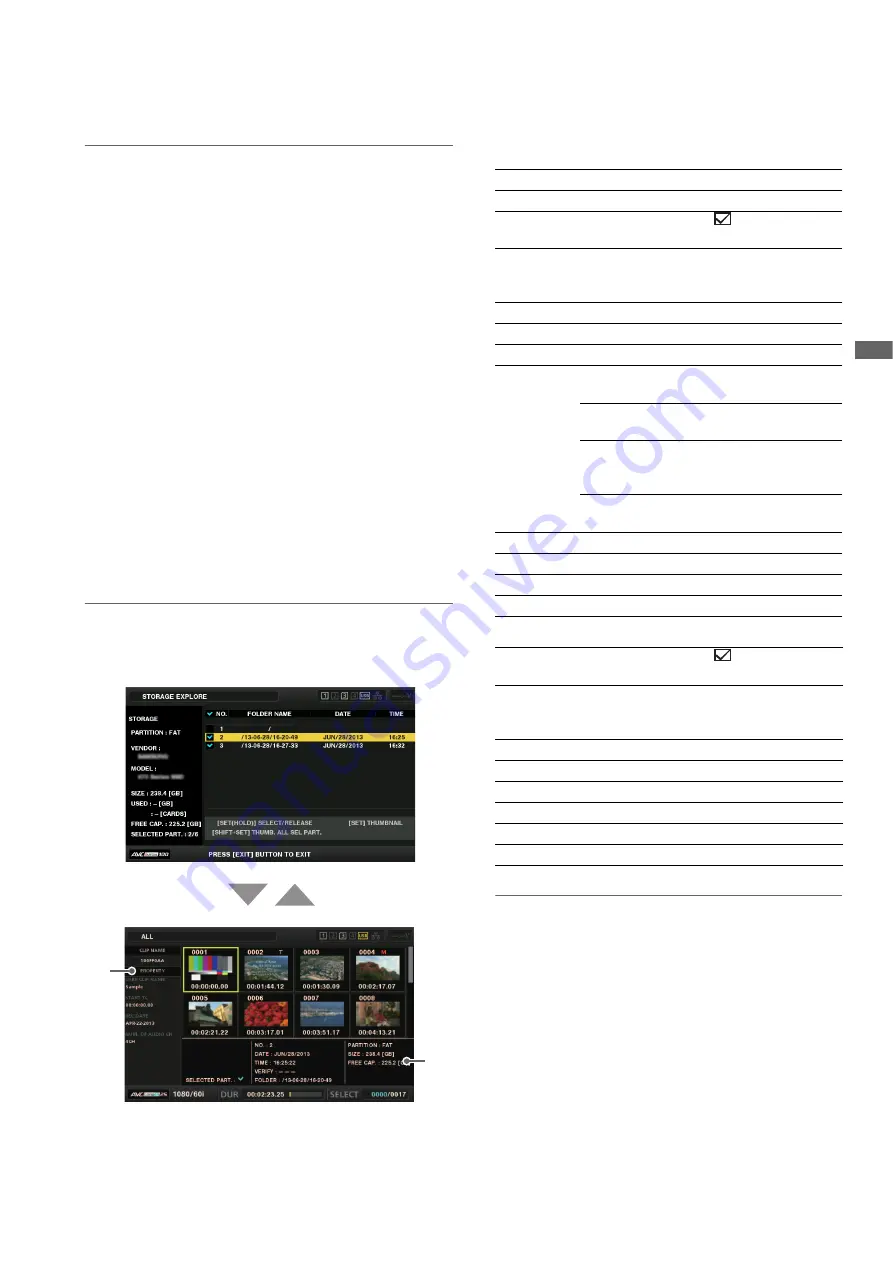
Main Mode: Thumbnail Screen
53
M
a
in M
ode
Deleting the last partition
The last partition of a storage device can be deleted in the
“DELETE LAST PARTITION” (
➝
page 84) menu item.
Note:
• Move the cursor to the last partition beforehand.
• Deletion of the last partition is only possible for a TYPE S storage
device. Only the last partition can be deleted. A partition before
the last partition cannot be deleted.
• Carefully check the partition before executing this because a
deleted partition cannot be recovered.
Viewing thumbnails of clips on a storage device
and viewing video on the monitor
Displaying thumbnails
The thumbnail screen can also be displayed to manage clips
stored on a storage device in the same way as for a P2 card
inserted in the unit.
1.
Display the EXPLORE screen.
A list of partitions or folders appears.
2.
Use the cursor buttons to align the cursor with the
partition or folder for which you want to display the
thumbnail screen and press the [SET] button.
The clips in that partition or folder are displayed as thumb-
nails. Press the [EXIT] button to return to the EXPLORE
screen.
Note:
When operation targets are selected, pressing the [SHIFT] +
[SET] buttons displays the thumbnails for all the partitions select-
ed as operation targets.
1)
Clip information
Displays the clip properties.
2)
Storage device information
When TYPE S
When FAT
*
1
The creation date and time are not displayed for root.
Note:
• You can change the thumbnail screen display if necessary.
The operation is the same as when displaying thumbnails for
a P2 card (
➝
“Changing the Thumbnail Display” page 35).
• There is a limit of 1000 clips and clips that exceed this limit
will not be displayed.
EXIT
SET
1)
2)
SERIAL:
P2 card serial number
MODEL:
P2 card model name
SELECTED
PART.:
Displays a check mark (
) when the partition
is selected as an operation target.
SELECTED
PART. No.:
This is displayed only when multiple partitions
are selected, and shows a list of the numbers of
the selected partitions.
NO.:
Partition number (1 - )
DATE:
Partition recording date
TIME:
Partition recording time
VERIFY:
Verification setting for recording and verification
result
ON:
FINISHED
Verification was successful
ON:
FAILED
Verification failed
• When P2 Store,
displays “--.”
OFF:
Verification was not per-
formed
NAME:
User assigned partition name
SIZE:
Total size of storage device
USED:
Used space of storage device
FREE CAP.:
Remaining free space of storage device
SELECTED
PART.:
Displays a check mark (
) when the partition
is selected as an operation target.
SELECTED
PART. No.:
This is displayed only when multiple folders are
selected, and shows a list of the numbers of the
selected folders.
NO.:
Folder number (1 - )
DATE:
Folder creation date
*
1
TIME:
Folder creation time
*
1
FOLDER:
Folder name
SIZE:
Total size of storage device
FREE CAP.:
Remaining free space of storage device






























