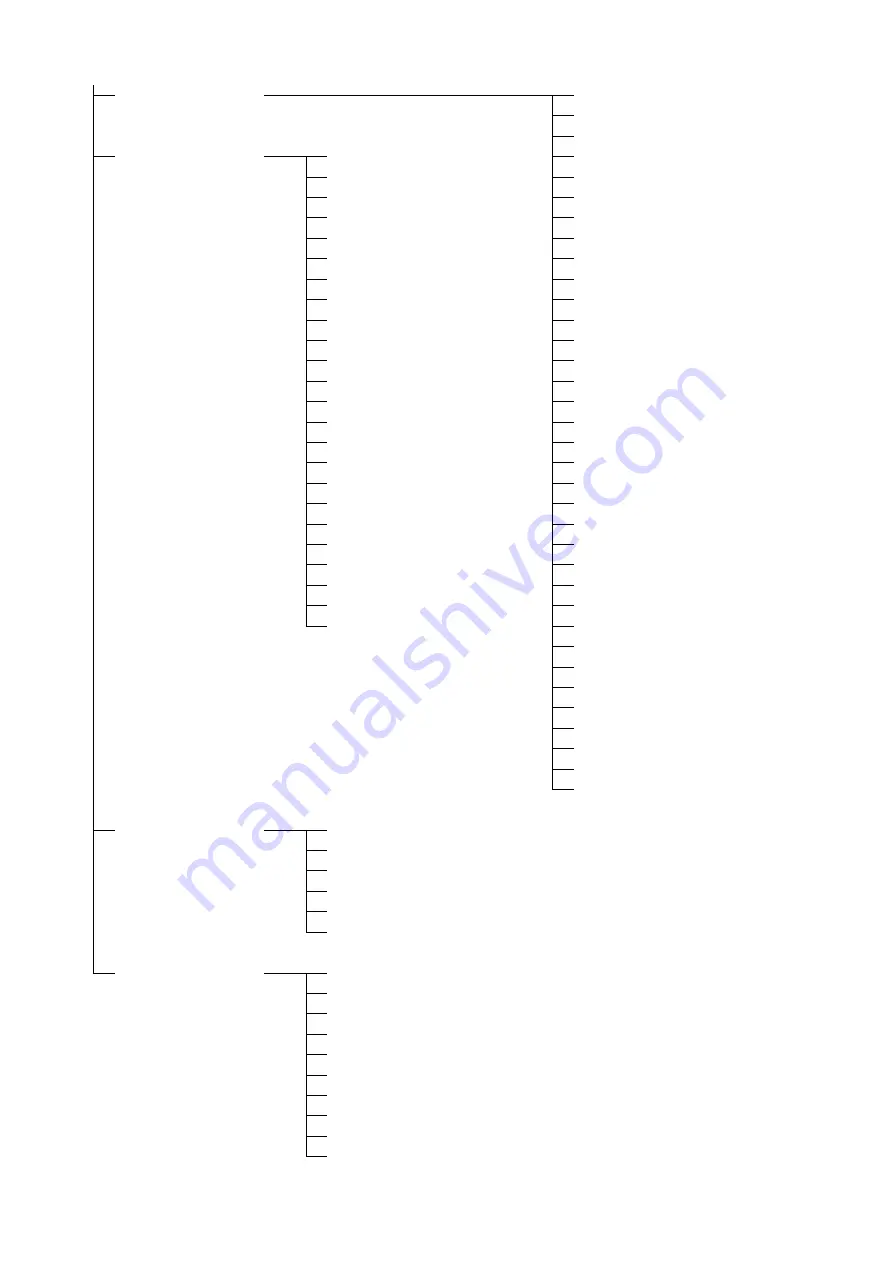
168
Setup: Setup Menu
VIDEO
601 VIDEO INT SG
(
➝
page 183)
602 SDI IN MODE
620 DOWNCON MODE
AUDIO
701 CH1 IN LV
621 UPCONV MODE
(
➝
page 187)
702 CH2 IN LV
626 D/C ENH H
706 CH1 OUT LV
627 D/C ENH V
707 CH2 OUT LV
638 IN U/C MODE
710 MONIL OUT LV
643 OUT MODE SEL
711 MONIR OUT LV
645 WIDE SELECT
712 MONI OUT
650 STYLE
725 REC CH1
651 HUE STYLE(SD)
726 REC CH2
653 Y LVL(HD)
727 REC CH3
654 Pb LVL(HD)
728 REC CH4
655 Pr LVL(HD)
731 PB FADE
656 BK LVL(HD)
732 EMBEDDED AUD
658 Y LVL(SD)
750 A CH1/2 SEL
659 Pb LVL(SD)
767 METER SELECT
660 Pr LVL(SD)
774 AVCHD A CH
661 BK LVL(SD)
775 25M REC CH
662 V LEVEL
776 REF LEVEL
663 C LEVEL
778 AUD OUT DLY
664 HUE/C PHASE
782 EMBD CH SEL
665 SETUP/BK LVL
785 PB MIX
669 SETUP
790 VOL SEL
676 BLK CLIP
793 A DUB PB MIX
677 LCD ASPECT
797 A DUB MONI
680 CC (F1) BLANK
681 CC (F2) BLANK
684 EDH(SD)
685 ESR MODE(SD)
688 CC REC
689 COMP MODE
690 UMID REC
691 UMID GEN
692 UMID POS
LCD
900 LCD PROTECT
(
➝
page 191)
905 BRIGHT
910 CONTRAST
911 R CONTRAST
912 G CONTRAST
913 B CONTRAST
MENU
A00 LOAD
(
➝
page 192)
A01 SAVE
A02 P.ON LOAD
A03 MENU LOCK
A04 PF1 ASSIGN
A05 PF2 ASSIGN
A06 PF3 ASSIGN
A10 CARD READ
A11 CARD WRITE
A12 CARD FORMAT






























