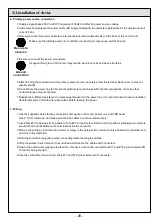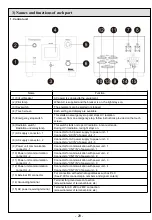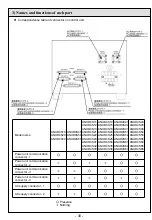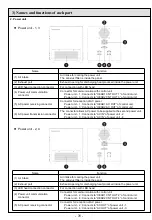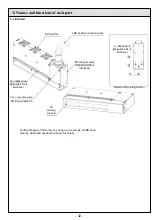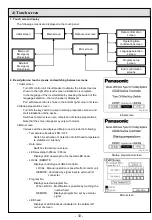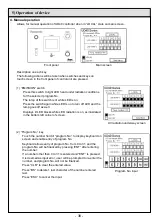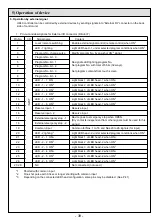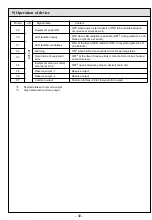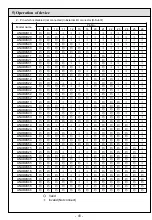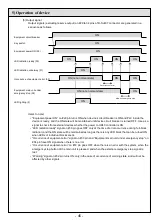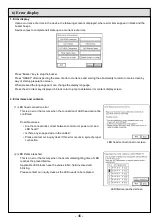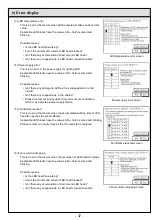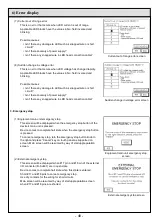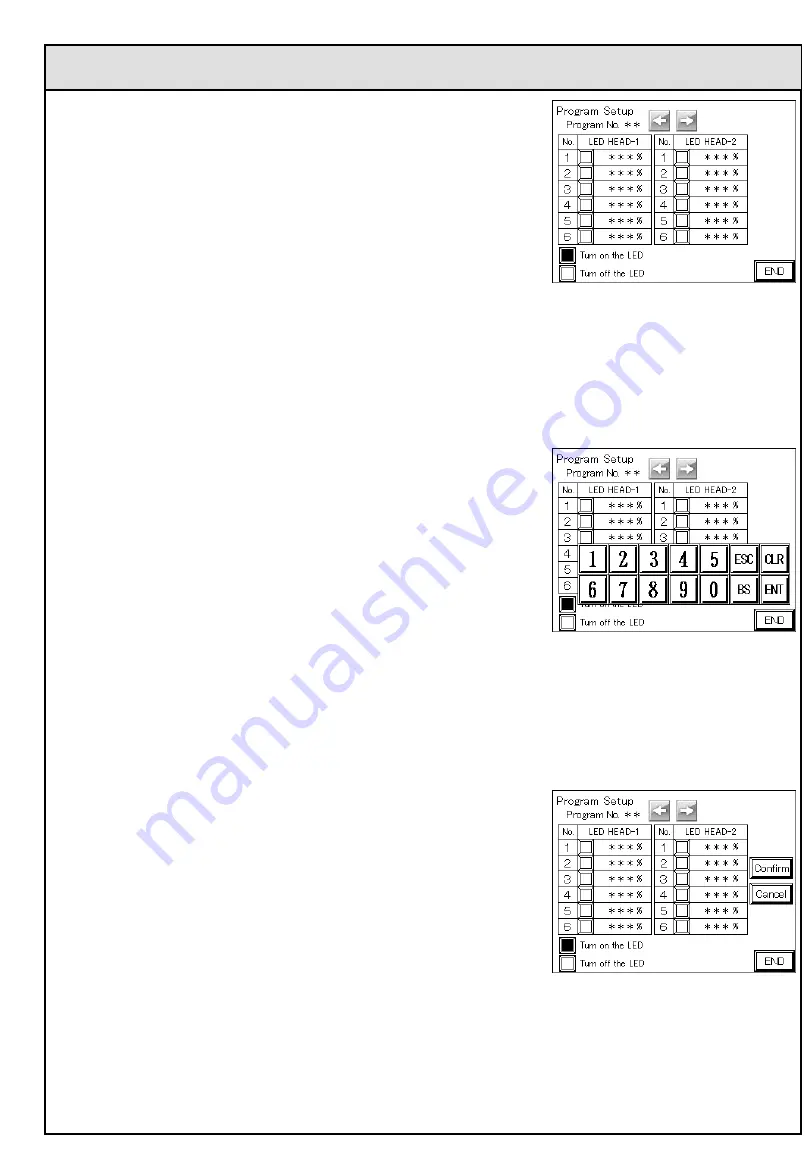
- 37 -
Program setup screen
5) Operation of device
3. Program setup
Press “program setup” key on data menu screen to jump to program setup
screen.
LED head lighting conditions can be set in this screen.
Description on each key
The following confirmation and settings will be enabled by pressing the
keys on touch screen.
(1) “
” and ”
” keys
Press these keys to modify program No.
Program No. takes the range of 0 to 31, and turns to “31” when “
” is pressed in the state of “0” and
turns to “0” when “
” is pressed in the state of “31.”
Also, the set dimming rate for each LED block corresponding to the program No. will be displayed on
screen, and if the set dimming rate appears as “0%,” that LED block is set to not illuminate the LED.
(3) “Confirm” key
Press this key to finalize the entered dimming rate.
(4) “Cancel” key
Press this key to discard the entered dimming rate and restore the
state before modification.
(5) “END” key
Press this key to finish dimming rate setting, save the set dimming rate
in memory, and return to the previous screen.
Please note that the set dimming rate data will not be saved in
memory if the device is powered off before pressing this “finish” key.
(2) Dimming rate input screen
Keyboard pops up on screen by touching the number field of the set
dimming rate on screen, allowing entry of dimming rate.
Keyboard allows entry of dimming rate of 0% and 50 to 100%, which
will be determined by pressing “ENT” after entering the number.
If a number exceeding 100% is entered and “ENT” is pressed, it is
deemed as input error and user will be prompted to re-enter the
number.
If a number from 1 to 49% is entered and “ENT” is pressed, it will
automatically be converted to 50%.
The block will not be illuminated when turning on LED if the dimming
rate is set at 0%.
Press ”CLR” to clear the entered value.
Press “BS” to delete 1 last character of the number entered last.
Press “ESC” to cancel the input.
Press “ENT” key and set the dimming rate on keyboard to display 2
keys to the right of the screen.
Dimming rate input screen
Dimming rate confirmation, cancel screen
Содержание Aicure UD40 Series
Страница 16: ... 16 1 Device overview 8 Outline drawing unit mm protrusions not included Control unit ...
Страница 17: ... 17 1 Device overview Power unit ...
Страница 52: ... 52 WUME ANUD4S 03 ...