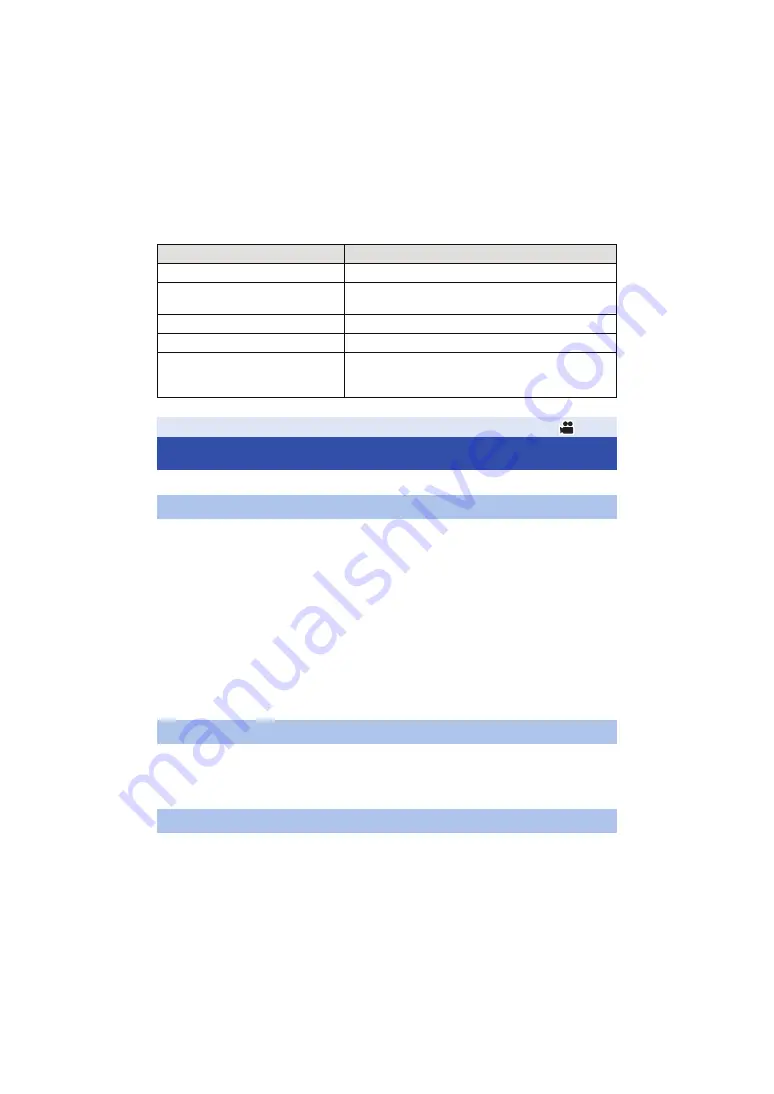
- 38 -
∫
Controls that are disabled in Auto Mode
Certain controls of this unit may be disabled in Auto Mode. Controls to be disabled vary by the
[AUTO SW] menu settings.
You can set the picture quality of images to be recorded in the main menu
#
[SCENE FILE].
This function thickens or weakens the outlines of images. It effectively softens or sharpens images,
but in some cases, the whole image may become rough due to emphasized noise and edges. To
avoid such problems, it is necessary not to add this effect on parts where emphasizing is not
needed and keep the details of the parts.
∫
Menu item
This function makes human skin look smoother in images.
∫
Menu item
[SKIN TONE DTL] (
This function makes settings to add or reduce intensity of red and blue colors according to the
position of the WHITE BAL switch. The function works when the switch is at the [PRST] position or
when Automatic White Balance is enabled. It does not work with Auto Tracking White Balance.
Conditions that disable controls
Controls that are disabled in Auto Mode
[A.IRIS] is set to [ON].
Iris Ring, IRIS button
[AGC] is set to [ON].
GAIN switch, the USER button to which [SUPER GAIN]
is registered
[AUTO SHUTTER] is set to [ON].
SHUTTER button
[ATW] is set to [ON].
WHITE BAL switch
[AF] is set to [ON].
Focus ring, FOCUS ASSIST button, FOCUS A/M/
¶
switch, PUSH AUTO button, the USER button to which
[FOCUS TRANSITION] is registered
Adjusting the Picture Quality
Detail function
[MASTER DETAIL]:
Adjusts the degree of overall outline correction in images. (
)
[DETAIL CORING]:
Adjusts the detail noise removal level. (
)
[SKIN TONE DTL]:
Makes skin colors appear softer for a more attractive appearance.
(
)
[V DETAIL LEVEL]:
Adjusts the degree of vertical outline correction in images. (
[KNEE APE LEVEL]:
Sets the detail level of high luminosity areas (extremely bright areas).
(
)
Skin tone function
RB gain control function
















































