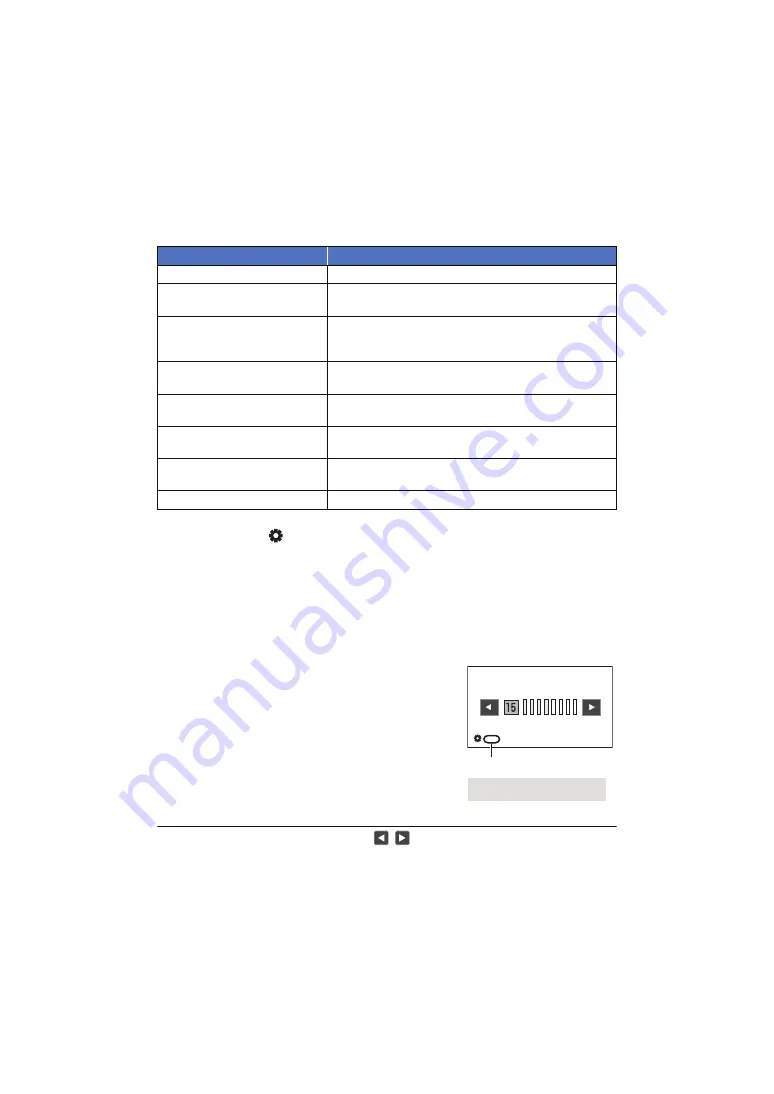
- 100 -
To change the function you adjust
1
Change settings in advance so that you can select more than two functions.
≥
Change settings as follows:
≥
The on-screen icon for the selected function is displayed in white. (Function Execution Mode)
If you have selected [
ICONS], you can rotate the jog dial to select an operation icon.
2
Push the jog dial.
≥
The on-screen icon turns yellow. (Function Selection Mode)
3
Rotate the jog dial to select the function you want to adjust, and press the jog
dial to set the selection.
≥
The on-screen icon for the selected function turns white. (Function Execution Mode)
≥
You can rotate the jog dial to adjust the setting of the selected function.
∫
Headphone Volume Adjustment
Adjust the volume of the headphone while recording.
≥
Set [VOLUME] to [ON]. (
1
Connect headphones to the headphone
terminal.
2
Rotate the jog dial to adjust the volume.
≥
Actual volume to be recorded does not change.
3
Push the jog dial to finish the adjustment.
≥
You can also adjust the volume by touching
/
in Step 2. Not performing touch operations
after the adjustment allows you to exit the setting.
Functions
Settings to be changed in advance
Gain adjustment
Switch to Manual Mode. (
)
VAR adjustment
Set the WHITE BAL switch to PRST, and press the AWB
button to set the White Balance mode to [VAR]. (
AF Area Range adjustment
Press the applicable USER button to enable [AF AREA
WIDTH] or select menu items to set [AF AREA WIDTH] to
[SET]. (
)
Variable Frame Rate
Press the applicable USER button to enable [VFR MODE] or
select menu items to set [VFR MODE] to [ON]. (
)
Shutter speed
Press the SHUTTER button to enable Manual Shutter Mode.
(
Area Mode
Press the applicable USER button to enable Area Mode.
(
Focus Assist
Set [FOCUS ASSIST] to [EXPAND] or [BOTH], and press
FOCUS ASSIST button to enable Focus Assist. (
Headphone Volume Adjustment
Connect headphones to this unit.
A
[VOLUME]






























