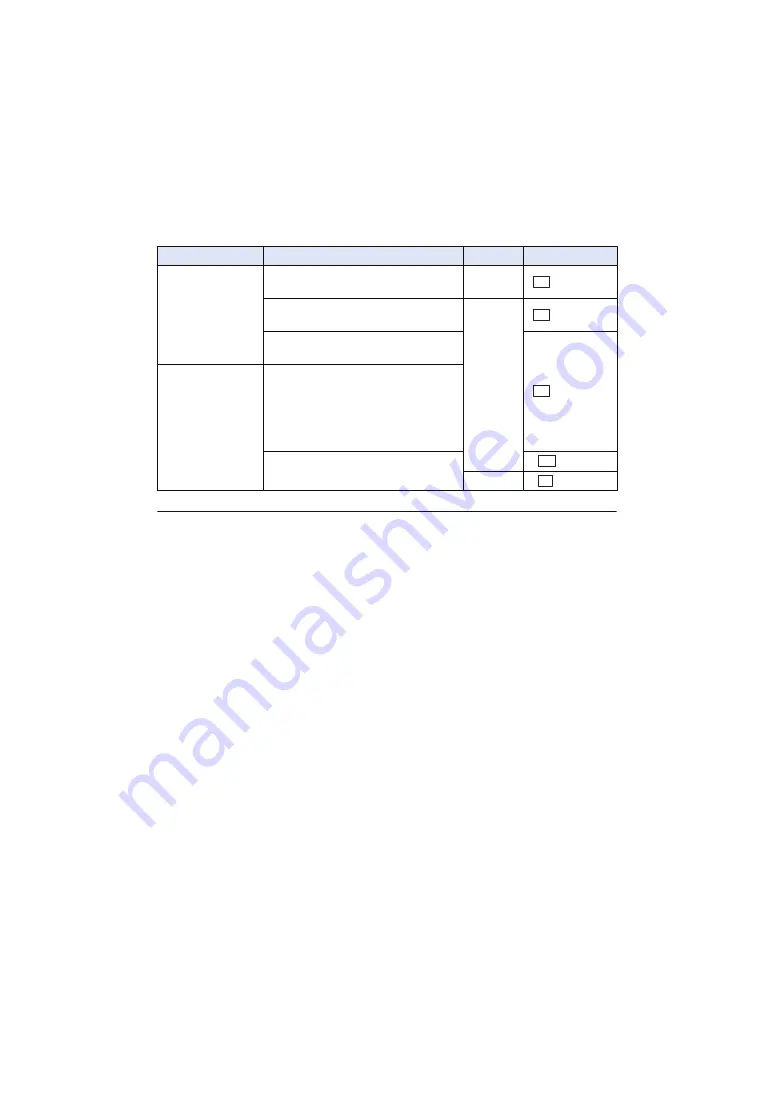
- 35 -
∫
About picture size
Picture sizes in which still pictures will be recorded differ depending on the [REC MODE] setting and
the [REC FORMAT] setting (
≥
It is possible to record still pictures while recording motion pictures. (rec-and-capture)
≥
It is recommended to use a tripod when recording under low light conditions because the shutter
speed becomes slow.
≥
If rec-and-capture is used while recording a motion picture, the remaining recordable time will
shorten. If you turn off this unit or press the THUMBNAIL button, the remaining recordable time
may become longer.
≥
Maximum number of recordable pictures that can be displayed is 9999. If the number of
recordable pictures exceeds 9999, R 9999+ is displayed. The number will not change when the
picture is taken until the number of recordable pictures is 9999 or less.
≥
When playing back a still picture recorded with this unit in the 17:9 aspect, black bands appear on
the top and bottom of the screen.
≥
The 17:9 or 16:9 still pictures recorded using this unit may be cropped at the edges when printed.
So, be sure to check before printing in the store or on your printer.
≥
about approximate number of recordable pictures.
≥
The recording time may be long depending on the recording condition.
Recording mode
Recording format
Aspect
Picture size
MOV, MP4
[REC FORMAT] setting with a size of 4K
(4096
k
2160)
17:9
4096
k
2160
[REC FORMAT] setting with a size of
UHD (3840
k
2160)
16:9
3840
k
2160
[REC FORMAT] setting with a size of
FHD (1920
k
1080)
1920
k
1080
AVCHD
[PS 1080/59.94p], [PS 1080/50.00p],
[PH 1080/59.94i], [PH 1080/23.98p],
[PH 1080/50.00i], [HA 1080/59.94i],
[HA 1080/50.00i], [HE 1080/59.94i],
[HE 1080/50.00i], [PM 720/59.94p],
[PM 720/50.00p],
[SA 480/59.94i], [SA 576/50.00i]
640
k
360
4:3
640
k
480
M
8.8
M
8.3
2.1
M
M
0.2
0.3
M






























