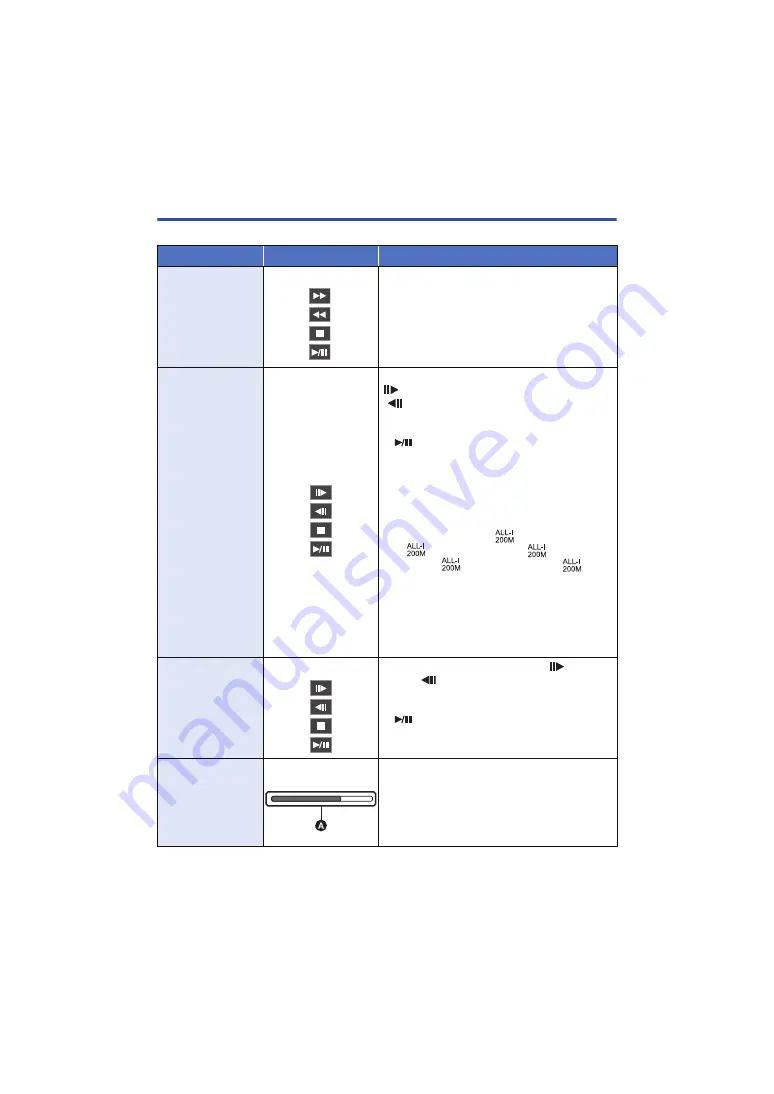
- 105 -
Motion picture playback using operation icon
For details on the basic playback operations, refer to page
.
Playback operation
Playback display
Operating steps
Skip playback
(to the start of a
scene)
During Playback
Touch the LCD monitor and slide from right to
left (from left to right) during playback.
Slow-motion
Playback
During Pause
With the playback paused, continue touching
.
(
is for slow rewind playback.)
Playback is slow while touching.
≥
Normal playback is restored when you touch
.
≥
When AVCHD scenes are played back in
reverse slow-motion, they will be shown
continuously at approximately 2/3
rd
the speed
of normal playback (at 0.5 second intervals).
≥
MOV/MP4 scenes are played back as follows:
j
Scenes recorded with [REC FORMAT] set to
[FHD 1080/59.94p
], [FHD 1080/29.97p
], [FHD 1080/50.00p
], [FHD 1080/
25.00p
], [FHD 1080/23.98p
]:
Reverse slow-motion playback at 1 second
intervals
j
Scenes recorded with [REC FORMAT] set to
an option other than the above:
Reverse slow-motion playback at 0.5 second
intervals
Frame-by-frame
Playback
During Pause
With the playback paused, touch
.
(Touch
to advance the frames one at a
time in the reverse direction.)
≥
Normal playback is restored when you touch
.
≥
Frames are played back at 0.5 second intervals
during reverse frames-by-frame playback.
Direct playback
During Playback
Touch the direct playback bar
A
or slide it
while touching.
≥
The playback pauses temporarily and skips to
the position touched or slid to while touching.
≥
Playback will start by releasing your touching or
sliding finger.






























