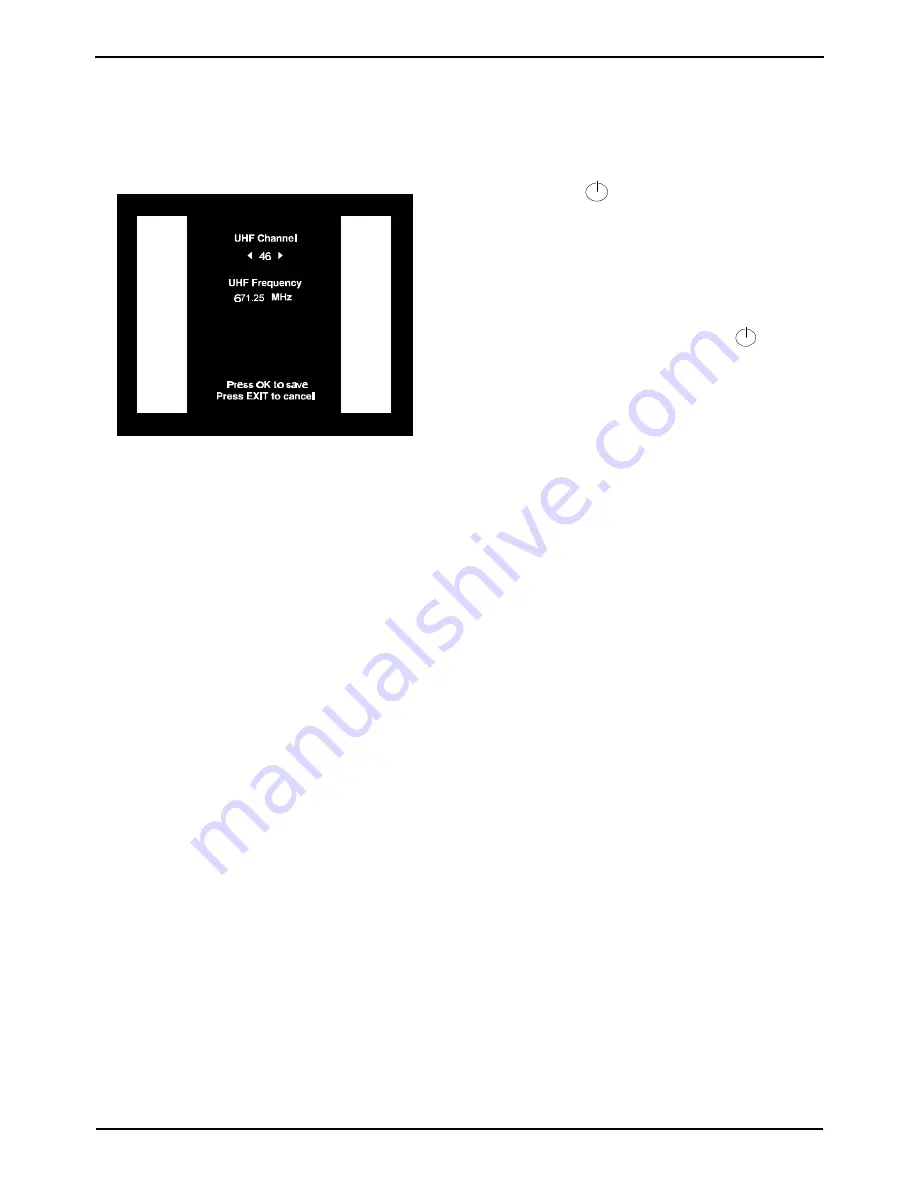
8
OPERATING INSTRUCTIONS
DSD 642
6
On the TV, select any unused channel on which you wish to view
your satellite programmes. Once selected, all your satellite
services will be viewed on this channel, selection of the service
being made using the RCU.
7
Press and hold
UHF on the RCU for 5 seconds to display UHF
on the decoder display. Tune your TV set to receive the decoder
test signal display (see following figure).
A Channel number (initially 46) will be displayed on the decoder
front panel display.
Press UHF to remove the test signal.
Check that the decoder does not interfere with signals received
on the VCR.
Check all tuned channels on the TV for interference.
8
If any interference is noticed, change the UHF channel number
as follows:
Press and hold UHF on the RCU for 5 seconds to display UHF
on the decoder display and the UHF test screen on the TV.
Change the channel number to 2 more or 2 less than the existing
number by pressing
=
or
<
twice on the RCU. Press OK to
save. The following will happen as soon as
=
or
<
is pressed:
a.
The TV display is lost because the TV is not tuned to the
new channel.
b.
The new channel number is displayed on the front panel
of the decoder.
On the TV, retune the channel allocated to the decoder until the
decoder test pattern is clearly visible.
Repeat step 8 until interference on all channels is eliminated.
NOTE:
After changes have been made, the decoder must not
be switched off for at least 3 minutes to allow for the
new setting to be saved.
If interference is still present, it is recommended that good quality
screened cables (preferably double screened) are used for
interconnecting all other equipments to the decoder.
Adding a Modem
Many exciting interactive features will be available in the future (Impulse
Pay Per View, Video on Demand, etc.). The decoder is ready for these
features as it can accommodate an optional built-in modem. A modem
port for connection to your telephone line via an external (faster) modem
is provided on the rear panel.
Standby and Normal Modes
The decoder does not have a power on/off switch and it is recommended
that, for normal viewing, it remains connected to the mains after
installation.
When the decoder is not in use, it should be switched to the standby
mode using the
symbol on the front panel or on the RCU.
The standby mode is indicated by a constant small green dot on the right
of the decoder display panel. To use the decoder after the initial
installation:
1
Switch on the TV and any other equipment included in the system.
2
Select the channel on the TV that you have allocated to the digital
television channel.
3
If the decoder is in the standby mode, press
on either the
RCU or decoder front panel, to return to the normal viewing mode.
A service number will be displayed on the front panel indicator.
4
Press TV on the RCU. A Bouquet selection box is then displayed
on the TV screen. Select the bouquet you have subscribed to (e.g.,
DSTV), then press OK.
5
If you wish to select the Audio Services, press the
+
key on the
RCU, or
+
on the decoder front panel. If subscribed to, an audio
service will be heard, and the audio programme information box will
be displayed on the TV. A green indicator on the left of the front
panel display is illuminated while the decoder is in the Audio
Services mode.
TV Services are restored by pressing TV on the RCU, or TV on
the decoder front panel.
NOTE: When switching from normal to standby then back
to normal, the decoder automatically returns to the
previously selected service.
If a SCART VCR is
connected, it is not necessary to take the decoder
out of standby to view VCR play back.
6
The decoder is set up to the local default settings by the
manufacturer. If necessary, change the installation parameters in
the decoder, as follows:
i.
Press MENU on the RCU, then select Advanced Options
menu (see Advanced Options).
ii.
Select Change Dish Installation then enter Installation
PIN code (9949).
iii.
Select Change LNB Settings.
NOTE: LNB power is factory set to ON.
iv.
The LNB power is set to ON for normal home
installations and OFF for communal (SMATV)
installations. Press OK to return to Change LNB Settings
options. Select Set LNB Frequency.
v.
Ensure that the decoder is set to the correct LNB
frequency by following the Set LNB Frequency
procedure. Press OK to save.
vi.
Select the Change Manual Tuning Parameters option,
then follow the Change Manual Tuning Parameters
instructions. Press OK
vii.
Select Tune DSD. The decoder then goes through a
scanning process and on completion returns to the last
service viewed.
The decoder is now ready for normal use.
Содержание DSD 642
Страница 1: ......
Страница 32: ...32 OPERATING INSTRUCTIONS DSD 642 NOTES ...
Страница 33: ...DSD 642 OPERATING INSTRUCTIONS 33 NOTES ...























