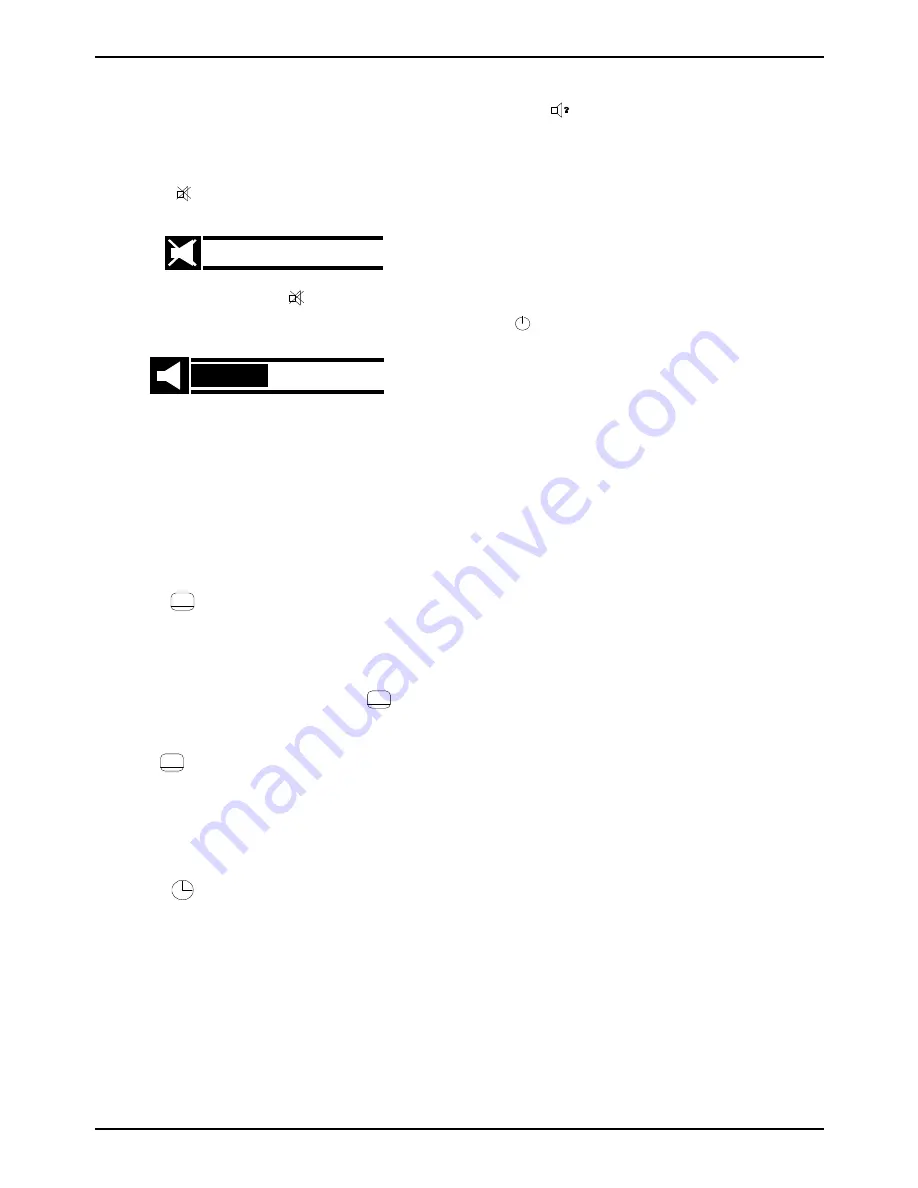
DSD 642
OPERATING INSTRUCTIONS
15
NOTE:
The Variable Stereo Sound Outputs (Left and Right)
can be controlled using the volume control keys on
the RCU.
Mute
To mute the audio do the following:
1
P r e s s
on the RCU. The following window is displayed for
5 seconds and the audio muted:
2
To restore the audio press
again. The audio is
restored at the previous level and the volume control window
displayed for 5 seconds.
3
Adjust the volume level using V+ and V-.
NOTE:
The mute function is disabled when the FIXED
STEREO audio outputs (Left and Right) on the
decoder are used. This ensures a fixed volume level
for recording purposes. The VARIABLE STEREO
audio outputs (Left and Right) of the decoder can,
however, be muted.
Displaying Subtitles or Teletext
If subtitles are available, display them on the screen as follows:
1
Press
on the RCU. Subtitles, if available, are
displayed.
NOTE:
If subtitles are not available, a “No subtitles”
window is displayed for 5 seconds..
2
To remove the subtitles from the screen, press
again.
NOTE:
Some services (e.g., CNN) have an additional
teletext service. This can be selected by pressing
on the RCU with the service selected, i.e., CNN.
If teletext is not available, a “No teletext” window is
displayed for 5 seconds..
Clock
To view the time do the following:
1
P r e s s
on the RCU. The date and time are displayed for
a few seconds.
Selecting Soundtracks
Available soundtracks, included with programmes, can be viewed and
selected at any time while watching a programme.
NOTE:
Preferred soundtrack languages for automatic
selection can be set using the menu system. Refer
to Soundtrack Options (page 19).
To view and select available soundtracks, do the following:
1
Press
on the RCU. The current soundtrack language is
displayed.
2
Press the symbol again. If there are additional soundtracks
available, the next soundtrack option is listed in the window.
Continue pressing to cycle through all the available soundtracks.
3
Press OK to select a soundtrack language. The soundtrack
window is displayed and the new soundtrack is heard.
Power Reset
Should your TV picture freeze, it is possible to reset the decoder without
unplugging it from the power supply. Simultaneously press then release
t h e
and - (down) buttons on the decoder front panel.
Signal Selection
Switching between signal source devices is automatic using the UHF
button on the RCU. To select between the various sources, a single
press-release of the UHF button in normal running mode (i.e., not in menu
or EPG) switches to the next source. This is an override selection in that
it will switch to VCR even if a VCR is not playing.
The available options are:
- Decoder (IRD): Satellite signal. Switches any other device (VCR,
Analogue decoder) to Off or Standby.
- VCR: Press Play on the VCR to view.
- AUX (AU1): Second decoder. Switch on to view.
- TV (tv): View terrestrial channels.
In these cases, the appropriate video and audio will be selected.
O
PEN
TV
E
LECTRONIC
P
ROGRAMME
G
UIDE
The decoder stores up-to-date information, received over the air, of all the
currently subscribed to TV Services and on-air Audio Services, as well as
the next and extended programmes scheduled for each TV and Audio
service. The information for each programme includes, where appropriate:
#
The service number and name
#
Title of the programme
#
Censorship classification of the programme
#
Brief information on the programme
#
Start and finish times of the current programme
#
Reminders
#
Impulse Pay Per View symbol (when available)
The TV programmes are transmitted in subscribed packages called
BOUQUETS, each bouquet containing a series of services. The decoder
has provision for several bouquets, any of which can be selected by
pressing TV on the RCU, then following the on-screen instructions. If a
selected bouquet is not subscribed to, a message “E38 Service is not
currently running” will appear on the TV screen.
When a subscribed to bouquet is selected, the services in that bouquet
will be listed numerically in the Electronic Programme Guide, when
selected.
Содержание DSD 642
Страница 1: ......
Страница 32: ...32 OPERATING INSTRUCTIONS DSD 642 NOTES ...
Страница 33: ...DSD 642 OPERATING INSTRUCTIONS 33 NOTES ...






























