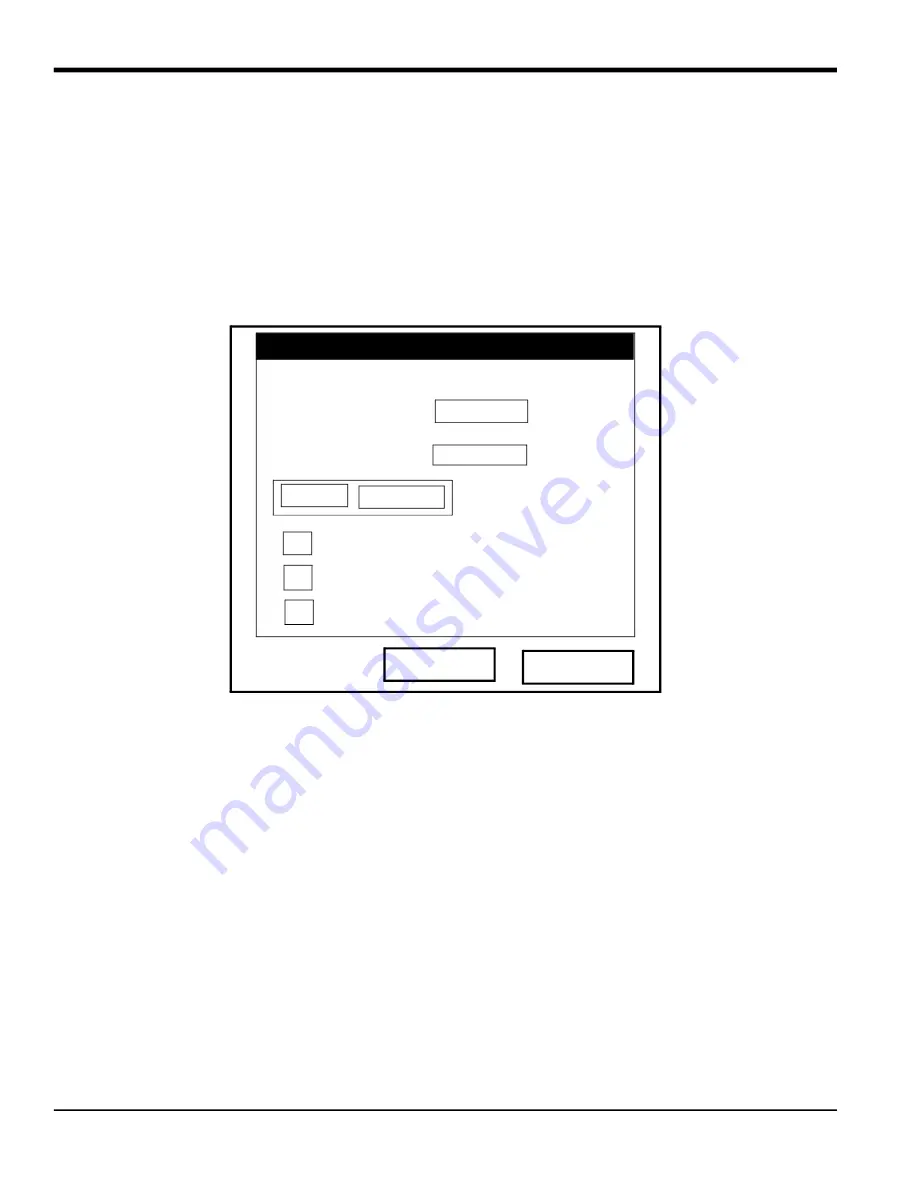
Chapter 6.
92
TransPort™ PT878GC User’s Manual
6.1.3
The Limits Option
Once you have configured a parameter as a line or bar graph, you might need to change its presentation or values.
The Limits option (replacing the Format option for line and bar graphs) enables you to program the minimum or
maximum values displayed, the time interval and the display of the average value.
To enter the Limits option:
1.
Press
[SEL]
from the Operate Mode window until you have reached the desired measurement.
2.
Press
[ENTER]
to open the Display Menu.
3.
Be sure the Limits option is highlighted, and press
[ENTER]
.
The screen appears similar to Figure 89 below.
Figure 89: The Line (or Bar) Graph Parameters Window
4.
The first prompt asks for the minimum value shown in the graph.
a.
Press
[ENTER]
to open the text box.
b.
Use the numeric keys to enter the desired value.
c.
Press
[ENTER]
to confirm the value.
5.
Repeat the procedure in step 5 to enter the maximum value.
A line graph involves two more prompts.
6.
The next prompt asks for the display interval.
a.
Press
[ENTER]
to open the text box. Use the numeric keys to enter the desired number. Press
[ENTER]
to confirm the
value.
b.
The second box asks for the interval in terms of seconds, minutes, hours, or days. Press
[ENTER]
to open the
drop-down menu, and then press the [
] or [
] keys to move to the desired parameter. Press
[ENTER]
to
confirm the entry.
7.
The final three prompts ask for details of the graph configuration: if you want to use lines, plot the average value,
or show the minimum and maximum values. Press the [
] key to step through each value, and press
[ENTER]
to
add a given detail as part of the graph.
8.
When you have configured the graph, press
[F3]
, OK, to confirm the graph settings.
The screen returns to Operate Mode, and displays any changes.
Programming
Set Line Graph Parameters
Cancel
OK
Velocity
Use Lines
Plot Average Value
10
Seconds
-45.72
Minimum
Maximum
45.72
Show Minimum and Maximum
Содержание PT878GC
Страница 2: ......
Страница 4: ...ii no content intended for this page...
Страница 10: ...Contents viii TransPort PT878GC User s Manual...
Страница 16: ...Chapter 2 6 TransPort PT878GC User s Manual Figure 3 Connection Locations...
Страница 50: ...Chapter 3 40 TransPort PT878GC User s Manual...
Страница 98: ...Chapter 5 88 TransPort PT878GC User s Manual...
Страница 148: ...Chapter 8 138 TransPort PT878GC User s Manual...
Страница 152: ...Chapter 9 142 TransPort PT878GC User s Manual Figure 131 Printout of a Typical Drive Report...
Страница 190: ...Chapter 10 180 TransPort PT878GC User s Manual...
Страница 196: ...Chapter 11 186 TransPort PT878GC User s Manual...
Страница 197: ...TransPort PT878GC User s Manual 187 Appendix A Appendix A A 1 Menu Maps Figure 162 The Main Menu...
Страница 198: ...Appendix A 188 TransPort PT878GC User s Manual...
Страница 199: ...Appendix A TransPort PT878GC User s Manual 189 Figure 163 The Site Menu...
Страница 200: ...Appendix A TransPort PT878GC User s Manual 190 Figure 164 The Program Menu Transducer Lining Fluid and Path Options...
Страница 201: ...Appendix A TransPort PT878GC User s Manual 191 Figure 165 The Program Menu Pipe Option...
Страница 204: ...Appendix A TransPort PT878GC User s Manual 194 Figure 168 The Meter Menu...
Страница 205: ...Appendix A TransPort PT878GC User s Manual 195 Figure 1 Logging Mneu...
Страница 212: ...Appendix D 202 TransPort PT878GC User s Manual...
Страница 218: ...Index 208 TransPort PT878GC User s Manual...
Страница 220: ...2 Doc Tittle Manual Type...
Страница 222: ...Warranty 4 TransPort PT878GC User s Manual no content intended for this page...
Страница 223: ......






























