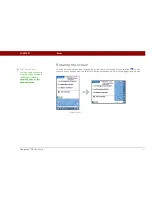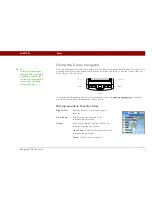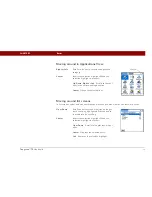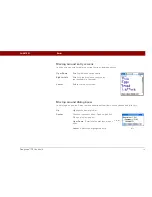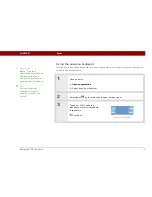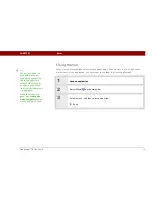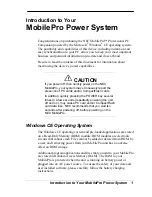Tungsten™ T5
Handheld
24
CHAPTER 2
Finding and Opening Files and Applications
Using Files
The Files application enables you to easily open, view, and move among the files and folders on
your handheld’s
internal flash drive
or on an expansion card inserted into your handheld’s
expansion slot.
To open Files, press the Files button
on the front of your handheld. Select a file or folder to
open it. Select the Folder Up icon
to move up one level of folders.
Files contains four folders that always appear at the top of the folder list: Applications,
Documents, Music, and Photos & Videos. Place your applications and files in the correct folder so
that you can easily locate them.
Opening files and folders from within an application
In certain applications—for example, Documents, palmOne Media, and RealPlayer from
palmOne—you can open a file or folder directly from within the application. The application
automatically displays files located in the appropriate folder on your handheld’s internal drive—for
example, the Music folder for RealOne—but you can browse for files located elsewhere on the
drive. See the application chapters for information on opening files.
Tip
Sort
your Files display by
file type, file name, date,
or size.
Did You Know?
If you select a file from
within Files, it
automatically opens in
the correct application on
your handheld. If there is
no application for that
file, a beep alert sounds.
Tip
If you have an expansion
card (sold separately)
inserted in your
handheld’s expansion
slot, select the card icon
in Files to view the
contents of the card.
Tip
Tap and hold the stylus
on a file or folder to open
a menu of actions you
can do with that item—
copy, delete, and so on.
Press Files
Folder up icon
Card
icon
NOTE
Содержание Tungsten T5
Страница 1: ...Getting Started...