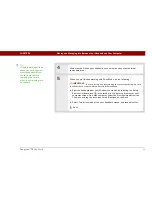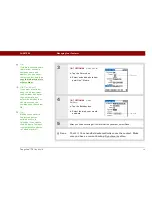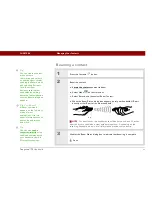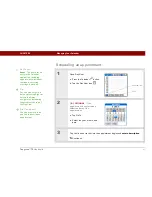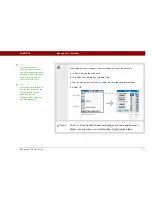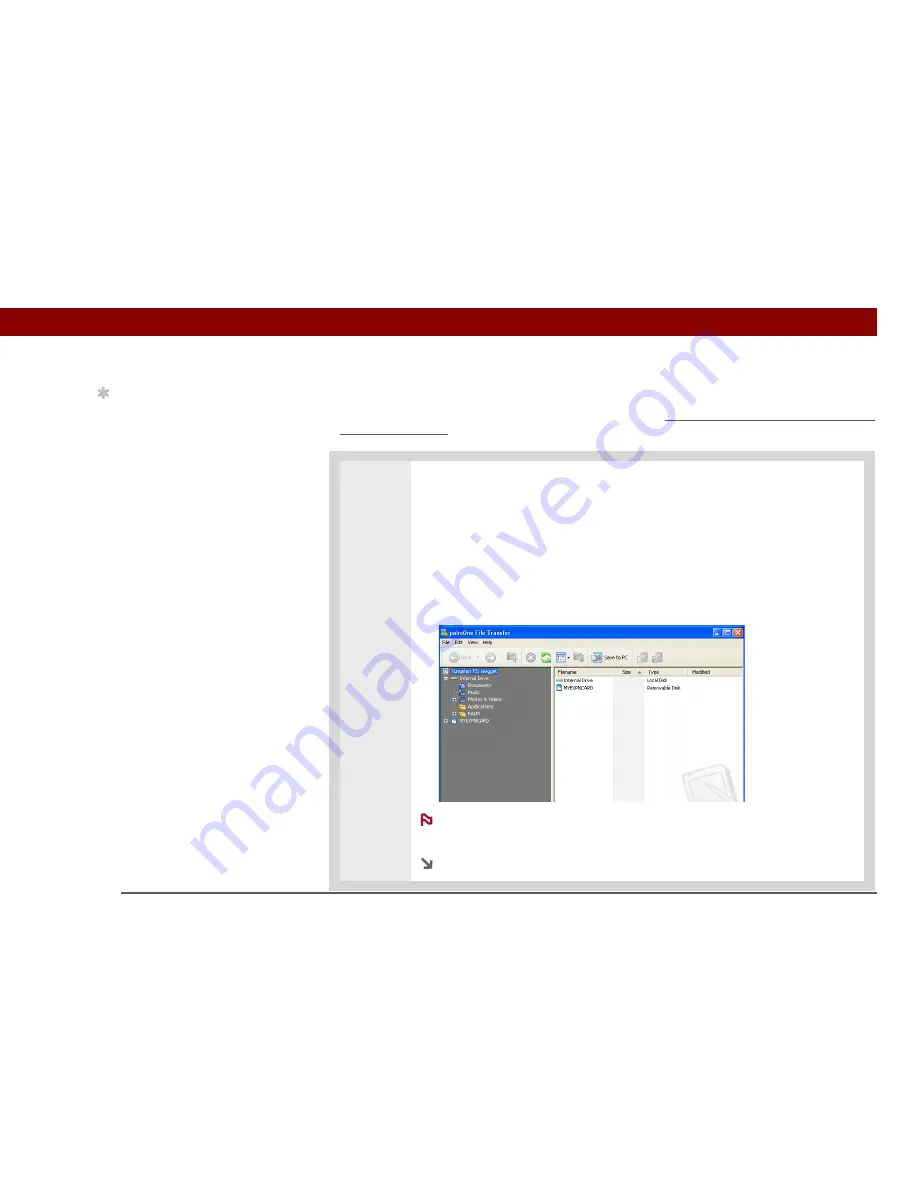
Tungsten™ T5
Handheld
37
CHAPTER 3
Moving and Managing Info Between Your Handheld and Your Computer
Applications, files, and folders moved to your handheld's internal drive with File
Transfer are not automatically backed up during synchronization. Use File Transfer to copy or
move the updated files and folders to your computer, or to back up the contents your handheld's
entire internal drive to your computer.
0
1
Open File Transfer:
a. Connect the USB sync cable to the USB port on the rear of your computer,
and then insert the other end into your handheld.
b. Double-click the File Transfer icon on your computer desktop to open the File
Transfer window. The File Transfer window opens to display the contents of
the internal drive on your handheld; if an expansion card is inserted into
your handheld’s expansion slot, the window displays the card’s contents as
well.
If your handheld is not connected to your computer or is unavailable,
an alert message appears.
Continued
IMPORTANT
[
!
]
Tip
Use File Transfer to back
up the contents of your
handheld’s internal drive
to your main computer. In
the File Transfer window,
right-click the folder next
to the handheld icon, and
then click Save to PC.
NOTE
Содержание Tungsten T5
Страница 1: ...Getting Started...