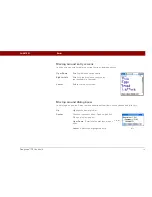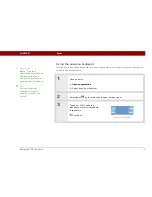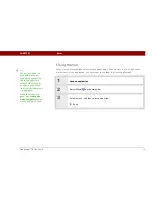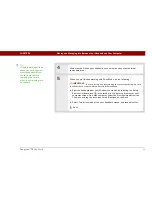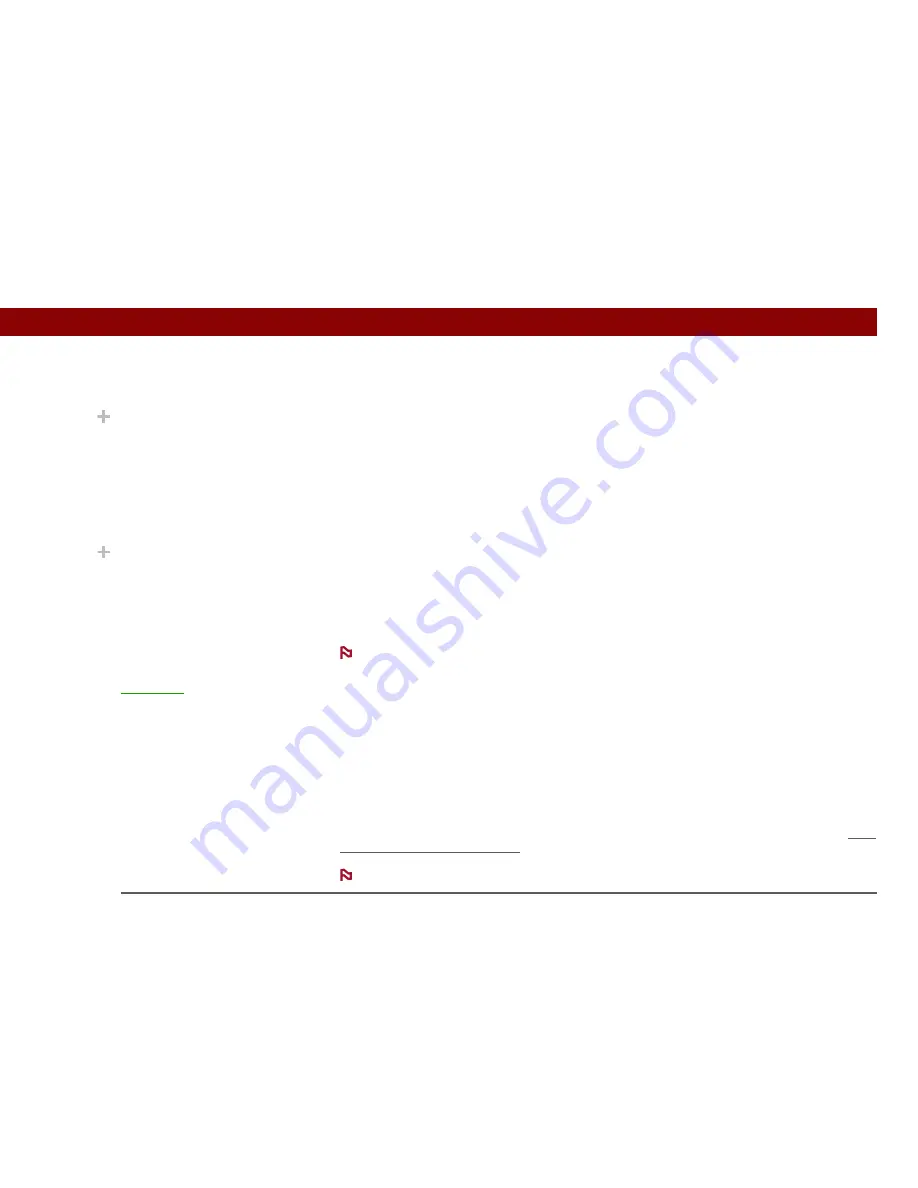
Tungsten™ T5
Handheld
28
CHAPTER 3
Moving and Managing Info Between Your Handheld and Your Computer
How can I work with information?
There are two main methods for moving and managing information between your handheld and a
computer. These methods are discussed in detail in this chapter.
Synchronization
Synchronization updates and backs up information between your handheld’s
program memory and your computer. Information entered in one place is automatically updated
in the other, and info in your handheld’s program memory is backed up on your computer.
Use Palm
®
Desktop software or Microsoft Outlook to enter information on your computer in
applications such as Calendar, Contacts, Tasks, and Memos. The info is transferred to the
corresponding handheld application when you synchronize. Information entered in these
applications on the handheld is likewise synchronized with the application in the desktop software.
On Windows computers, Palm Desktop software includes palmOne™ Media, which you can use to
transfer photos and videos to your handheld. On Windows computers, Palm Desktop also
includes palmOne Quick Install, which installs applications (PRC or PDB) for use on your handheld
when you synchronize.
On Mac computers, use the Send To Handheld droplet to transfer photos and videos
and install applications on your handheld when you synchronize.
When you transfer a file to your handheld through synchronization, the file, such as a video, may
be converted for best use on (optimized for) your handheld.
File Transfer (Windows only)
Use File Transfer to transfer files and folders or install applications
to your handheld’s large internal flash drive. To open a file on the internal drive, use Files and
select the file, or open the appropriate application and browse to the file.
File Transfer provides a live window to your handheld's internal drive and copies or moves the
items you select instantly; you do not need to synchronize. Files remain in their native format and
are not optimized for use on your handheld. Unlike the program memory, your handheld's internal
drive is not automatically backed up during synchronization—but you can use File Transfer to
save
the contents of the internal drive
to your computer.
On Mac computers, use Drive Mode to transfer info to your handheld’s internal drive.
Did You Know?
Photos and videos
transferred using Media
are saved in the Photos &
Videos folder on your
handheld’s internal drive,
but updates are included
when you synchronize.
Did You Know?
Keeping files in their
native format is useful.
On your handheld you
can work with many of
these native files, such as
Word, Excel, PowerPoint,
and JPG files. You can
also use File Transfer or
Drive Mode
to carry
native files, even files that
you cannot open on your
handheld, to work with
on a different computer.
NOTE
NOTE
Содержание Tungsten T5
Страница 1: ...Getting Started...