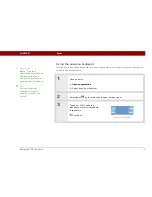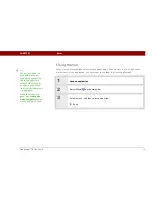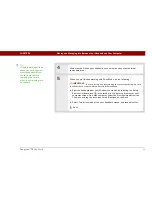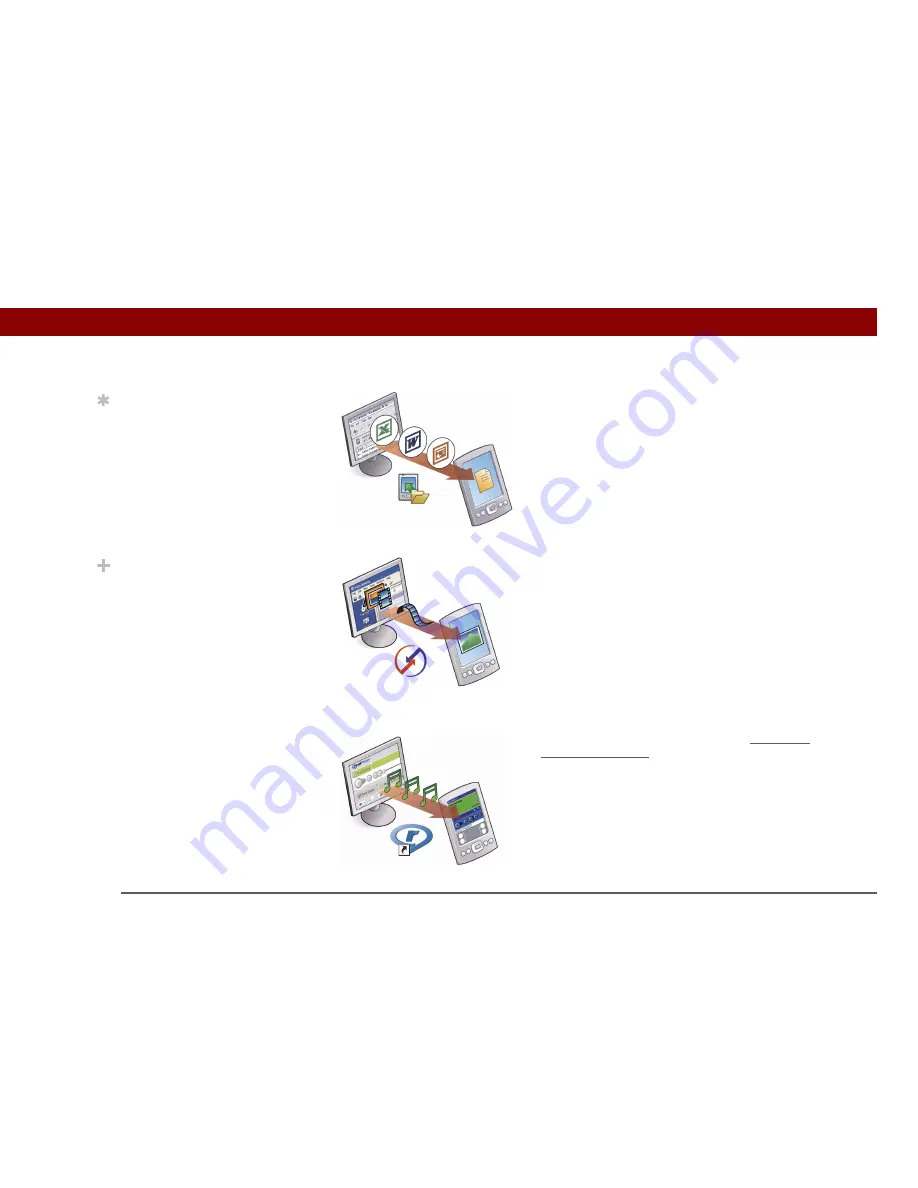
Tungsten™ T5
Handheld
30
CHAPTER 3
Moving and Managing Info Between Your Handheld and Your Computer
Word documents, Excel spreadsheets, PowerPoint
presentations
Method 1: Use the Documents To Go
application on your computer. Synchronize to install the
files to the Documents folder on your handheld’s internal
drive.
Method 2: Use File Transfer (Windows) or Drive Mode
(Mac) to copy an entire folder structure of files to your
handheld’s internal drive. This allows you to keep all of
your project folders together with the same structure
you’ve created on your computer.
Photos and videos
Method 1: Use the desktop Media
application from within Palm Desktop (Windows) or drag
the files to the Send To Handheld droplet icon on your
desktop (Mac). Synchronize to install the files to the
Photos & Videos folder on your handheld’s internal drive.
Method 2: Use File Transfer (Windows) or Drive Mode
(Mac) to copy an entire folder structure of photos and
videos to your handheld’s internal drive. This allows you
to keep all of your vacation photos and videos together
with the same structure you’ve created on your
computer.
Music (MP3) files
Method 1: Use the
RealPlayer
desktop application
(Windows) to transfer the files to the
Music folder on your handheld’s internal drive.
Method 2: Use File Transfer (Windows) or Drive Mode
(Mac) to copy an entire folder structure of music files to
your handheld’s internal drive. This allows you to keep
all of the songs you copied from a CD together with the
same structure you’ve created on your computer.
Tip
You can choose to
synchronize a Word,
Excel, or PowerPoint file,
even if you copied it
using File Transfer. See
the Documents To Go
application on your
computer for
information.
Did You Know?
When you transfer
photos and videos using
the desktop Media
application, the files may
be converted for viewing
on your handheld. File
Transfer does not convert
files, so you may not be
able to view the photos or
videos on your handheld.
Содержание Tungsten T5
Страница 1: ...Getting Started...