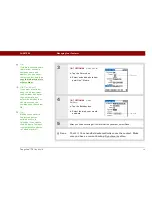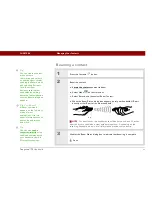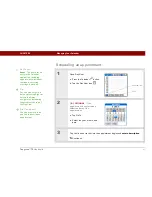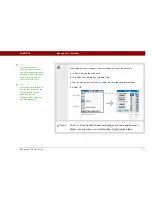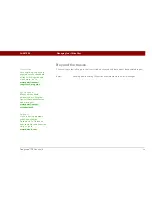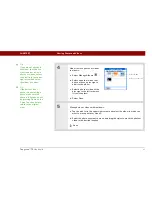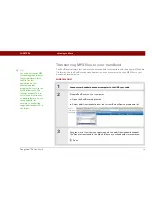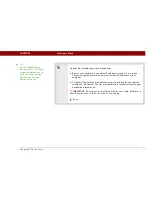Tungsten™ T5
Handheld
60
CHAPTER 7
Viewing Photos and Videos
A picture may be worth a thousand
words, but what happens when you
have a lots of pictures—or videos—that
you are trying to keep organized? Or
maybe just a few that are so
meaningful that you want to have
instant access to them at any time?
Solve both problems with palmOne™
Media. Media features easy viewing
and organization of still photos and
videos. You can keep your favorite
photos right on your handheld;
select
photos as the background
for your
Favorites and Applications Views and
for Agenda View in Calendar; even
add
a photo to a Contacts entry
.
Benefits
• Never be far from your favorite
people or places
• Simplify photo and video
organization
• Store multiple videos and photos
In this chapter
Supported file types
Viewing photos or videos
Organizing photos or videos
into albums
Sharing photos and videos
Sending a photo or video
using Bluetooth technology
Beyond the basics
Содержание Tungsten T5
Страница 1: ...Getting Started...