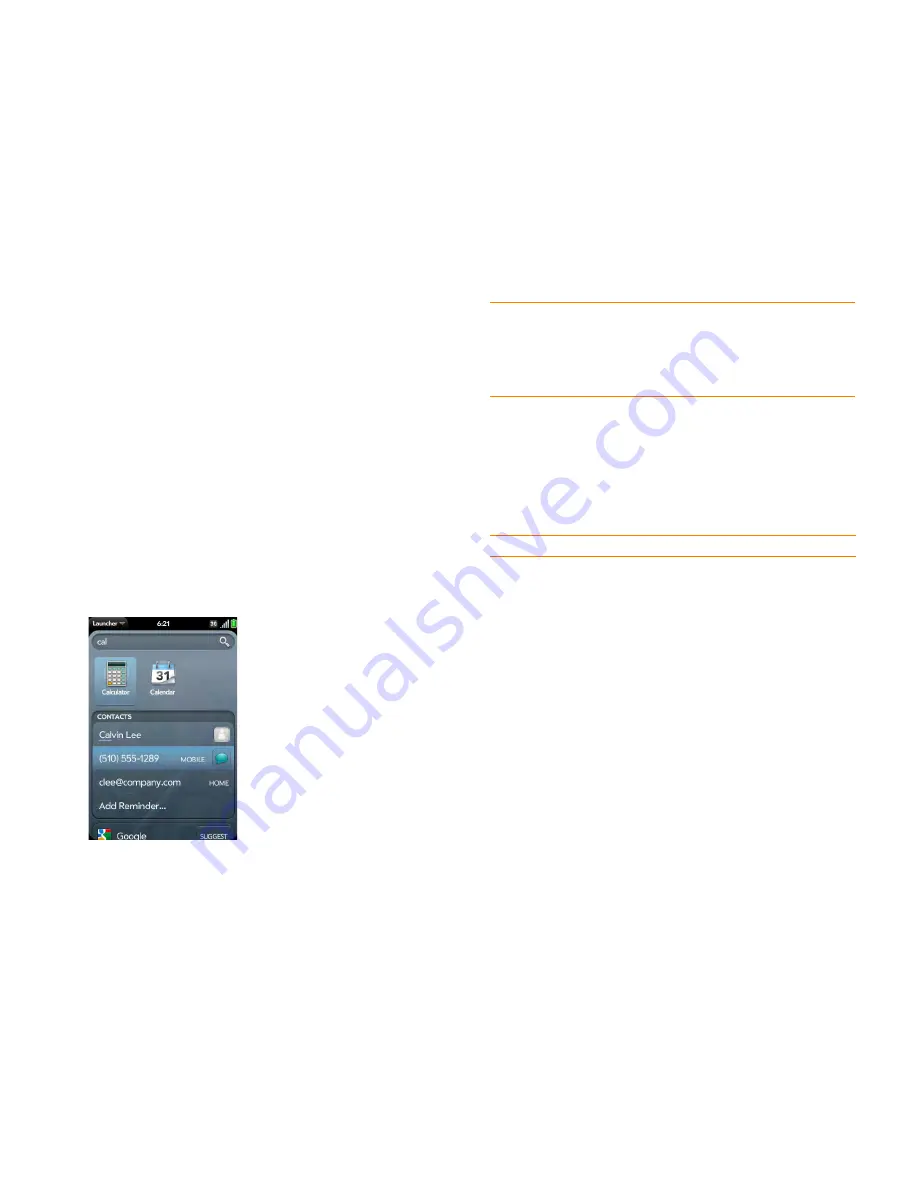
Chapter 3 : Just Type
33
3
If needed, scroll down to see the
Quick Actions
field. Tap
New [item
type]
. The relevant application opens, displaying your text as part of a
new item. Here are some examples:
•
To create a new email message: Tap
New Email
. A new message
opens with the text you entered as the message text.
•
To create a new memo: Tap
New Memo
. A new memo opens
containing the text you entered.
Open an application
1
Open Card view (see
Display all open applications (Card view)
) or the
Launcher (see
Open an application in the Launcher
).
2
Begin typing the app name or a related keyword. See
Use application
keywords
for a list.
3
When the app appears, tap it.
Use application keywords
If you don’t know the name of the app you are searching for, you can enter a
keyword associated with the app. This table shows the keywords you can
use to find an app on your phone.
TIP
You can also start a search by copying text in another application, opening the
Launcher or Card view, and pasting the text. The text appears at the top of the
screen as the search term. To paste using the application menu (
Edit
>
Paste
) in
Card view, you first need to tap the
Just type
box. If you paste by pressing and
holding the gesture area and then pressing the
V
key, you do not need to tap in the
box.
Table 1. Application keywords
Application Name
Keywords
App Catalog
Store
Backup
Settings, Preferences
Bluetooth
Settings, Preferences, Wireless
Calendar
Datebook, Meetings, Events
Clock
Alarm, Time, Watch
Contacts
Addresses, People
Date & Time
Clock, Settings, Preferences
Device Info
Settings, Preferences, Reset
Google Maps
Maps
Location Services
Settings, Preferences
Memos
Notes, Stickies, Notepad
Messaging
Text, SMS, MMS, IM, Instant Chat
Music
Songs, Tunes, Audio
PDF View
Acrobat
Содержание Pre 2
Страница 1: ...User Guide ...
Страница 6: ...6 Contents ...
Страница 36: ...36 Chapter 3 Just Type ...
Страница 82: ...82 Chapter 6 Phone ...
Страница 108: ...108 Chapter 7 Email text multimedia and instant messaging ...
Страница 138: ...138 Chapter 8 Contacts Calendar and other personal information ...
Страница 156: ...156 Chapter 9 Photos videos and music ...
Страница 190: ...190 Chapter 11 Documents ...
Страница 196: ...196 Chapter 12 App Catalog ...
Страница 212: ...212 Chapter 13 Preferences ...
Страница 256: ...256 Regulatory and Safety Information ...






























