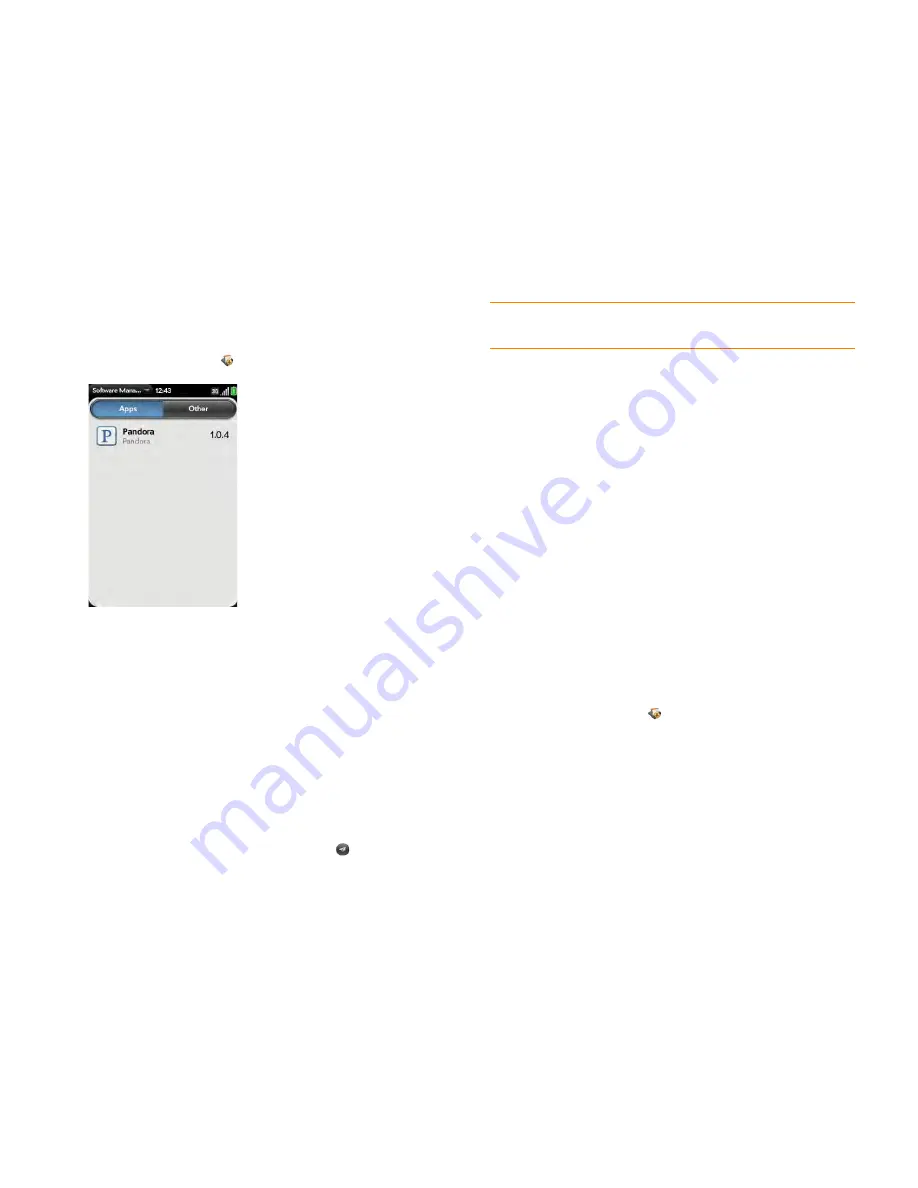
194
Chapter 12 : App Catalog
Manage applications
1
Open
Software Manager
.
2
Tap
Apps
to manage downloaded apps that appear in the Launcher, or
tap
Other
to manage background apps and services that do not
appear in the Launcher.
3
Tap an app or service name.
4
On the app details screen, do any of the following:
•
To read reviews of the app: Tap
Review App
and tap a review.
•
To add a review: Tap
Review App
, and then tap
Review
.
•
To share info about the app: Tap
Review App
, and then tap
Share
.
To send the link in an email message, tap
. To send the link in a
text message, tap
Text Message
.
•
To report a problem with the app: Tap
Report A Problem
. Under
Problem Type
, tap
Bug
and tap the type of problem you are
reporting. Enter the problem description and tap
.
•
To delete the app: Tap
Delete
. Tap
Delete
again to confirm.
5
To reinstall a deleted application: Browse to the app (see
Browse
applications in App Catalog
). Tap the app name and tap
Download
again for free
. You do not need to buy the app again.
Update a downloaded application from a
notification
When an update is available for one or more apps you downloaded, you get
a notification. Tap the notification and do one of the following:
•
To display details about an app and the available update: Tap the app
name.
•
To update one app: Tap the arrow icon to the right of the app name.
•
To update all apps: Tap
Install Updates
.
Manually check for application updates
1
Open
Software Manager
.
2
Tap
Apps
to manage downloaded apps that appear in the Launcher, or
tap
Other
to manage background apps and services that do not
appear in the Launcher.
3
If updates are available for any of your downloaded apps or services,
an arrow with a number appears in the lower-left corner of the screen.
The number indicates the number of items for which updates are
available. Tap the arrow.
TIP
You can also delete an app by throwing it off the side of the screen from the
app list, and then tapping
Delete
to confirm.
Содержание Pre 2
Страница 1: ...User Guide ...
Страница 6: ...6 Contents ...
Страница 36: ...36 Chapter 3 Just Type ...
Страница 82: ...82 Chapter 6 Phone ...
Страница 108: ...108 Chapter 7 Email text multimedia and instant messaging ...
Страница 138: ...138 Chapter 8 Contacts Calendar and other personal information ...
Страница 156: ...156 Chapter 9 Photos videos and music ...
Страница 190: ...190 Chapter 11 Documents ...
Страница 196: ...196 Chapter 12 App Catalog ...
Страница 212: ...212 Chapter 13 Preferences ...
Страница 256: ...256 Regulatory and Safety Information ...






























