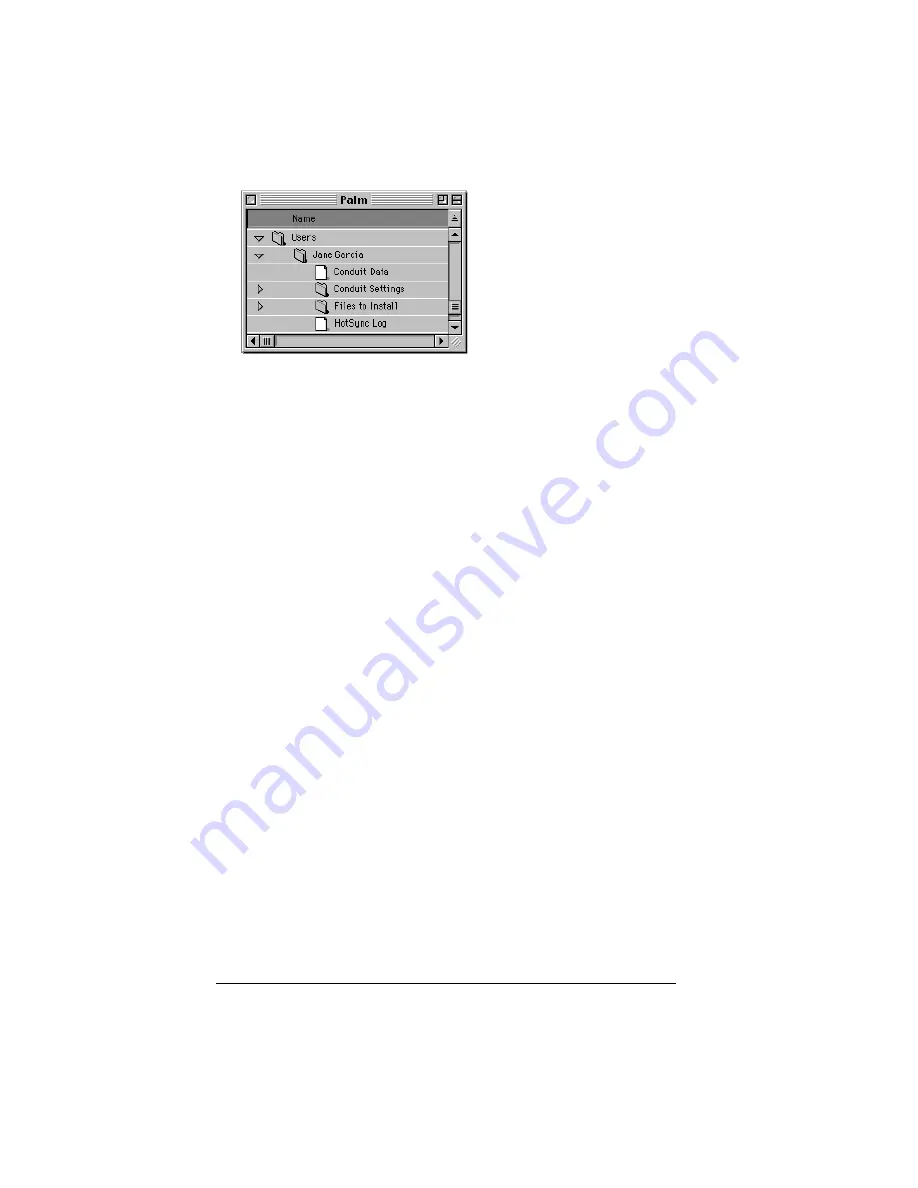
Page 80
Using Your Basic Applications
■
Creates a file named User Data in your user name folder.
Note:
User names appear in the User pop-up on the right side of the
toolbar. You can change users by selecting a new name in the
pop-up menu.
Each subsequent time you perform a HotSync operation, HotSync
Manager reads the user name from your handheld and synchronizes
the data in the folder of the same name.
Note:
Be sure you select the correct user name from the User pop-up
before entering data on Palm Desktop or performing a
HotSync operation.
If you are a System Administrator preparing several handhelds for a
group of users, you may want to create a user profile. See “Creating a
user profile” in Chapter 6 before performing the following steps.
Important:
You must perform your
first
HotSync operation with a
local, direct connection, or with infrared communication.
The following steps assume that you have already installed Palm
Desktop software. See “Palm Desktop software” in Chapter 1 if you
have not installed this software.
To perform a local HotSync operation on a Macintosh:
1. Connect your handheld to the cradle/cable.
Содержание Handhelds m100
Страница 1: ...Handbook for Palm m100SeriesHandhelds ...
Страница 8: ...Page viii Handbook for Palm m100 Series Handhelds ...
Страница 10: ...Page 2 About This Book ...
Страница 50: ...Page 42 Entering Data in Your Handheld ...
Страница 66: ...Page 58 Managing Your Applications ...
Страница 73: ...Chapter 4 Page 65 Card menus Help Provides help text About Card Info Shows version information for Card Info ...
Страница 74: ...Page 66 Using Expansion Features ...
Страница 198: ...Page 190 Maintaining Your Handheld ...
Страница 216: ...Page 208 Frequently Asked Questions ...
Страница 222: ...Page 214 Product Regulatory Information ...
Страница 232: ...Page 224 Index ...






























