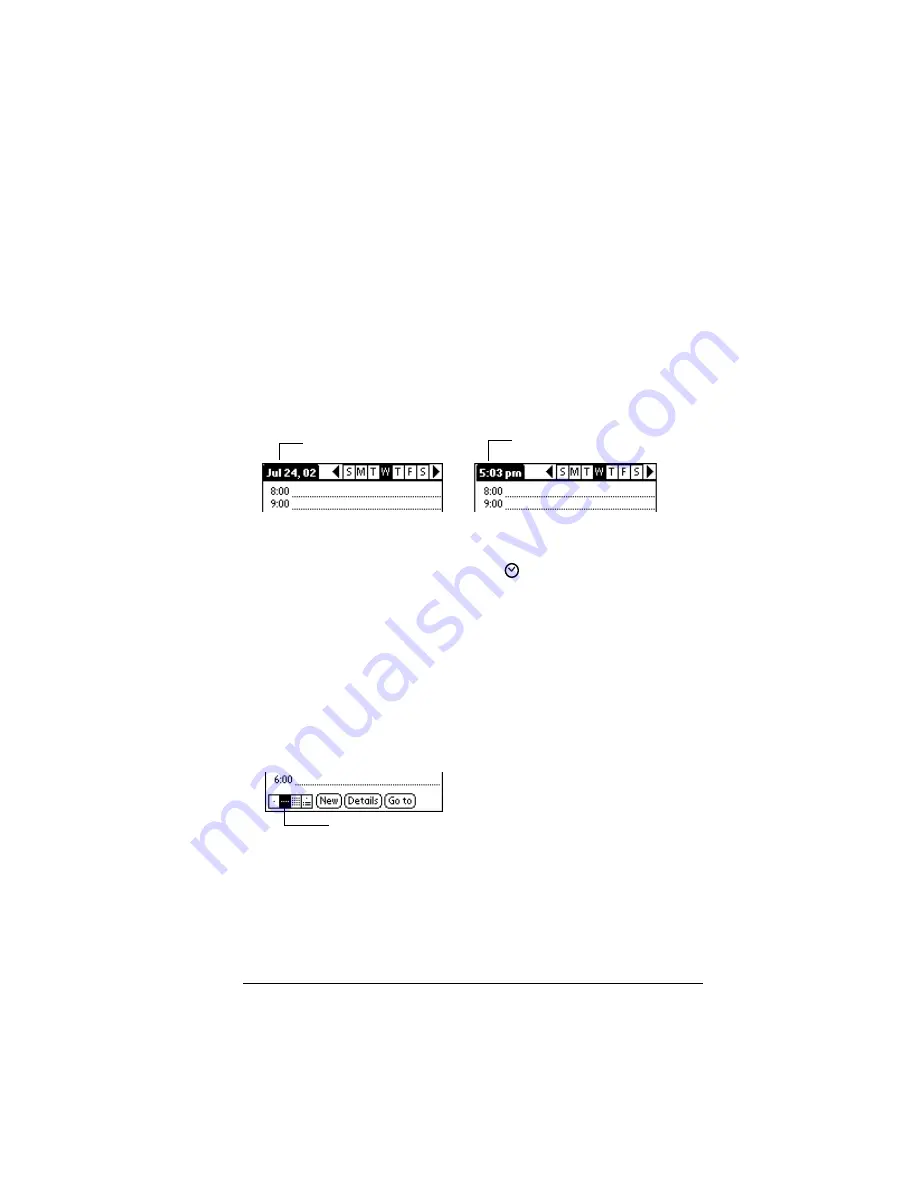
Chapter 5
Page 107
Changing the Date Book view
In addition to displaying the time list for a specific day, you can also
display a whole week, a month, or an agenda. You can also display the
current time.
To cycle through Day, Week, Month, and Agenda views:
■
Press the Date Book application button repeatedly to display the
next view.
■
Tap on the appropriate view icon in the lower-left corner of Date
Book.
To display the current time:
1. Tap and hold the stylus on the date bar to display the current time.
2. Drag the stylus below the title area and then lift it to redisplay the
date.
Note:
You can also tap the Clock icon
in the upper left corner of
the Graffiti writing area to display the time for a few seconds.
Working in Week View
Week View shows the calendar of your events for an entire week. This
view lets you quickly review your appointments and available time
slots. In addition, the graphical display helps you spot overlaps and
conflicts in your schedule.
To display the Week View:
1. Tap the Week View button.
2. Tap the navigation controls to move forward or backward a week
at a time, or tap on a column to display details of an event.
Note:
The Week View also shows untimed events and events that
are before and after the range of times shown.
Tap and hold the date
Current time displays
Week View
Содержание Handhelds m100
Страница 1: ...Handbook for Palm m100SeriesHandhelds ...
Страница 8: ...Page viii Handbook for Palm m100 Series Handhelds ...
Страница 10: ...Page 2 About This Book ...
Страница 50: ...Page 42 Entering Data in Your Handheld ...
Страница 66: ...Page 58 Managing Your Applications ...
Страница 73: ...Chapter 4 Page 65 Card menus Help Provides help text About Card Info Shows version information for Card Info ...
Страница 74: ...Page 66 Using Expansion Features ...
Страница 198: ...Page 190 Maintaining Your Handheld ...
Страница 216: ...Page 208 Frequently Asked Questions ...
Страница 222: ...Page 214 Product Regulatory Information ...
Страница 232: ...Page 224 Index ...






























