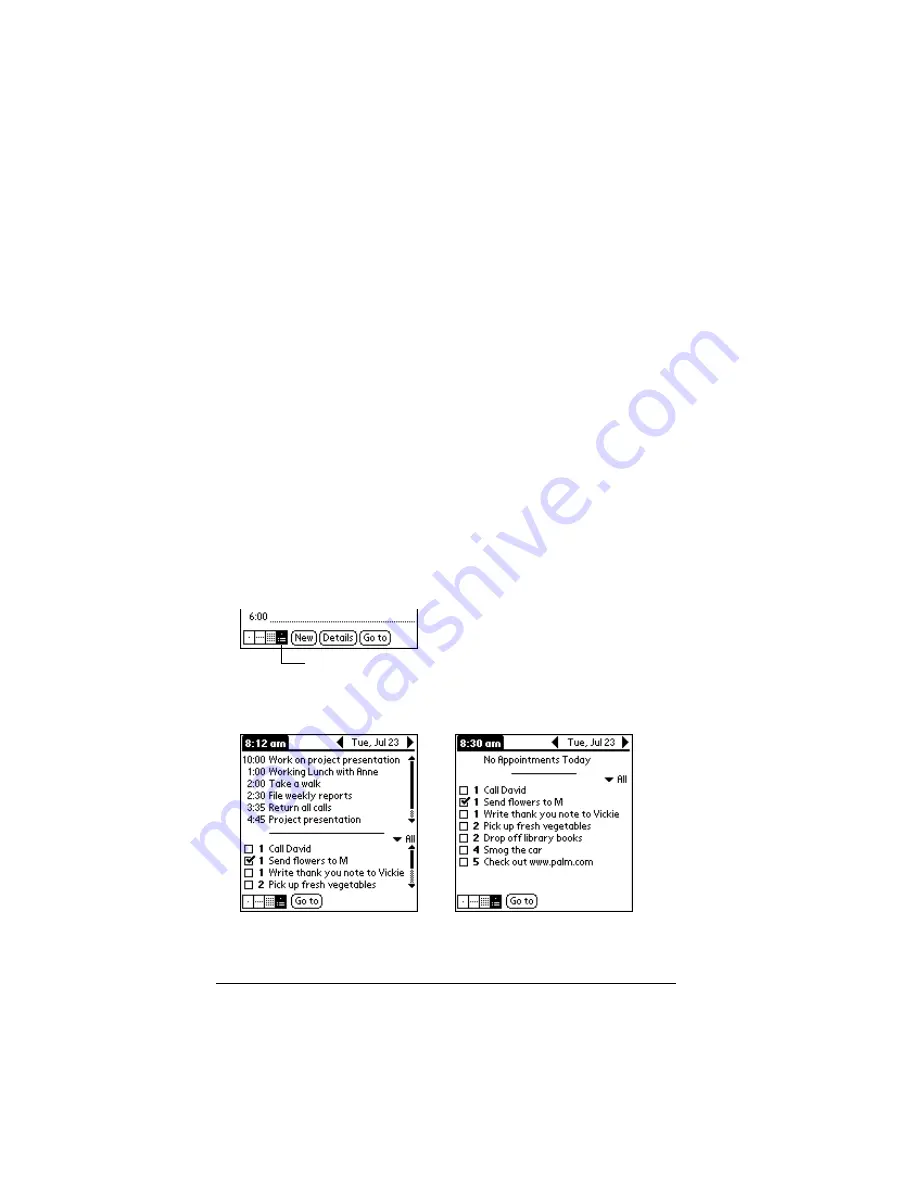
Page 110
Using Your Basic Applications
Tips for using Month View:
Keep the following points in mind.
■
Tap a day in the Month View to display that day in the Day View.
■
Tap the scroll arrows in the upper-right corner to move forward or
backward a month.
■
Tap Go to open the date selector and select a different month.
■
Use the scroll button on the front panel of your handheld to move
between months. Press the upper half of the button to display the
previous month, the lower half to display the next month.
Working in Agenda View
The Agenda view shows you your untimed events, appointments, and
To Do items in one screen. When you tap on an untimed event or
appointment in the Agenda view, the Day view appears so you can
see more detailed information about the event. You can tap the check
box next to a To Do item to mark it as completed. When you tap on a
To Do item, your To Do list appears.
Note:
The To Do items that appear and how you can change them
depends on the settings in your To Do preferences. See “To Do
Show Options” later in this chapter for more information.
To display the Agenda View:
1. Tap the Agenda View button.
2. Tap the navigation controls to move forward or backward a day at
a time, or to display more events and To Do items.
Agenda View
Содержание Handhelds m100
Страница 1: ...Handbook for Palm m100SeriesHandhelds ...
Страница 8: ...Page viii Handbook for Palm m100 Series Handhelds ...
Страница 10: ...Page 2 About This Book ...
Страница 50: ...Page 42 Entering Data in Your Handheld ...
Страница 66: ...Page 58 Managing Your Applications ...
Страница 73: ...Chapter 4 Page 65 Card menus Help Provides help text About Card Info Shows version information for Card Info ...
Страница 74: ...Page 66 Using Expansion Features ...
Страница 198: ...Page 190 Maintaining Your Handheld ...
Страница 216: ...Page 208 Frequently Asked Questions ...
Страница 222: ...Page 214 Product Regulatory Information ...
Страница 232: ...Page 224 Index ...






























