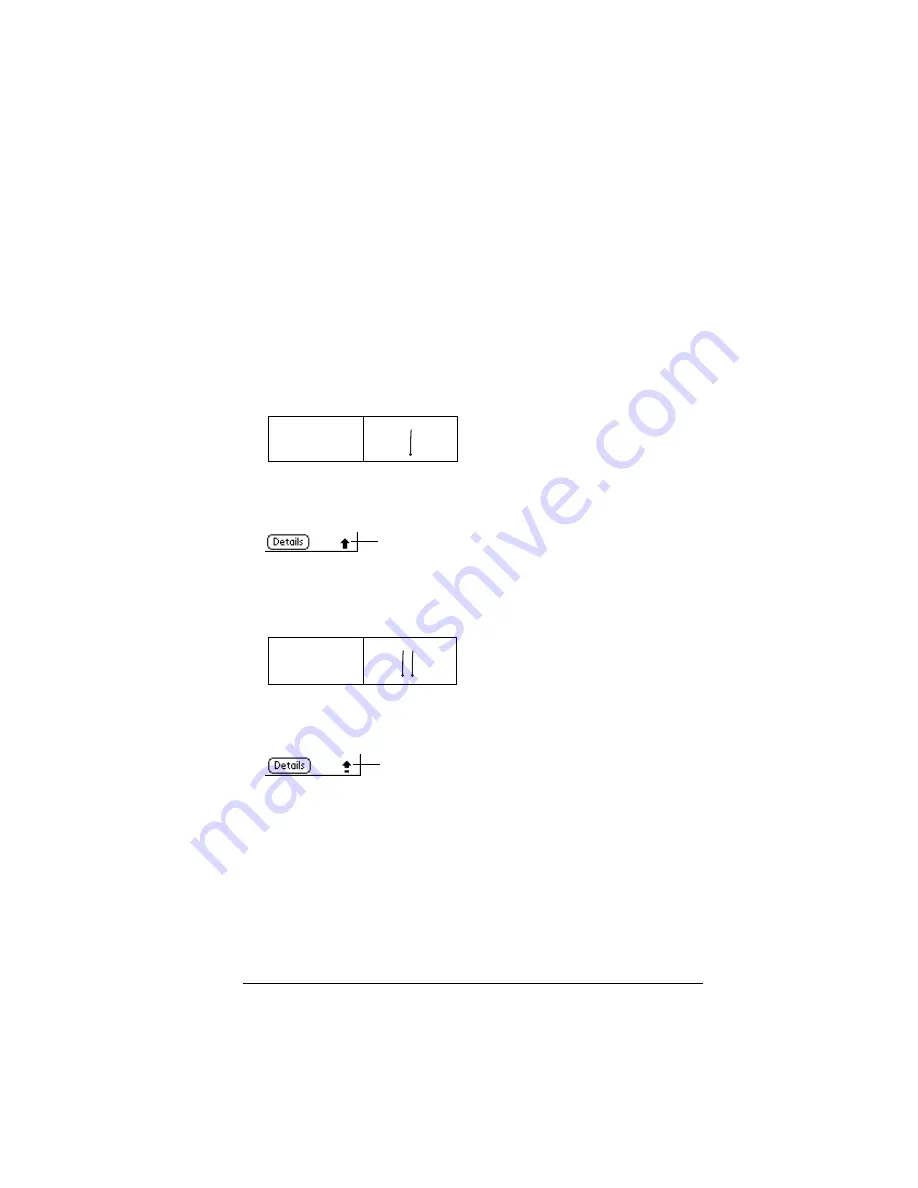
Chapter 2
Page 33
Writing capital letters
You make capital letters with the same stroke shapes as the basic
alphabet characters. To make capital letters, you must first “shift” to
caps — just as you press the Shift key on a keyboard — and then write
the character strokes.
Note:
Graffiti writing includes a feature that automatically
capitalizes the first letter when you create a new sentence or a
new record (by tapping New or a blank line).
To draw the first letter of a word as a capital letter:
■
Use the Caps Shift stroke:
Tip:
When Caps Shift is active, an “up arrow” symbol appears in
the lower-right corner of the handheld screen. If you
accidentally activate Caps Shift, backspace will cancel it.
To enter only capital letters (Caps Lock):
■
Use the Caps Lock stroke:
Tip:
When Caps Lock is active, an underlined “up arrow” symbol
appears in the lower-right corner of the handheld screen. To
return to lowercase, make the Caps Shift stroke.
Writing numbers
Writing numbers with Graffiti writing is similar to writing letters of
the alphabet, except that you make the character strokes on the right-
hand side (numbers side) of the Graffiti writing area.
Caps
Shift
Caps
Lock
Caps Shift
Caps Lock
Содержание Handhelds m100
Страница 1: ...Handbook for Palm m100SeriesHandhelds ...
Страница 8: ...Page viii Handbook for Palm m100 Series Handhelds ...
Страница 10: ...Page 2 About This Book ...
Страница 50: ...Page 42 Entering Data in Your Handheld ...
Страница 66: ...Page 58 Managing Your Applications ...
Страница 73: ...Chapter 4 Page 65 Card menus Help Provides help text About Card Info Shows version information for Card Info ...
Страница 74: ...Page 66 Using Expansion Features ...
Страница 198: ...Page 190 Maintaining Your Handheld ...
Страница 216: ...Page 208 Frequently Asked Questions ...
Страница 222: ...Page 214 Product Regulatory Information ...
Страница 232: ...Page 224 Index ...






























