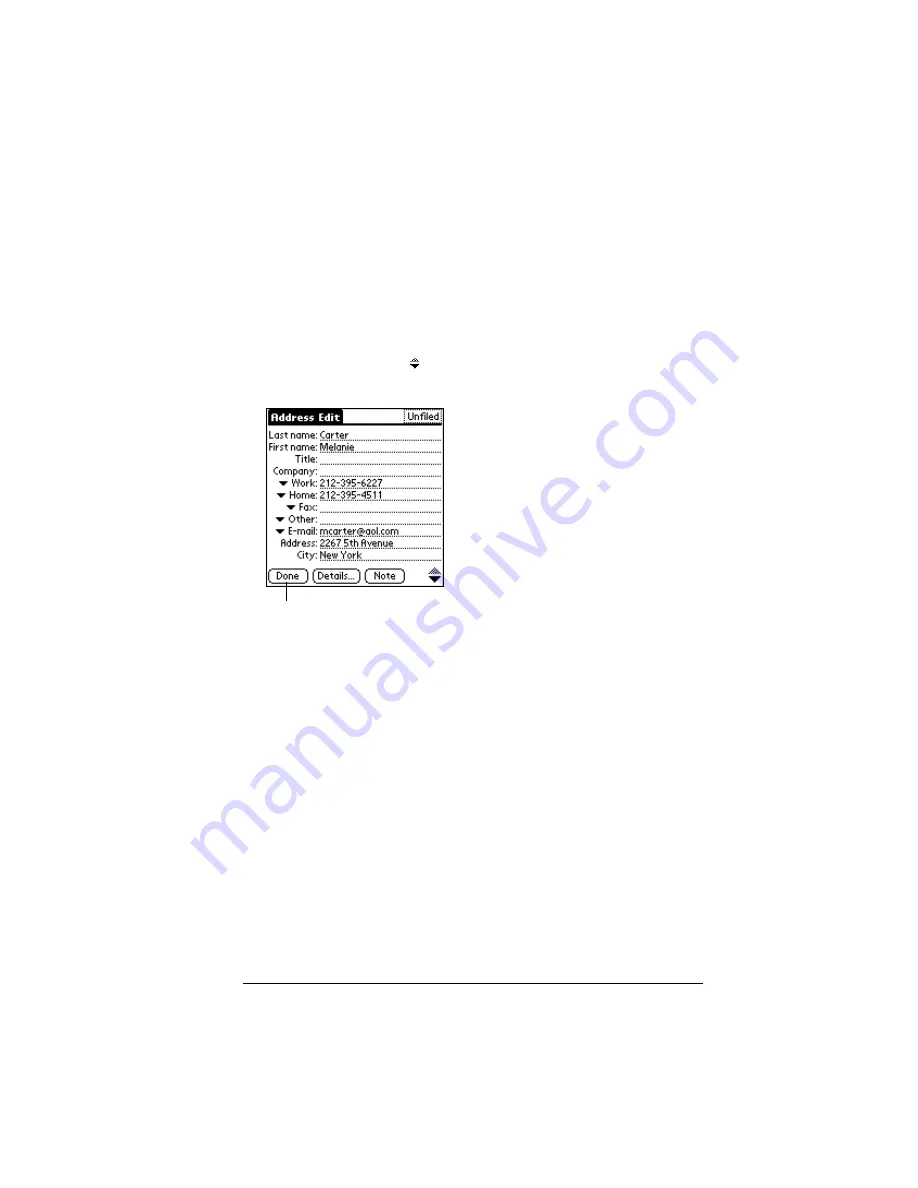
Chapter 5
Page 115
Note:
As you enter letters in the Title, Company, City, and State
fields, text appears for the first logical match that exists in
your Address Book. As you enter more letters, a closer
match appears. For example, you may already have
Sacramento and San Francisco in your Address Book. As
you enter “S” Sacramento appears, and as you continue
entering “a” and “n” San Francisco replaces Sacramento.
As soon as the word you want appears, tap in the next field
to accept the word.
7. Tap the scroll arrows to move to the next page of information.
8. After you finish entering information, tap Done.
Tip:
To create an entry that always appears at the top of the Address
list, begin the Last name or Company field with a symbol, as in
*If Found Call*. This entry can contain contact information in
case you lose your handheld.
Selecting types of phone numbers
You can select the types of phone numbers or e-mail addresses that
you associate with an Address Book entry. Any changes you make
apply only to the current entry.
To select other types of phone numbers in an entry:
1. Tap the entry that you want to change.
2. Tap Edit.
3. Tap the pick list next to the label you want to change.
Tap Done
Содержание Handhelds m100
Страница 1: ...Handbook for Palm m100SeriesHandhelds ...
Страница 8: ...Page viii Handbook for Palm m100 Series Handhelds ...
Страница 10: ...Page 2 About This Book ...
Страница 50: ...Page 42 Entering Data in Your Handheld ...
Страница 66: ...Page 58 Managing Your Applications ...
Страница 73: ...Chapter 4 Page 65 Card menus Help Provides help text About Card Info Shows version information for Card Info ...
Страница 74: ...Page 66 Using Expansion Features ...
Страница 198: ...Page 190 Maintaining Your Handheld ...
Страница 216: ...Page 208 Frequently Asked Questions ...
Страница 222: ...Page 214 Product Regulatory Information ...
Страница 232: ...Page 224 Index ...






























