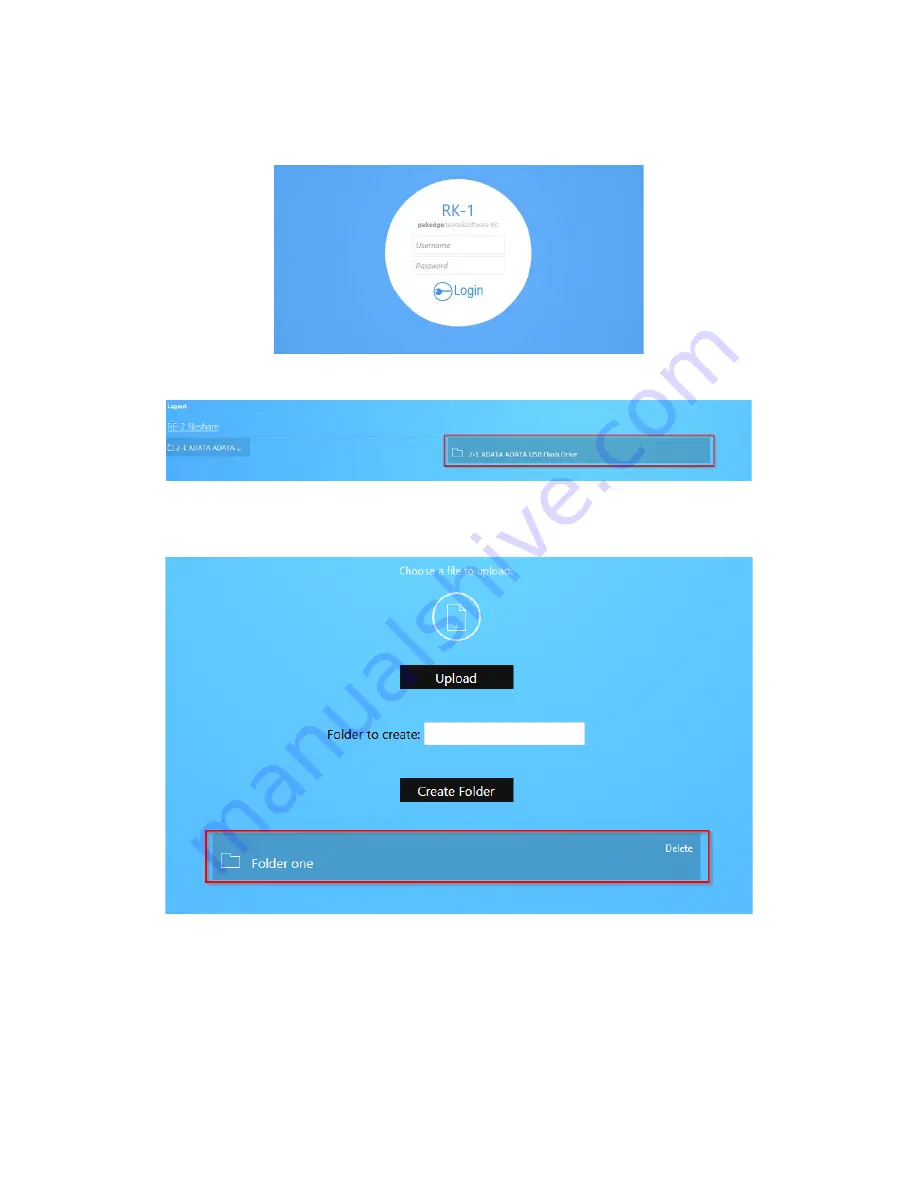
6.
You will see a login screen similar to when you log into the router. Enter the credentials and click
Login
.
You will see the USB drive listed.
7.
You can click the USB drive to view the files and folders inside of it. Click a folder to view the
contents of it. In our example, we will click a folder titled
Folder one
.
Содержание RE-1
Страница 1: ...RE 1 RE 2 RK 1 High Speed Gigabit AV Router User Guide...
Страница 46: ...11 Navigate to the file you want to upload and select it 12 Click Upload...
Страница 56: ...6 Select the folder you want to map and click OK 7 Enter the credentials to access the folder...
Страница 58: ...Windows XP To map a USB drive in Windows XP 1 Click My Computer 2 Click Tools Map Network Drive...
Страница 59: ...3 Click Browse 4 Select the folder you want to map Click OK...
Страница 60: ...5 Click Finish 6 Enter the credentials to access the folder...
Страница 61: ...You will now have access to the folder Your folder will now be mapped on your computer...
Страница 74: ...5 Then tap Connect...
Страница 75: ......
Страница 76: ...6 Allow permission to run OpenVPN by tapping OK You are connected to OpenVPN...
Страница 77: ......






























