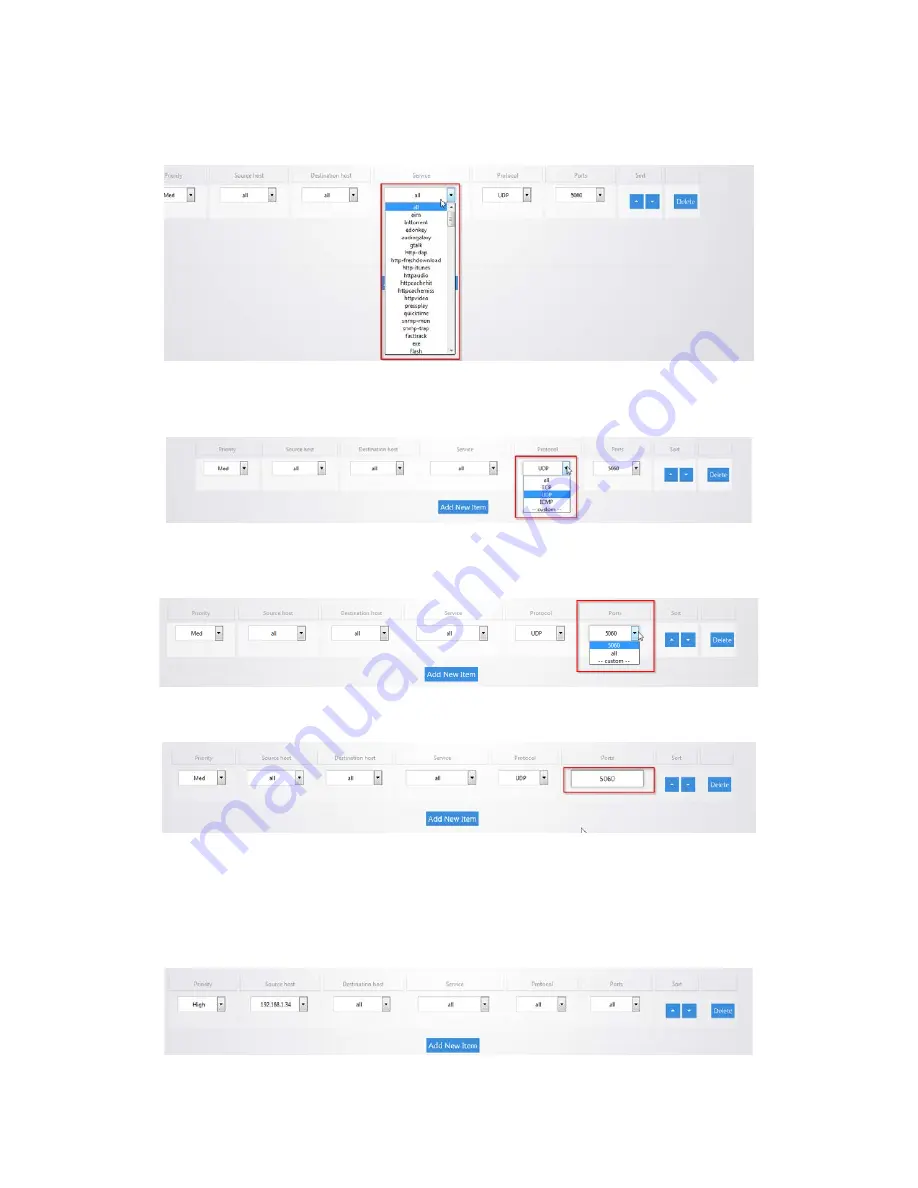
7.
The
Service
column has a list of common applications that you may want to prioritize. If the
application you are looking for is on the list you can select it as the service to prioritize.
8.
The
Protocol
column allows you to select whether the data that you are prioritizing is TCP or UDP.
If you are unsure you can simply select all which will use both.
9.
The
Ports
column allows you to select which ports the data you are prioritizing uses. Click the drop
down menu and select
custom
.
10.
You can then fill in the port number that your application uses.
11.
For example, we will prioritize the data of a computer on the network. For the
priority
select
High
.
Enter
192.168.1.34
as the IP address of the computer for
the source host
. For the
destination
host
select
all
, this will ensure that the policy will apply no matter what destination on the Internet
the computer goes to. For
service
select
all
,
protocol
will also be set to
all
. This means the policy
will apply to TCP and UDP data.
Ports
is also set to
all.
Содержание RE-1
Страница 1: ...RE 1 RE 2 RK 1 High Speed Gigabit AV Router User Guide...
Страница 46: ...11 Navigate to the file you want to upload and select it 12 Click Upload...
Страница 56: ...6 Select the folder you want to map and click OK 7 Enter the credentials to access the folder...
Страница 58: ...Windows XP To map a USB drive in Windows XP 1 Click My Computer 2 Click Tools Map Network Drive...
Страница 59: ...3 Click Browse 4 Select the folder you want to map Click OK...
Страница 60: ...5 Click Finish 6 Enter the credentials to access the folder...
Страница 61: ...You will now have access to the folder Your folder will now be mapped on your computer...
Страница 74: ...5 Then tap Connect...
Страница 75: ......
Страница 76: ...6 Allow permission to run OpenVPN by tapping OK You are connected to OpenVPN...
Страница 77: ......






























