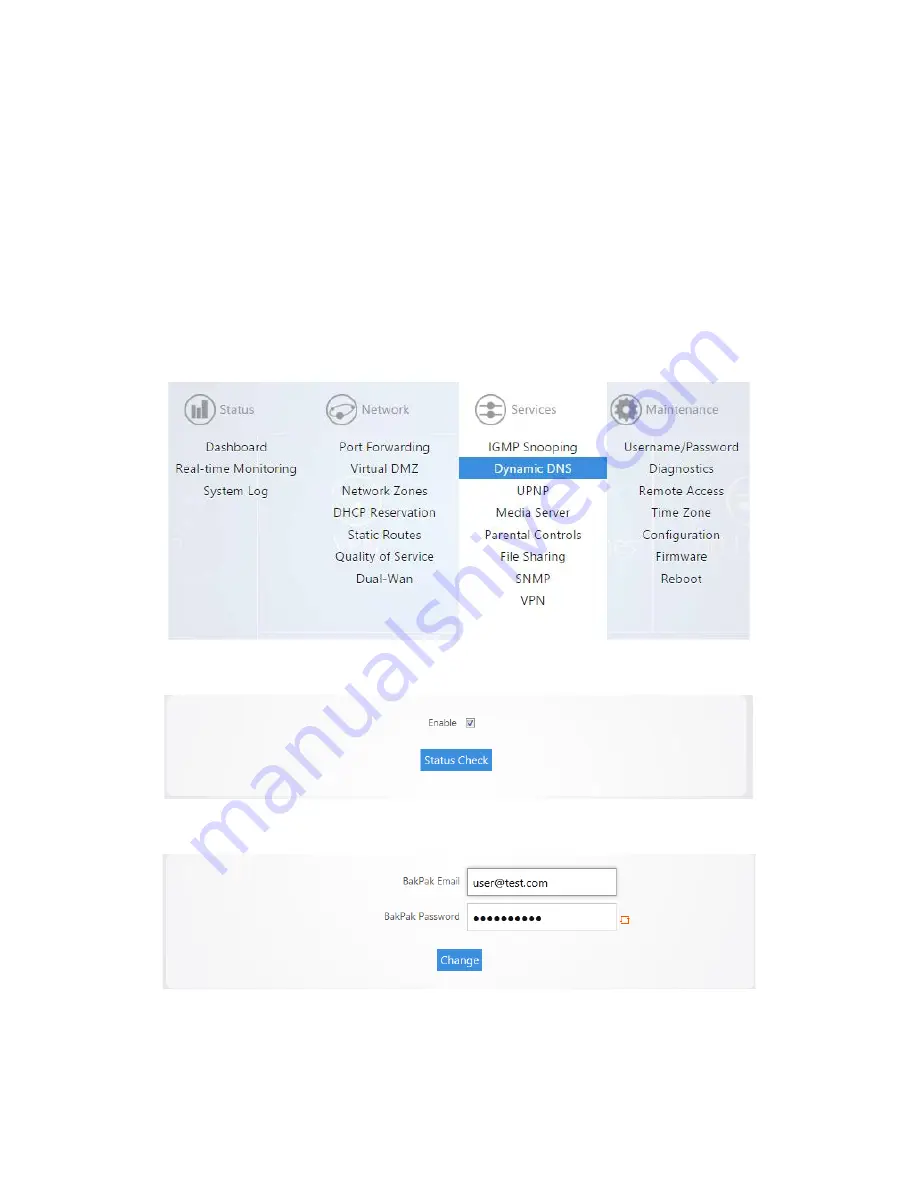
Dynamic DNS/PakedgeDDNS
Dynamic DNS (
DDNS
) allows your router to be reached with a fixed hostname while having a dynamically
changing IP address. In order for this to work your Pakedge router must not be placed behind another
firewall/router device. The router has two options for DDNS. The first is under the
Pakedge DDNS
tab.
Pakedge offers its own DDNS service that works alongside our Bakpak cloud system. It is not required to
have a Bakpak hardware device running on the network in order to use Pakedge DDNS. To create a
Pakedge DDNS take the following steps. BakpakDDNS is only available on the RE-2 and RK-1.
To create a Pakedge DDNS:
1.
Click
Dynamic DNS
.
2.
Under the Pakedge DDNS tab, check
Enable
.
3.
If you have an existing BakPak account, simply enter your credentials and click
login
.
Содержание RE-1
Страница 1: ...RE 1 RE 2 RK 1 High Speed Gigabit AV Router User Guide...
Страница 46: ...11 Navigate to the file you want to upload and select it 12 Click Upload...
Страница 56: ...6 Select the folder you want to map and click OK 7 Enter the credentials to access the folder...
Страница 58: ...Windows XP To map a USB drive in Windows XP 1 Click My Computer 2 Click Tools Map Network Drive...
Страница 59: ...3 Click Browse 4 Select the folder you want to map Click OK...
Страница 60: ...5 Click Finish 6 Enter the credentials to access the folder...
Страница 61: ...You will now have access to the folder Your folder will now be mapped on your computer...
Страница 74: ...5 Then tap Connect...
Страница 75: ......
Страница 76: ...6 Allow permission to run OpenVPN by tapping OK You are connected to OpenVPN...
Страница 77: ......






























