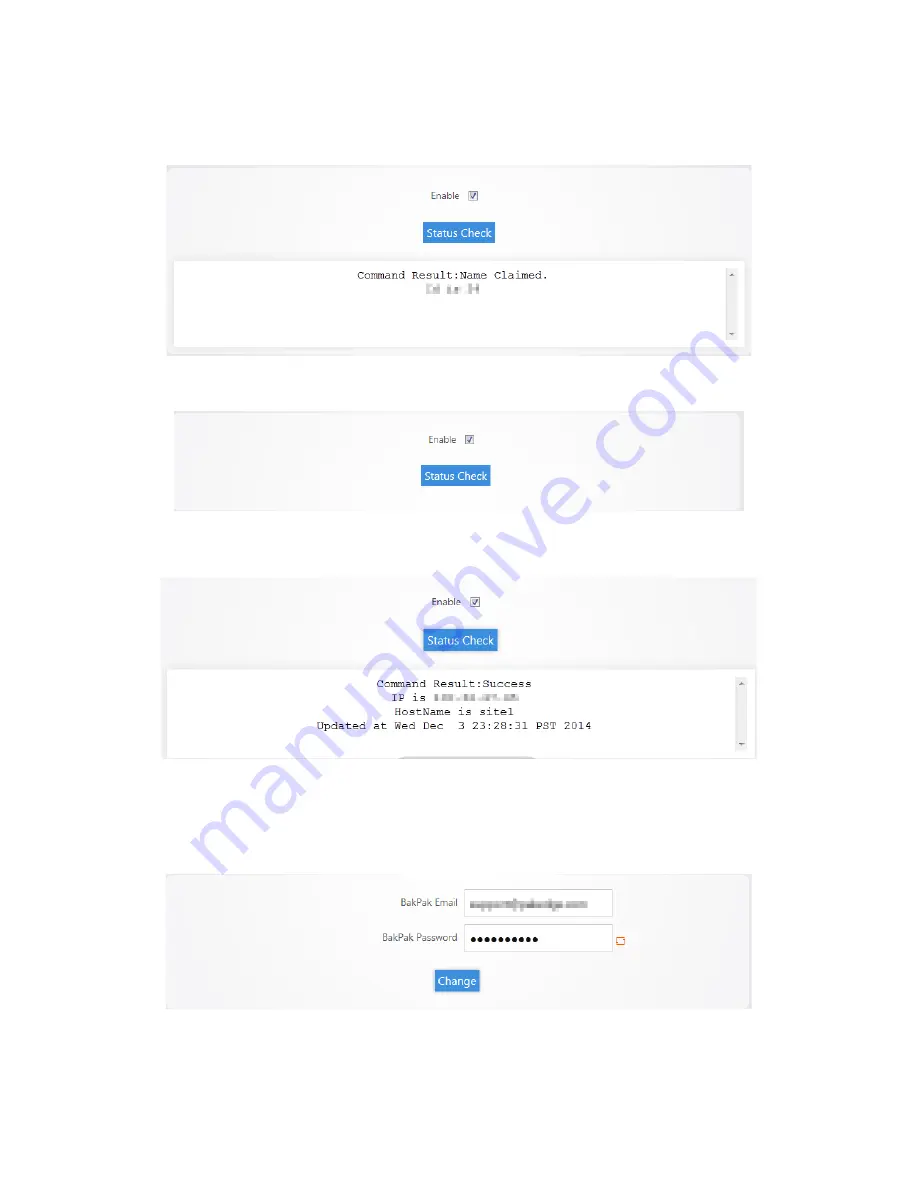
8.
Scroll towards the top and you will see a message stating that you have claimed your name. The
router is now using the name we have claimed.
9.
You can click
Status Check
to see the status of your Pakedge DDNS.
The router displays the status of the Pakedge DDNS giving you the hostname that the router is
currently using.
10.
You can change the hostname you are using at any given time by simply entering a new hostname
into the router that is available for use and then clicking claim
hostname
.
11.
You can change the BakPak user on the router at any given time by simply entering the new
credentials and clicking
Change
.
Содержание RE-1
Страница 1: ...RE 1 RE 2 RK 1 High Speed Gigabit AV Router User Guide...
Страница 46: ...11 Navigate to the file you want to upload and select it 12 Click Upload...
Страница 56: ...6 Select the folder you want to map and click OK 7 Enter the credentials to access the folder...
Страница 58: ...Windows XP To map a USB drive in Windows XP 1 Click My Computer 2 Click Tools Map Network Drive...
Страница 59: ...3 Click Browse 4 Select the folder you want to map Click OK...
Страница 60: ...5 Click Finish 6 Enter the credentials to access the folder...
Страница 61: ...You will now have access to the folder Your folder will now be mapped on your computer...
Страница 74: ...5 Then tap Connect...
Страница 75: ......
Страница 76: ...6 Allow permission to run OpenVPN by tapping OK You are connected to OpenVPN...
Страница 77: ......






























