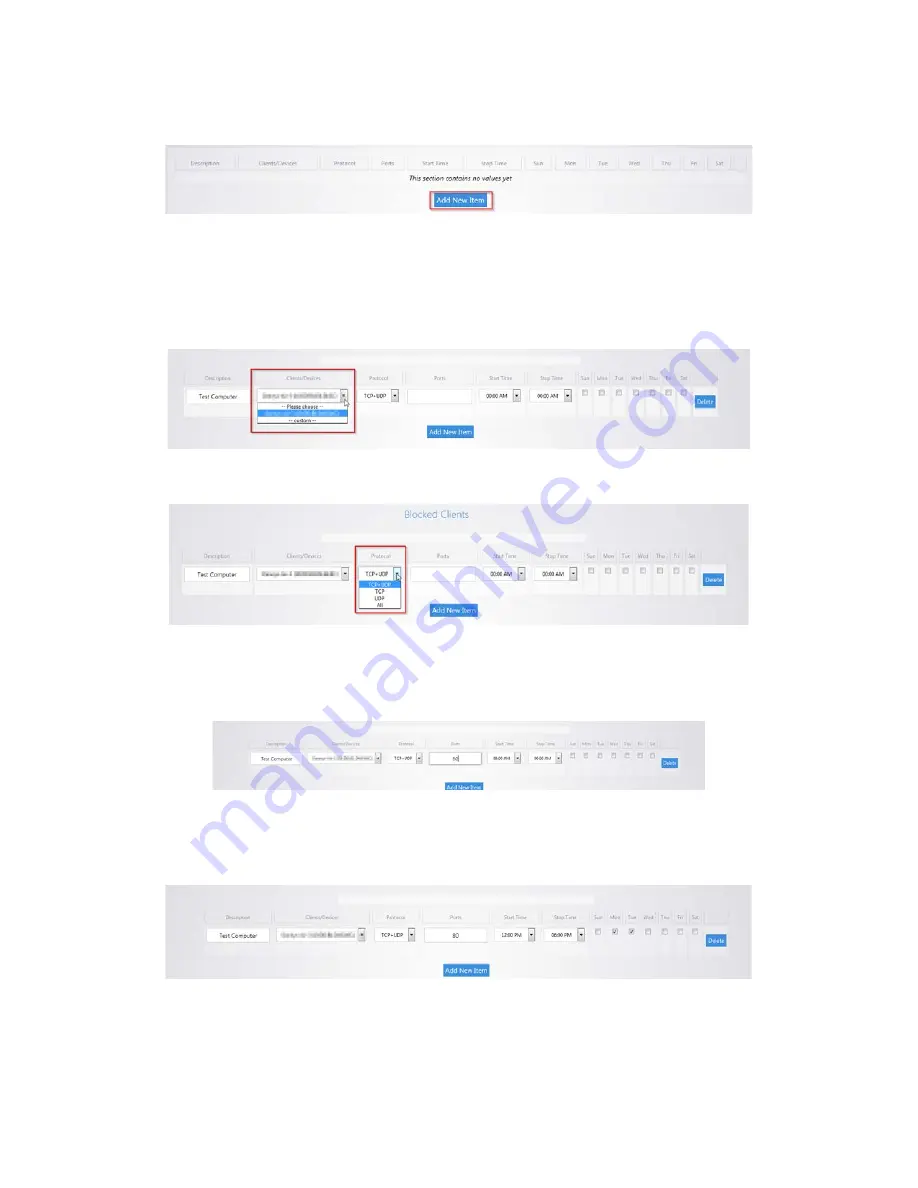
9.
Click
Add New Item
in the bottom box.
10.
Enter a name in the
description
field.
11.
For the
Clients/Devices
, hit the drop down menu and you will see a list of devices that the router
has discovered on the network. If the device you want to apply to this policy to is listed, you can
select it here. Otherwise, click
custom
and then you will be able to manually enter the IP address of
the device.
12.
The
Protocol
field allows you to select whether you want to block TCP, UDP or both for this policy.
13.
The
Ports
field allows you to specify which port you wish to block from going out to the Internet.
For example, you can type in port 80 and that would deny any traffic that is using that port from
going out to the Internet.
14.
You can also apply a schedule to this policy. You can set the start time and stop time. You can also
select which days you wish the policy to apply on. Click
Apply
towards the bottom to finalize the
settings.
Содержание RE-1
Страница 1: ...RE 1 RE 2 RK 1 High Speed Gigabit AV Router User Guide...
Страница 46: ...11 Navigate to the file you want to upload and select it 12 Click Upload...
Страница 56: ...6 Select the folder you want to map and click OK 7 Enter the credentials to access the folder...
Страница 58: ...Windows XP To map a USB drive in Windows XP 1 Click My Computer 2 Click Tools Map Network Drive...
Страница 59: ...3 Click Browse 4 Select the folder you want to map Click OK...
Страница 60: ...5 Click Finish 6 Enter the credentials to access the folder...
Страница 61: ...You will now have access to the folder Your folder will now be mapped on your computer...
Страница 74: ...5 Then tap Connect...
Страница 75: ......
Страница 76: ...6 Allow permission to run OpenVPN by tapping OK You are connected to OpenVPN...
Страница 77: ......






























