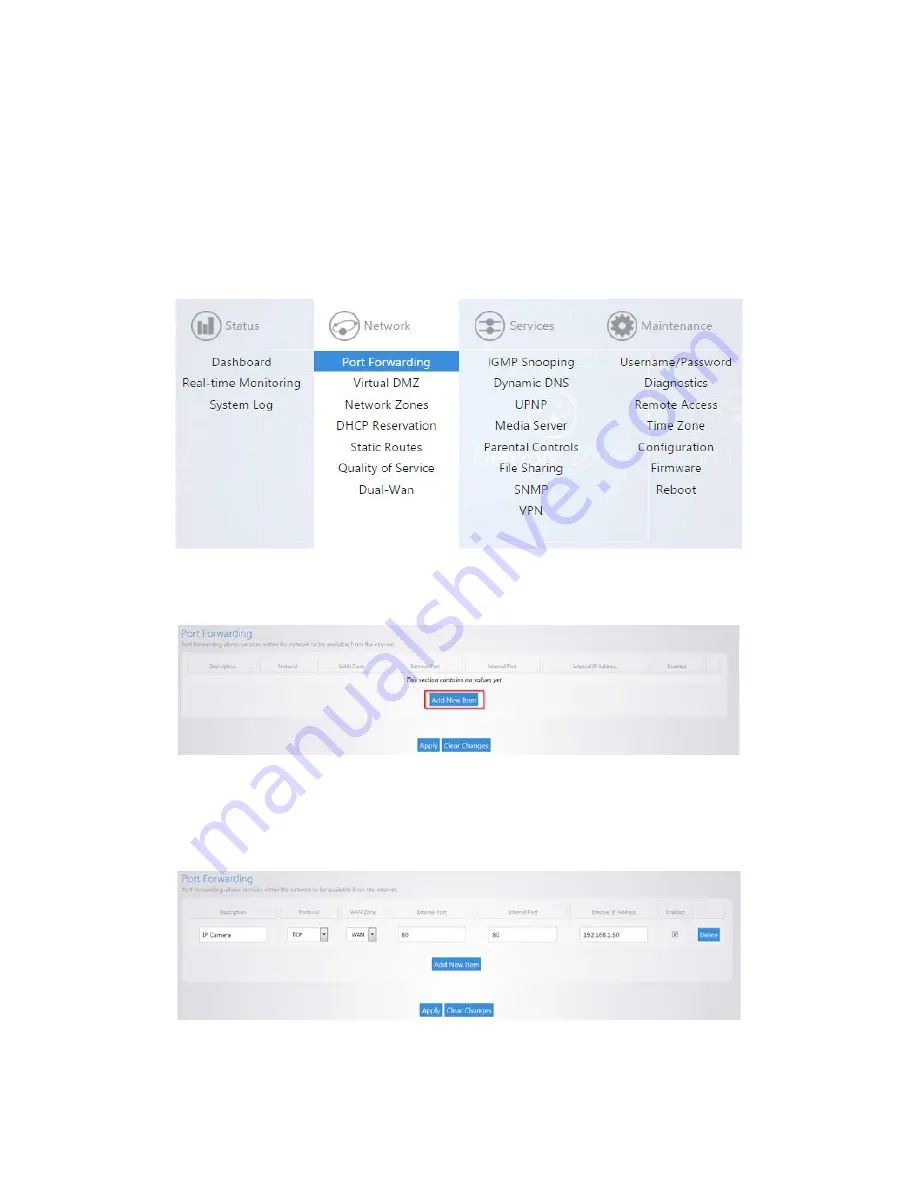
Port Forwarding
Port forwarding allows services inside the network to be available from the Internet. For example, if you
have an IP camera on your network port forwarding would allow you to remotely view the camera.
To configure port forwarding:
1.
Navigate to
Network
>
Port Forwarding/1:1 NAT
.
2.
As an example, we will forward TCP port 80 to an IP camera on the IP address 192.168.1.50. Click
Add New Item
.
3.
For the
Description
enter
IP Camera
. For the
Protocol
select
TCP
. For the
WAN Zone
select
WAN
. We will enter
80
for the
External Port
. Enter
80
as the
Internal port
. For the
internal IP
address
select
custom
and enter
192.168.1.50
. Leave the enable box checked. Click
Apply
. The
Port forward information will be saved in this section.
Содержание RE-1
Страница 1: ...RE 1 RE 2 RK 1 High Speed Gigabit AV Router User Guide...
Страница 46: ...11 Navigate to the file you want to upload and select it 12 Click Upload...
Страница 56: ...6 Select the folder you want to map and click OK 7 Enter the credentials to access the folder...
Страница 58: ...Windows XP To map a USB drive in Windows XP 1 Click My Computer 2 Click Tools Map Network Drive...
Страница 59: ...3 Click Browse 4 Select the folder you want to map Click OK...
Страница 60: ...5 Click Finish 6 Enter the credentials to access the folder...
Страница 61: ...You will now have access to the folder Your folder will now be mapped on your computer...
Страница 74: ...5 Then tap Connect...
Страница 75: ......
Страница 76: ...6 Allow permission to run OpenVPN by tapping OK You are connected to OpenVPN...
Страница 77: ......






























