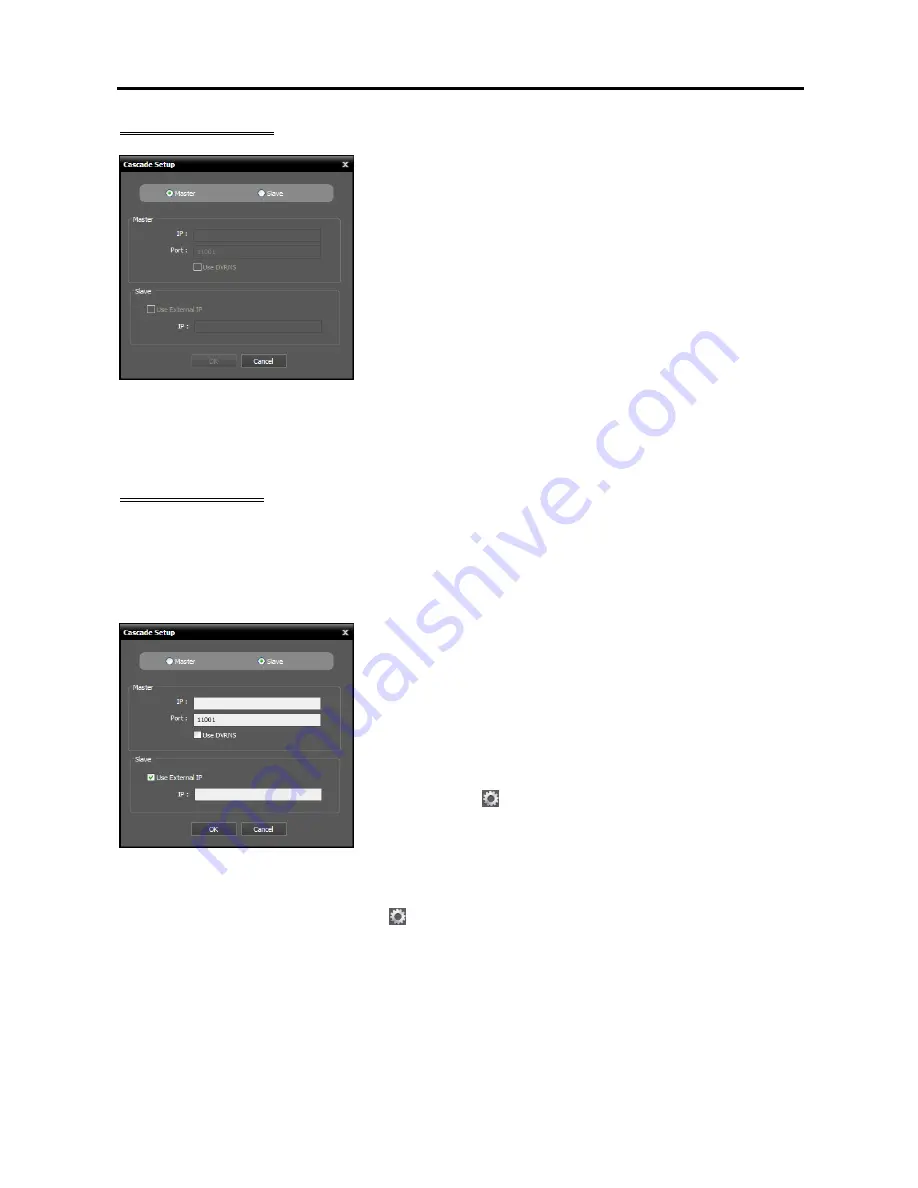
Network Video Recorder
23
Master NVR System
Master, Slave
: Select
Master
. It allows you to watch or search
video of this NVR system and slave NVR systems (maximum
7) registered on this NVR system. The NVR system runs as a
master NVR system by default and this setting will be used when
the NVR system has been run as a slave NVR system and you
want to change it back to a master NVR system.
1.
Click the
OK
button in the bottom.
2.
Enter the ID and password of the master NVR system.
3.
The recording and streaming services of this NVR system, which
have been registered on the master NVR system, are restored to
this NVR system. When the recording and streaming services
are restored, devices which are not registered on the recording
service are deleted and device related settings such as device
groups and usage of the streaming service for monitoring video
from a device, etc. are all reset and you have to check all the
settings and set up again.
Slave NVR System
NOTE:
When you change back the NVR system which has been run as a slave NVR system to a master
NVR system,
devices which are not registered on the recording service are deleted and device related settings
such as device groups and usage of the streaming service for monitoring video from a device, etc. are all
reset and you have to check all settings and set up again. If necessary, write down the current device related
settings and save it in a separate place before setting the slave NVR system.
Master, Slave
: Select
Slave
. This NVR system is registered
on the master NVR system and it allows you to watch or search
video of this NVR system in the master NVR system.
−
Master
: Enter the IP address and port number of the master
NVR system. If the master NVR system uses the DVRNS
function, selecting
Use DVRNS
allows you to enter the master
NVR system’s name registered on the DVRNS server instead
of the IP address. You can check the name in the master NVR
system’s DVRNS setting (connect to the master NVR system
→
click the (System Setup) button in the
Service
menu of
the SiRiS Setup program
→
click
DVRNS
).
−
Slave
: If this NVR system uses the DVRNS function, no settings are required. If this NVR system
does not use the DVRNS function, enter the external IP address of this NVR system. If the external
IP address is not correct, you may not watch or search video. If you want, you can change the DVRNS
settings of this NVR system (click the (System Setup) button in the
Service
menu
→
click
DVRNS
).
1.
Click the
OK
button in the bottom.
2.
Enter the ID and password of the master NVR system.
3.
The recording and streaming services of this NVR system are registered on the master NVR system.
The devices registered on the recording service are registered together.
4.
This NVR system reboots.
Содержание PNVR32-RMT
Страница 1: ......
Страница 2: ......
Страница 8: ...User s Manual vi ...
Страница 16: ...User s Manual 8 ...
Страница 48: ...User s Manual 40 ...
Страница 64: ...User s Manual 56 ...
Страница 76: ...User s Manual 68 ...
Страница 88: ...User s Manual 80 ...
Страница 96: ...User s Manual 88 ...
Страница 134: ...User s Manual 126 ...
Страница 154: ...User s Manual 146 ...
Страница 156: ...User s Manual 148 ...
Страница 158: ......






























