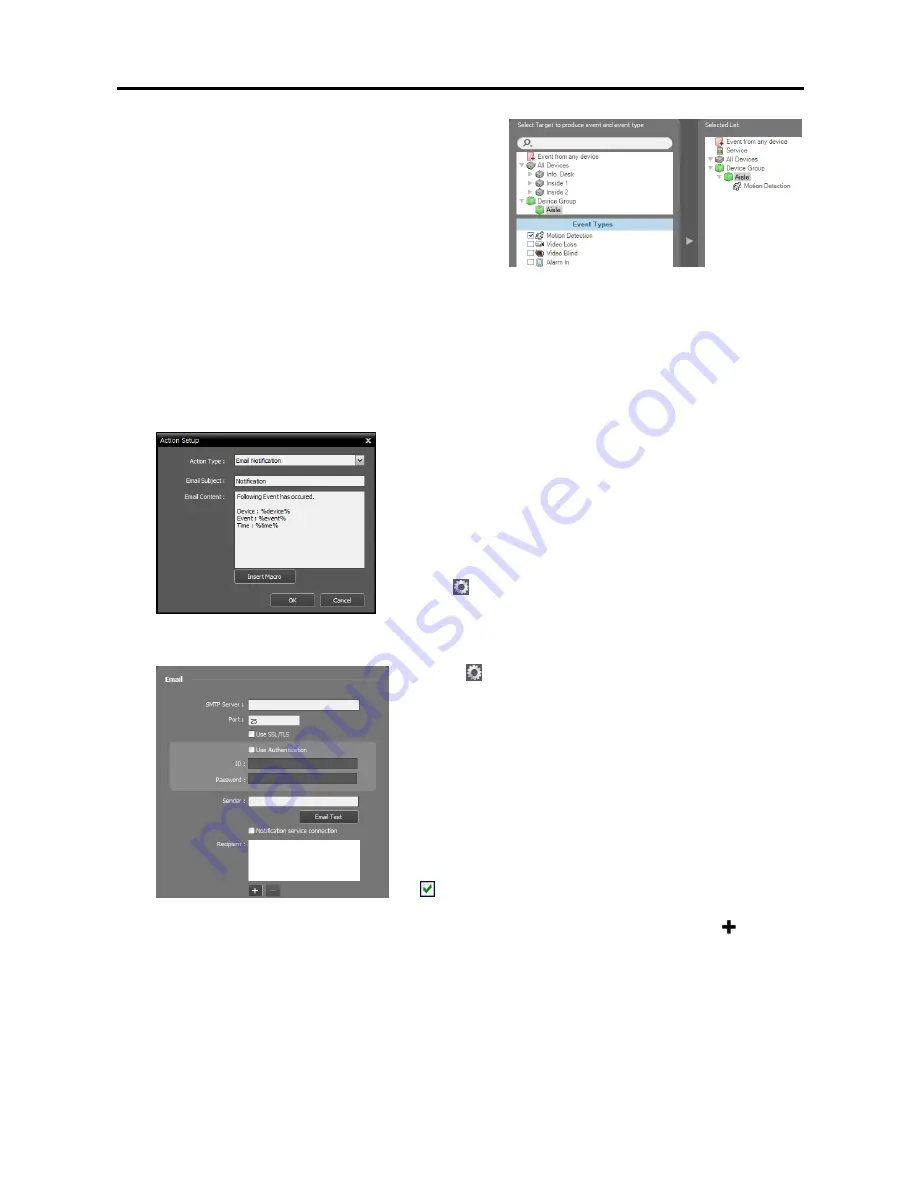
Network Video Recorder
119
Device Group
: Select to notify events when the
user-defined types of events are detected in the
selected device group.
Click
Device Group
, and the list of registered
device groups is displayed
→
Under
Device
Group
, click a device group to trigger event
notification, and the list of event types is
displayed in
Event Types
below
→
Select the
desired event types, and the selected event types
are added along with the selected device group
to the list under
Device Group
on the right.
3.
Set up the event action by double clicking the
Action
schedule window and selecting a desired action type.
Email Notification
: Select to send an email to Client users when an event is detected based on the
event condition setting.
−
Email Subject
: Enter the email subject.
−
Email Content
: Enter the contents of the email. Clicking the
Insert Macro
button displays a list of available macros.
Selecting a macro from the list applies the macro when sending
an email.
For this to work properly, you should enter the SMTP server
information for sending email (SiRiS Setup program
→
Service
menu
→
(System Setup) button) and enter the email address
of the Client user to be notified. Refer to
Chapter 12 — User
Management
(p. 111) for details about entering the email
address of the Client user to be notified.
Click the (System Setup) button in the Service menu to enter
the SMTP server information.
−
SMTP Server
,
Port
: Enter the email address and port
number of the SMTP server. Select
Use SSL/TLS
if the
SMTP server requires SSL (Secure Sockets Layer)
authentication.
−
Use Authentication
: Select and enter the ID and password
if the SMTP server requires user authentication.
−
Sender
: Enter the sender’s email address.
−
Email Test
: Click the button to test if the SMTP server
information is correct.
−
Notification service connection
: Sends an email to the
recipients listed below when any services are disconnected
from the administration service. Clicking the button at
the bottom allows you to enter email addresses for recipients.
Live Popup
: Select to pop up a live video (maximum 36) from the event-detected camera in the Client
system when an event is detected based on the event condition setting. Refer to
14.2 Managing
Events, Live Popup
(p. 123).
Содержание PNVR32-RMT
Страница 1: ......
Страница 2: ......
Страница 8: ...User s Manual vi ...
Страница 16: ...User s Manual 8 ...
Страница 48: ...User s Manual 40 ...
Страница 64: ...User s Manual 56 ...
Страница 76: ...User s Manual 68 ...
Страница 88: ...User s Manual 80 ...
Страница 96: ...User s Manual 88 ...
Страница 134: ...User s Manual 126 ...
Страница 154: ...User s Manual 146 ...
Страница 156: ...User s Manual 148 ...
Страница 158: ......






























