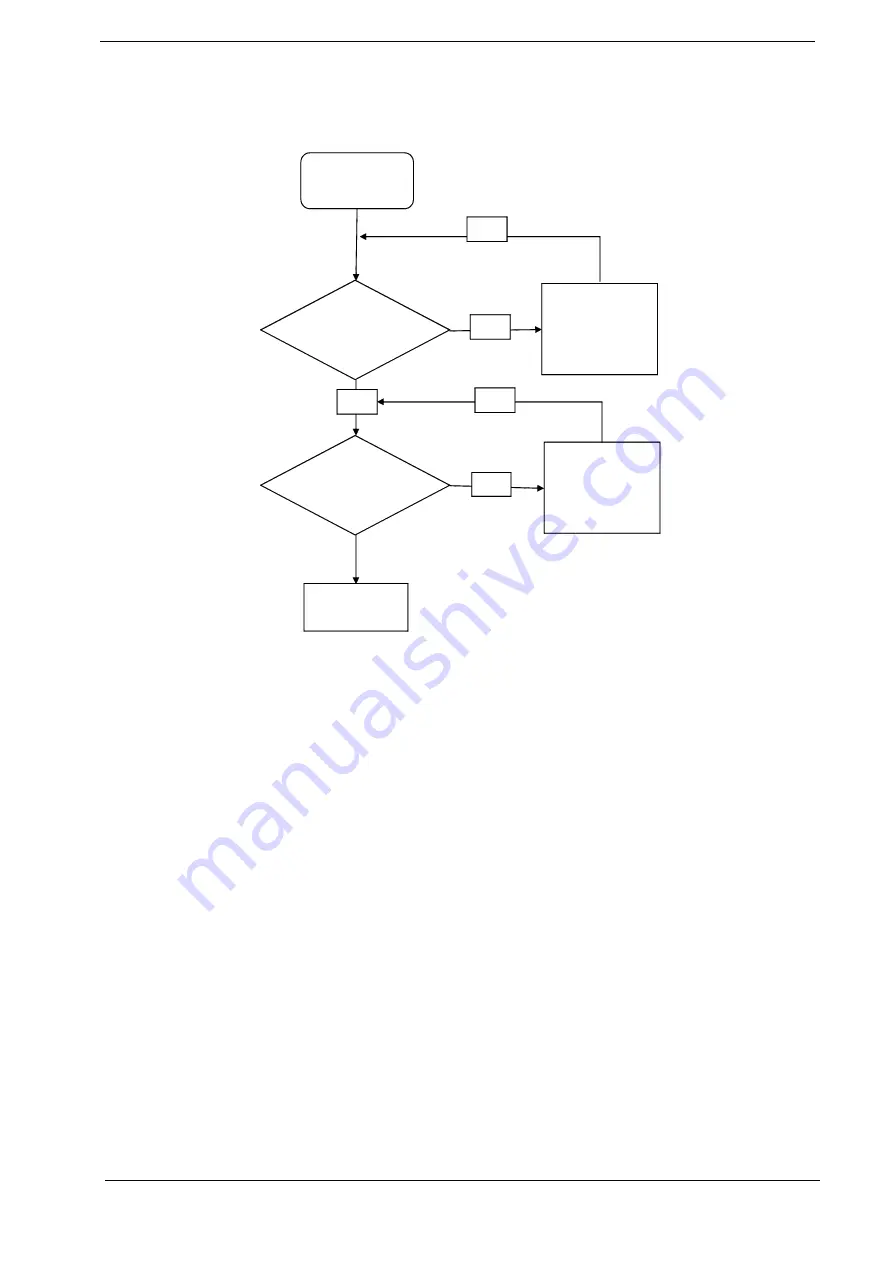
156
Chapter 4
Easy Button Failure
If the
Easy Button
fails, perform the following actions one at a time to correct the problem. Do not replace
non-defective FRUs:
Start
Check
function/B
to M/B FFC
Re-assemble
the function/B
FFC to M/B
OK
NG
Check
function/B
and FFC
OK
Swap The
function/B
OK
NG
Swap M/B
All manuals and user guides at all-guides.com
all-guides.com
Содержание Bell EasyNote LJ75
Страница 6: ...VI All manuals and user guides at all guides com a l l g u i d e s c o m ...
Страница 10: ...X Table of Contents Online Support Information 207 Index 209 All manuals and user guides at all guides com ...
Страница 15: ...Chapter 1 5 System Block Diagram All manuals and user guides at all guides com ...
Страница 58: ...48 Chapter 2 All manuals and user guides at all guides com ...
Страница 85: ...Chapter 3 75 11 Carefully remove the LCD module from the chassis All manuals and user guides at all guides com ...
Страница 148: ...138 Chapter 3 All manuals and user guides at all guides com ...
Страница 178: ...168 Chapter 4 All manuals and user guides at all guides com ...
Страница 186: ...176 Chapter 5 All manuals and user guides at all guides com a l l g u i d e s c o m ...
Страница 199: ...Chapter 6 189 All manuals and user guides at all guides com ...
Страница 216: ...206 Appendix B All manuals and user guides at all guides com a l l g u i d e s c o m ...
Страница 218: ...208 Appendix C All manuals and user guides at all guides com ...
Страница 222: ...212 All manuals and user guides at all guides com ...
















































