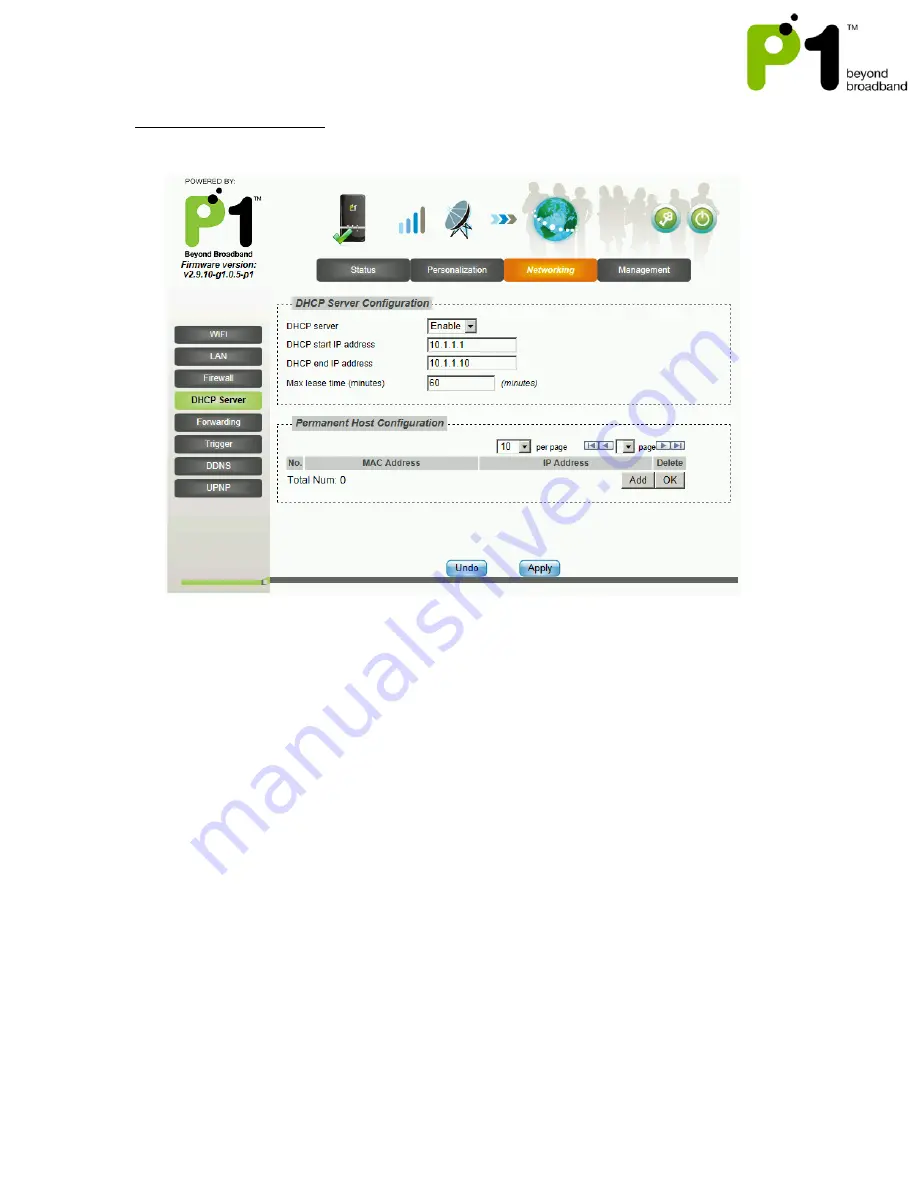
MF-230 Troubleshooting & Web UI Configuration Guide v1.0
30
Networking - DHCP server
In this section, you can set the router’s LAN DHCP Server settings.
The settings for the DHCP Server are as below:
•
By default the DHCP Server settings are enabled and the default DHCP IP range is
from 10.1.1.1 to 10.1.1.5.
•
You can either
Enable
or
Disable
the router’s DHCP Server.
•
You can also change the DHCP Start IP address, DHCP End IP address and Max
lease time.
•
To allow more WiFi-enabled devices to connect to MF-230, user should change
the DHCHP end IP address to a value for example, 10.1.1.10.
•
Users can also have a permanent DHCP IP bind to a PC/Laptop Network Interface
Card MAC address under
Permanent Host Configuration
.
•
User will have to key in the Physical/MAC Address of the LAN or WiFi NIC. You
can check it by typing “ipconfig/all” at Windows command prompt.
•
The format should be XX:XX:XX:XX:XX:XX
•
After keying the settings, you have to click
Apply
and reboot for the new settings
to take effect.
Troubleshooting:
•
If your PC/Laptop cannot get an IP from the router, please check whether
the router’s DHCP Server has been
Enabled
.
•
If you cannot bind the PC/Laptop NIC MAC, check whether it is bind to


























