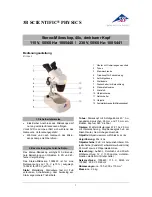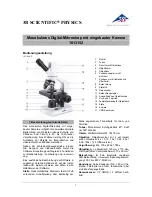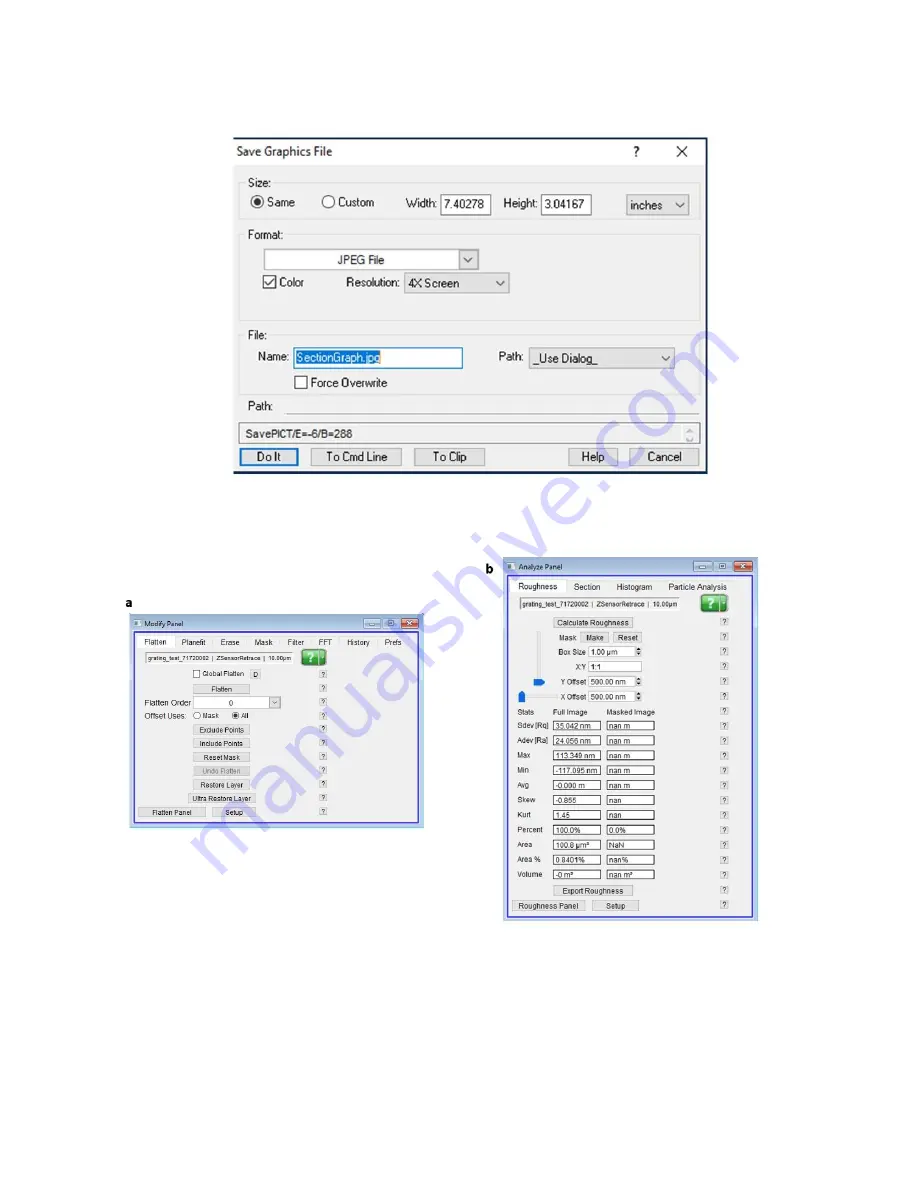
19
Figure 15. An image of the Save Graphics File window that allows the user to export data as an image
Figure 16. An image of the Modify panel (a), in
which the user may “ultra restore” data back to the raw
format. An image of the Analyze panel (b) is also included, where the user may obtain useful
information about the surface roughness of a sample.