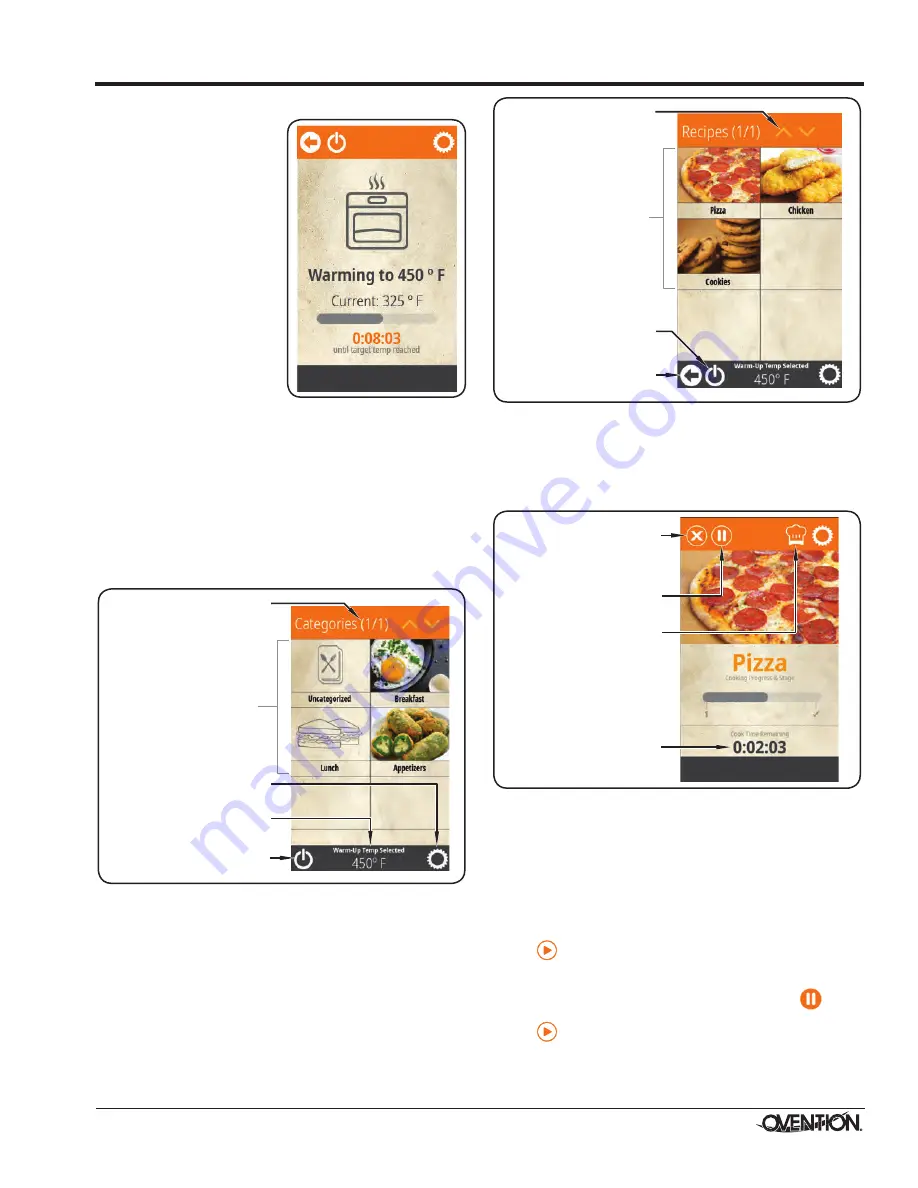
Form No. OVMILOM-0718
9
OPERATION
6. Touch the desired setpoint temperature on the
touchscreen.
• The IR elements, air
blowers, and cooling
fans will start up. Allow
20–30 minutes for the
oven to reach setpoint
temperature.
• The touchscreen shows
the selected setpoint
temperature, the current
chamber temperature,
and the time remaining
for warmup.
When the oven reaches
setpoint temperature, the
Categories screen appears on
the touchscreen. The oven is
now ready for cooking.
Cooking
Use the following procedures to cook food product in the
Double MiLO oven. The procedures are the same for each
oven chamber/touchscreen combination, and they operate
independently.
NOTE: If the oven door is left open for more than 15 seconds
during a cooking sequence, a “Close Door” pop up will
appear on the touchscreen.
1. Make sure the oven chamber has reached setpoint
temperature. The Categories screen will appear on the
touchscreen.
Touch to shut
down oven.
Touch to access
Settings screen.
Touch desired Category
to access Recipes.
Indicates oven
setpoint temperature.
Indicates number of
Category screens
available.
Categories Screen
NOTE: The Categories and Recipes shown are for example
only. Depending on the configuration of the oven, these
screens will show either sample items or customer-
specific, preloaded items.
2. Open the oven door, and place the pan/tray with food
product into the oven chamber.
CAUTION! BURN
HAZARD—Always use a paddle, pan gripper, or other
utensil to load and unload food product.
3. Touch the desired category on the touchscreen. The
Recipes screen will appear.
Touch to shut
down oven.
Touch to return to
previous screen.
Use arrows to scroll
through multiple
Recipes screens.
Touch desired Recipe
to start cooking
sequence.
Recipes Screen
4. Touch the desired recipe on the touchscreen.
• The oven chamber illuminates and the cooking
sequence begins.
• The touchscreen changes to the Cooking screen and
shows the remaining cook time for the selected recipe.
Touch to pause
the cooking sequence.
Touch to show
settings for active
menu item.
Touch to cancel cooking
sequence. Touchscreen
returns to the Recipes
screen.
Indicates remaining
cook time.
Cooking Screen
• If the selected recipe contains any Cook Events, the
Cooking screen will change to show the name of the
recipe cooking as well as a countdown to the Cook
Event. When the Cook Event occurs, the cooking
sequence pauses and the Cook Event screen will appear
on the touchscreen. Open the oven door, remove the
pan/tray with food product, complete the action on the
food product, place the pan/tray with food product back
into the oven chamber, close the oven door, and touch
on the Cook Event screen to continue the cooking
sequence. See “Programming a Cook Event” in this
section for a detailed description of Cook Events.
• To pause a cooking sequence, touch
. The
touchscreen will show “COOKING PAUSED”. Touch
to resume the cooking sequence.
• When the cooking sequence is finished, the touchscreen
shows “[Recipe] DONE” and an audible alert sounds.
continued...




















