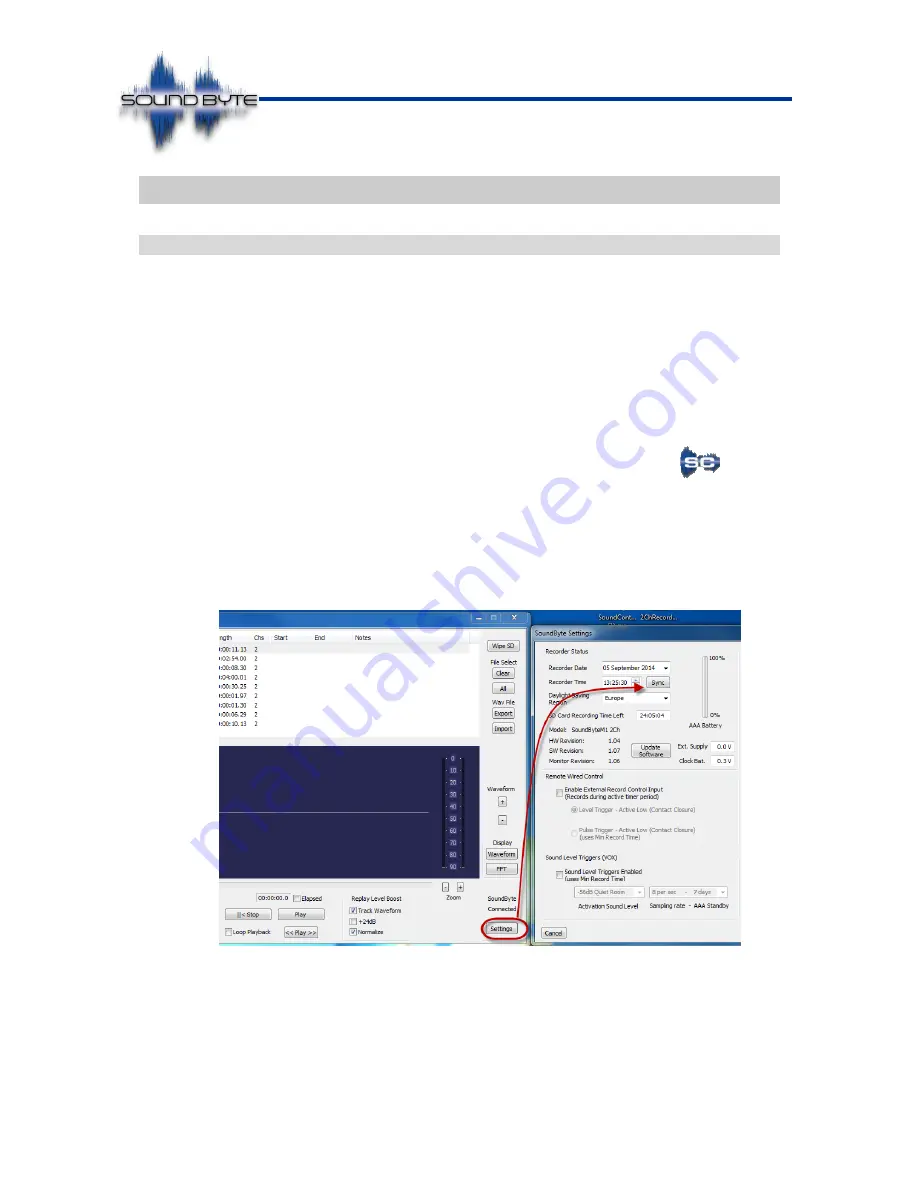
Issue: 2.86
Ovation Systems Ltd
Page 4 of
32
www.ovation.co.uk
User Guide
2
Quick Start Guide
2.1
Initial Setup
SoundBytes are shipped with the internal clock set to UK time and set to automatically
adjust for European daylight saving changes.. The following procedure is required if
you need to change or check the clock before use.
1. Install SoundControl, the SoundByte player and configuration PC application, by
copying
“SoundControlVn-nn.exe” from the “Applications” folder of the CD
p
rovided to your PC’s hard drive. The latest software can also be downloaded
from
Ovation’s Secure User Area,
www.ovation2.co.uk
(see Section 1.1, page 3).
2. Connect the SoundByte to your PC with the USB cable provided. If notified, allow
any USB drivers to be automatically installed by Windows before
proceeding.
3. Run SoundControl by double-clicking the SoundControl icon.
4. To set the time, click the [settings] button at the bottom right of the main player
window. Click [Se
ttings] and then [Sync] in the “SoundByte Settings” window.
TIP:
ensure your PC is synchronised to internet time before setting the SoundByte
clock.
5. Set the daylight savings zone as required.
Figure 1
: Setting SoundByte’s Internal Clock
6. Make any other required configuration changes and click [OK]. (see Section 7,
page 25).
7. Remove the USB cable from SoundByte.



















