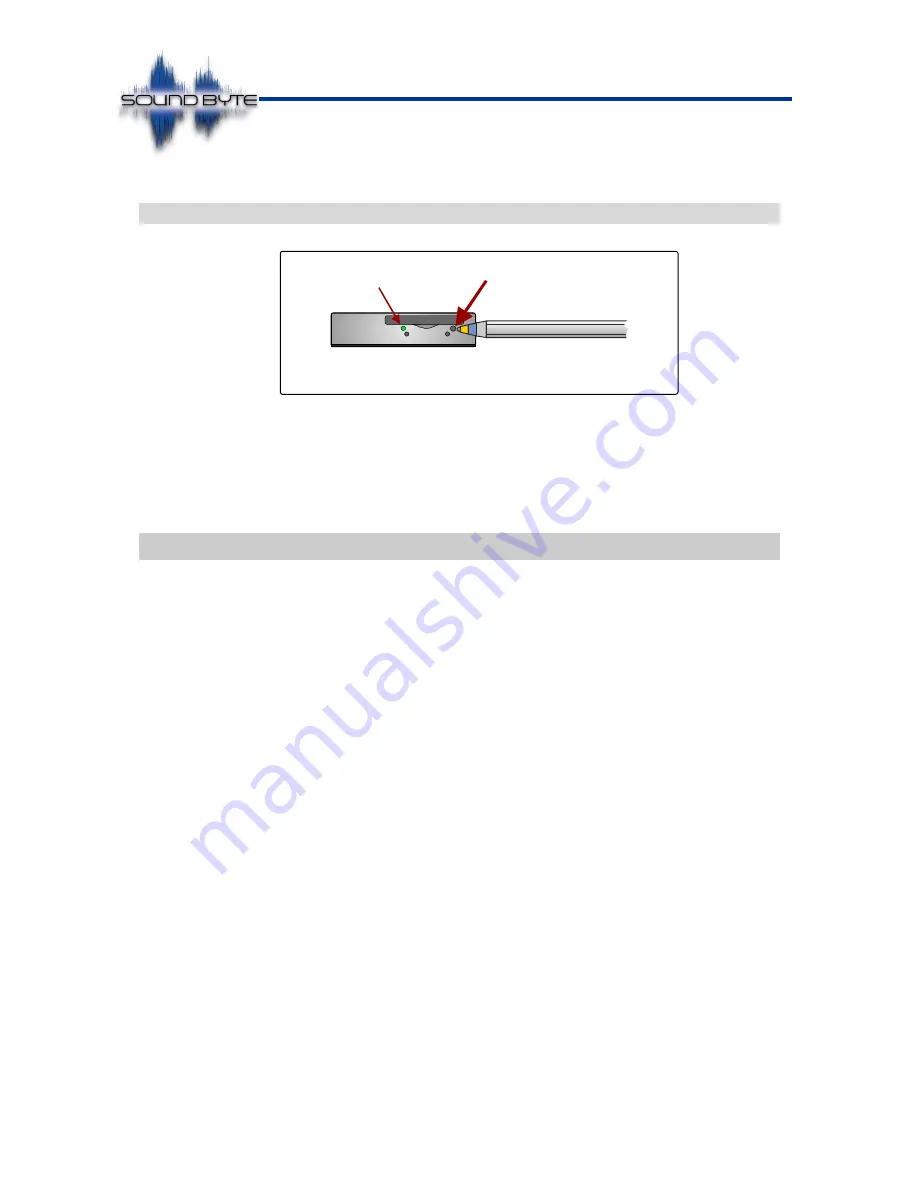
Issue: 2.86
Ovation Systems Ltd
Page 17 of
32
www.ovation.co.uk
User Guide
4.4
Front Panel Reset to Defaults Switch
Figure 21: Status / Reset Switch Operation
To reset the SoundByte to defaults, press and hold the recessed front panel button
with ballpoint pen, or similar (as shown above). Keep pressing while the Status LED
flashes slow green. After 5 seconds the LED flashes fast green, indicating a reset to
defaults has taken place, at which time, the button may be released.
5
Evidential Integrity
SoundByte recordings (referred to as Takes) are made to an SD card using sequential
Take numbers in a proprietary robust format to a hidden Windows partition. This
partition is only readable by the SoundControl player / configuration application which
lists all the files on the SD card. In order to maintain evidential integrity, it not possible
to delete or edit individual files on the card. In fact, the only way to delete recordings
on the card is by a low-level re-format of the SD card using SoundContro
l’s [Wipe SD]
button.
Once an SD card is loaded into SoundControl, the [Save All] Archive option saves all
the files on the card to a master archive. This archive consists of a summary
“Info”
text file, along with the recordings saved as 32 bit WAV files. For integrity, the date,
time and length of each recording, serial number of the originating SoundByte, along
with other meta-data is embedded within each WAV file. This data can be read back
by SoundControl but is ignored by standard audio players and editors such as
Windows Media Player and Audacity.
The “Info” text file saved with an archive includes key data, such as the date of
archive, the originating SoundByte
’s serial number and a SHA-256 hash code for each
WAV file.
See section 6.4, page 23 for more details regarding archives.
Status
LED
Reset to
Defaults Button
Use ball-point pen
(or similar) to operate.






























