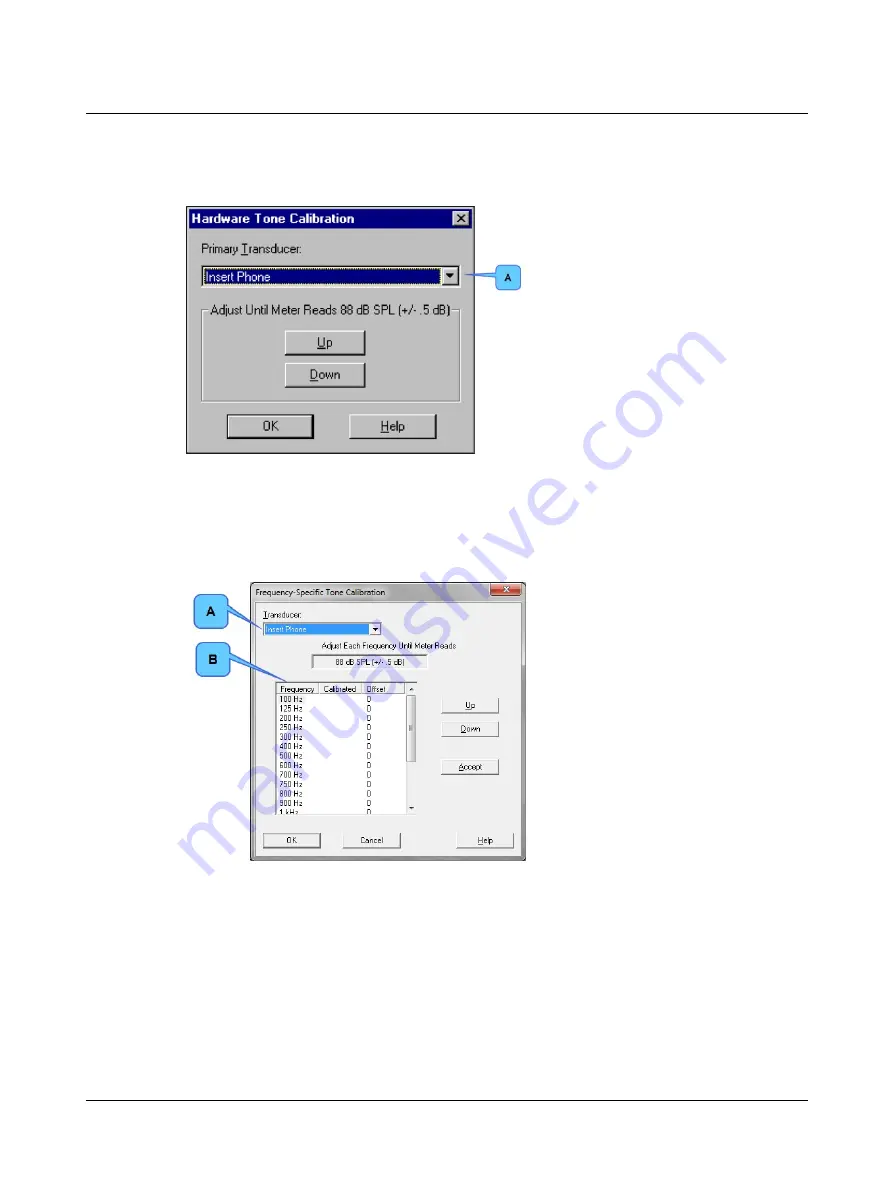
C. Calibrate the hardware tone.
Hardware Tone Calibration Dialog Box
1. Click and select a
Transducer
from the
list (A).
2. Click
Up
or
Down
to adjust the sound
pressure-level meter to read 88 dB SPL
(+/-.5 dB).
3. Click
OK
.
D. Click
OK
to save the tonal calibration and display a message.
E. Click
OK
to display the Frequency Specific Tone Calibration dialog.
F.
Calibrate a frequency-specific tone.
Frequency-Specific Tone Calibration Dialog Box
1. Click and select a
Transducer
(A).
2. Select a
Frequency
(B).
3. Click Up or Down to adjust the sound
pressure-level meter to read 88 dB SPL
(+/-.5 dB).
4. Click
Accept
to save the calibration and
put an X in the
Calibrated
column.
G. Repeat step
for each frequency you want to calibrate.
H. Repeat steps
and
for each transducer used at your facility.
I.
Click
OK
to close the dialog.
84
Otometrics - ICS Chartr EP 200
11 Diagnostic Calibrations
Содержание ICS Chartr EP 200
Страница 1: ...ICS Chartr EP 200 Installation and Startup Guide Doc No 7 50 0570 EN 10 Part No 7 50 05700 EN ...
Страница 4: ...Otometrics ICS Chartr EP 200 4 ...
Страница 16: ...16 Otometrics ICS Chartr EP 200 3 Prepare Patient for Testing ...
Страница 17: ...Otometrics ICS Chartr EP 200 17 3 Prepare Patient for Testing ...
Страница 20: ...20 Otometrics ICS Chartr EP 200 3 Prepare Patient for Testing ...
Страница 21: ...Otometrics ICS Chartr EP 200 21 3 Prepare Patient for Testing ...
Страница 23: ...Otometrics ICS Chartr EP 200 23 3 Prepare Patient for Testing ...
Страница 24: ...24 Otometrics ICS Chartr EP 200 3 Prepare Patient for Testing ...
Страница 25: ...Otometrics ICS Chartr EP 200 25 3 Prepare Patient for Testing ...
Страница 26: ...26 Otometrics ICS Chartr EP 200 3 Prepare Patient for Testing ...
Страница 27: ...Otometrics ICS Chartr EP 200 27 3 Prepare Patient for Testing ...

















