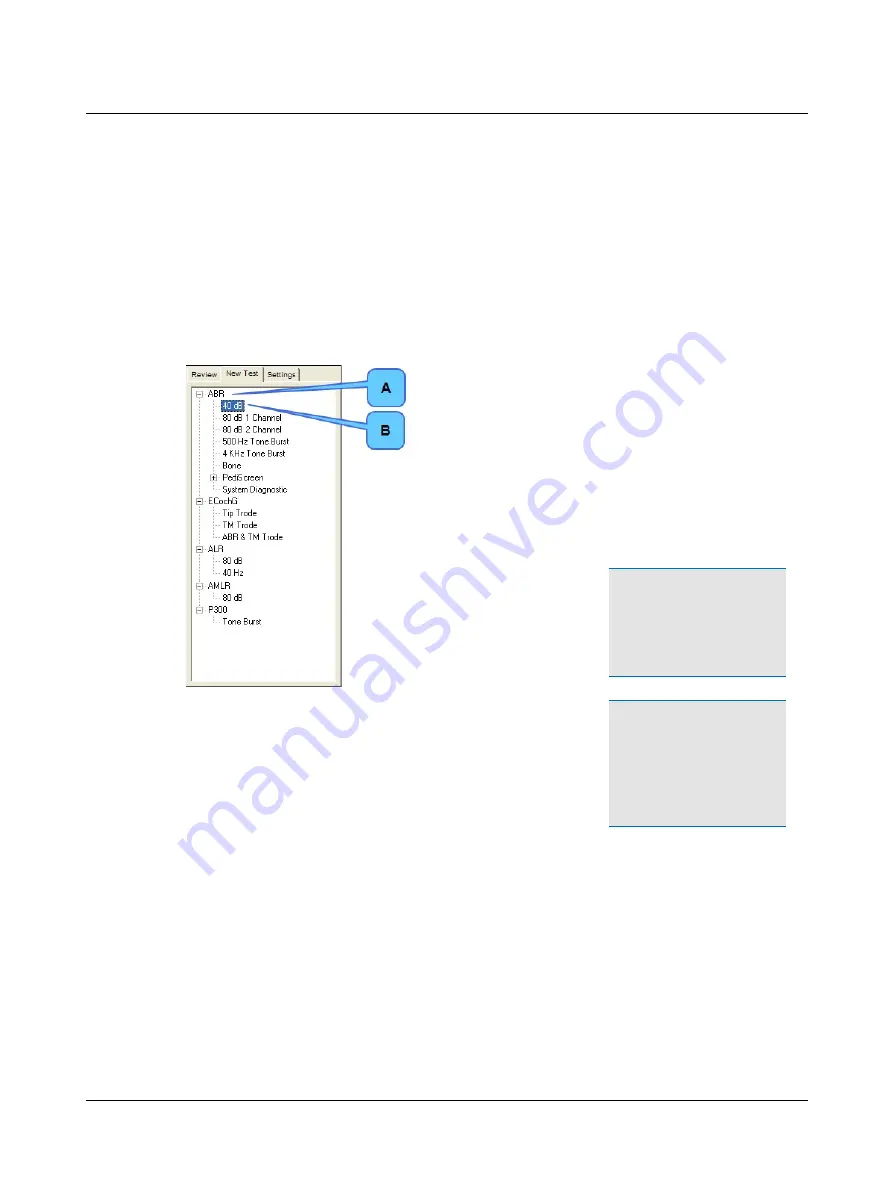
4
Collect Patient Data
4.1
Select a Protocol
A. Click the
New Test
tab on the left side of the Main Window.
Click on a + sign to expand a list.
Click on a - sign to collapse a list.
New Test Tab
Procedure (A).
Selected protocol (B).
The ICS Chartr EP 200 default (ICS-
supplied) procedures (A) are:
ABR
(Auditory Brainstem
Response)
ECochG (Electrocochleography)
ALR
(Auditory Late Response)
AMLR
(Auditory Middle Latency
Response)
P300
(optional)
Note
•
System Diagnostic is
a hardware test, not a pro-
tocol. See
in the Troubleshooting sec-
tion of this guide.
Note
•
ECochG, AMLR and
P300 protocols are not avail-
able in ICS Chartr EP 200
Limited. ALR is provided only
for 40 Hz. Optional ALR pro-
cedures are available.
B. Click on a protocol to select it.
C. Go to
4.2Step 13 Adjust Data Collection Settings
34
Otometrics - ICS Chartr EP 200
4 Collect Patient Data
Содержание ICS Chartr EP 200
Страница 1: ...ICS Chartr EP 200 Installation and Startup Guide Doc No 7 50 0570 EN 10 Part No 7 50 05700 EN ...
Страница 4: ...Otometrics ICS Chartr EP 200 4 ...
Страница 16: ...16 Otometrics ICS Chartr EP 200 3 Prepare Patient for Testing ...
Страница 17: ...Otometrics ICS Chartr EP 200 17 3 Prepare Patient for Testing ...
Страница 20: ...20 Otometrics ICS Chartr EP 200 3 Prepare Patient for Testing ...
Страница 21: ...Otometrics ICS Chartr EP 200 21 3 Prepare Patient for Testing ...
Страница 23: ...Otometrics ICS Chartr EP 200 23 3 Prepare Patient for Testing ...
Страница 24: ...24 Otometrics ICS Chartr EP 200 3 Prepare Patient for Testing ...
Страница 25: ...Otometrics ICS Chartr EP 200 25 3 Prepare Patient for Testing ...
Страница 26: ...26 Otometrics ICS Chartr EP 200 3 Prepare Patient for Testing ...
Страница 27: ...Otometrics ICS Chartr EP 200 27 3 Prepare Patient for Testing ...






























