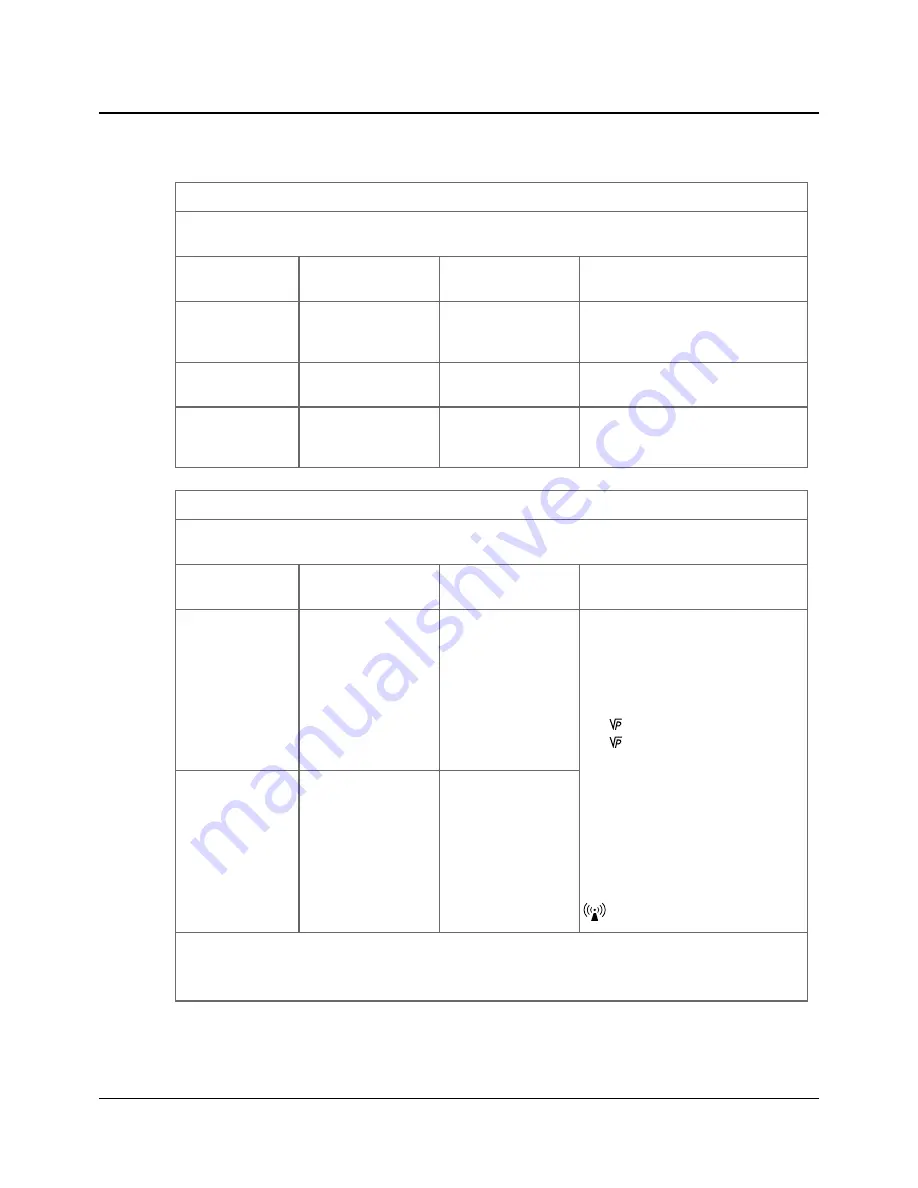
Guidance and manufacturer's declaration - electromagnetic immunity for all equipment and systems
AURICAL OTOcam 300 is intended for use in the electromagnetic environment specified below. The user of AURICAL OTOcam 300 should ensure that it is used in
such an environment.
Immunity test
IEC 60601
test level
Compliance level
Electromagnetic environment - guidance
Electrostatic discharge (ESD)
IEC 61000-4-2
+/- 6 kV contact
+/- 8 kV air
+/- 6 kV contact
+/- 8 kV air
Floors should be wood, concrete or ceramic tile. If floors
are covered with synthetic material, the relative humid-
ity should be at least 30 %.
Electrical fast transient/burst
IEC 61000-4-4
+/- 1 kV for input/output lines
+/- 1 kV for input/output lines
Power frequency
(50/60 Hz) magnetic field
IEC 61000-4-8
3 A/m
3 A/m
Power frequency magnetic fields should be at levels char-
acteristic of a typical location in a typical commercial or
hospital environment.
Guidance and manufacturer's declaration - electromagnetic immunity - for equipment and systems that are NOT life-supporting
AURICAL OTOcam 300 is intended for use in the electromagnetic environment specified below. The user of AURICAL OTOcam 300 should ensure that it is used in
such an environment.
Immunity test
IEC 60601
test level
Compliance level
Electromagnetic environment - guidance
Conducted RF
IEC 61000-4-6
3 V rms
150 kHz to 80 MHz
3 V rms
150 kHz to 80 MHz
Portable and mobile RF communications equipment
should be used no closer to any part of AURICAL
OTOcam 300, including cables, than the recommended
separation distance calculated from the equation applic-
able to the frequency of the transmitter.
Recommended separation distance:
d = 1.2
for 80 MHz to 800 MHz
d = 2.3
for 80 MHz to 2.5 GHz,
where
P
is the maximum output power rating of the
transmitter in watts (W) according to the transmitter
manufacturer and d is the recommended separation dis-
tance in metres (m).
Field strengths from fixed RF transmitters, as determ-
ined by an electromagnetic site survey,
a
should be less
than the compliance level in each frequency range.
b
Interference may occur in the vicinity of equipment
marked with this symbol:
Radiated RF
IEC 61000-4-3
3 V/m
80 MHz to 2.5 GHz
3 V/m
80 MHz to 2.5 GHz
Note 1
: At 80 MHz and 800 MHz the separation distance for the higher frequency range applies.
Note 2
: These guidelines may not apply in all situations. Electromagnetic propagation is affected by absorption and reflection from structures, objects and
people.
30
Otometrics - AURICAL OTOcam 300
App. 1 Technical Specifications





































