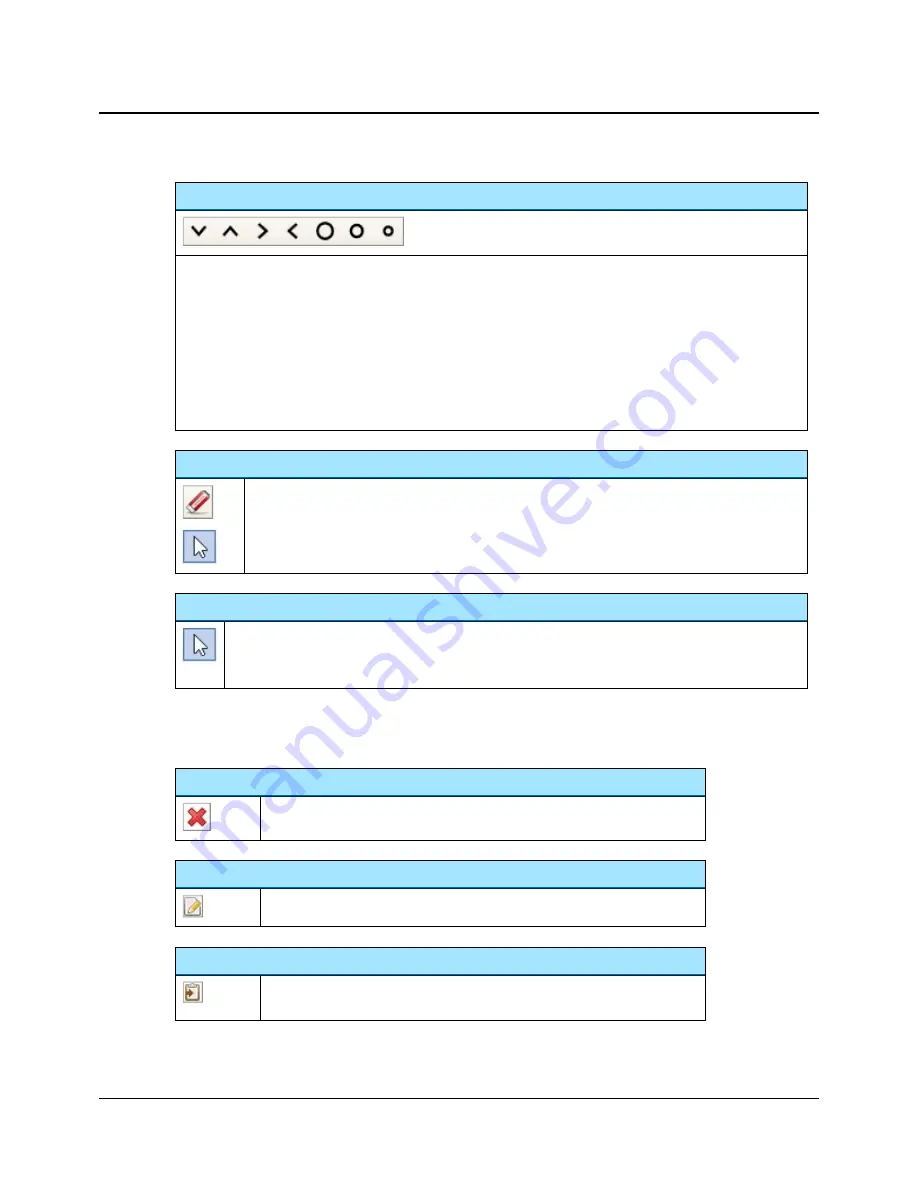
Markers
A marker consists of a circle or an arrowhead. When you place a marker on a picture, it will be identified by a marker
identifier (the letters A to Z). Depending on the picture, the markers are white or black for easy visibility.
Selecting a marker
•
To select a marker, click on the desired marker in the
Edit
toolbar.
Placing a marker on the picture
•
To place the chosen marker on the picture, position the cursor at the point where you wish to place the marker
and click once.
Eraser tool
The
Eraser
tool removes individual markers. This is useful if you wish to remove several markers.
•
Select the
Eraser
tool and click on the marker.
•
When you no longer want to use the
Eraser
tool, click on the
Pointer
tool or a
Marker
in the toolbar.
Pointer tool
The
Pointer
tool is selected as default.
•
When you no longer want to use the
Eraser
tool or a
Marker
tool, click on the Pointer tool in the tool-
bar.
3.7.1
Right-click functions
You can right-click on a picture in one of the
Picture Panels
, and in
Edit
mode also on the central picture.
Delete
Deletes the selected picture.
Edit
Selects the picture for editing and displays it in the central work area.
Copy to Clipboard
Copies the selected picture to the clipboard. Markers, if there are any, will be
included. You can paste the picture into other software programs.
Otometrics - AURICAL OTOcam 300
15
3 Capturing and editing pictures






























