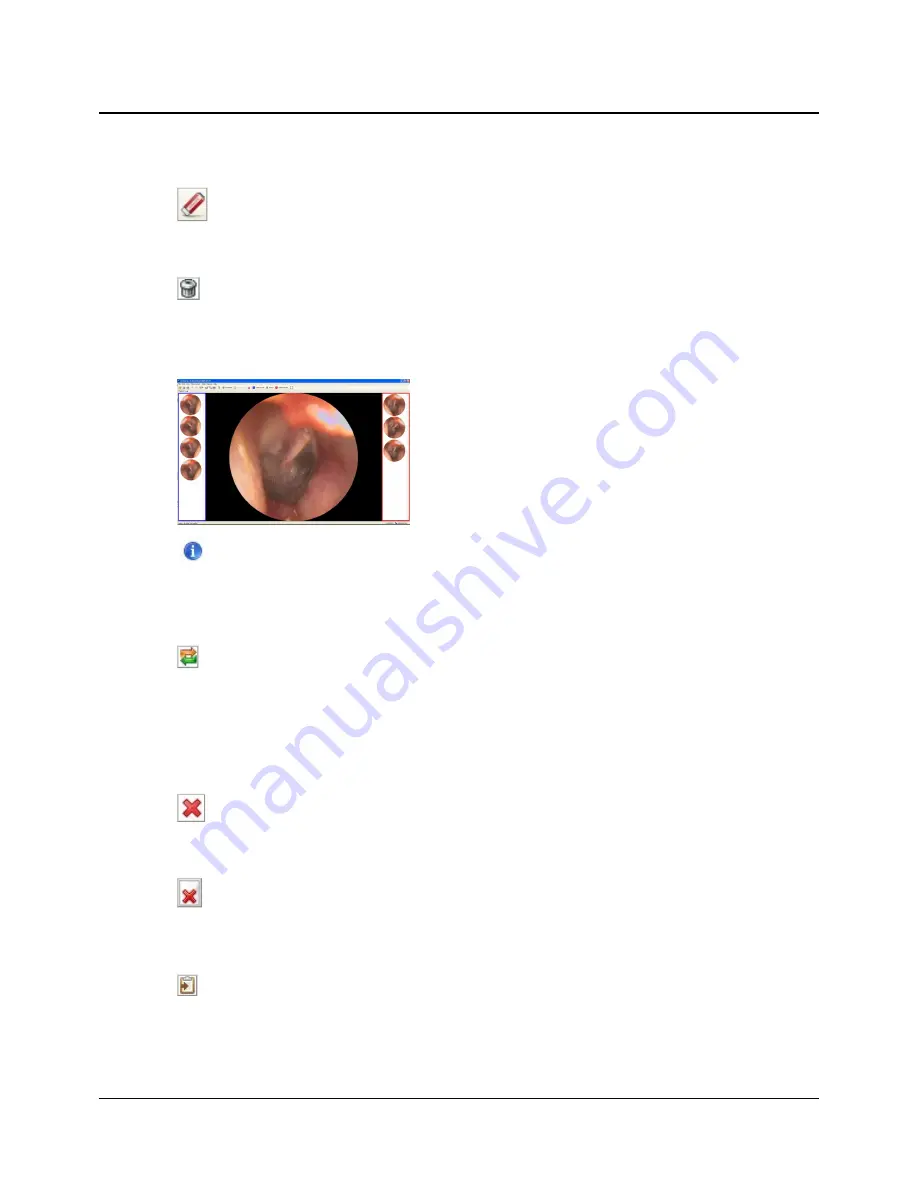
•
Click on the
Eraser
tool in the toolbar and click on the relevant marker or markers you wish to delete.
Removing all markers
•
Right-click on the central picture and select
Remove All Markers
.
3.7.4
Adding comments to a picture
You can add comments to any picture.
1. Click on the picture in the right or left
Picture Panel
. The picture is
shown in the center of the screen.
2. To add a comment, write your comment in the
Comments
field
below the central picture.
The corresponding picture in the
Picture Panel
will be marked with
a
Comment
icon.
3.7.5
Assigning a picture to the other ear
If you have assigned a picture to the wrong ear when you captured it, you can assign it to the other ear.
•
Right-click on the relevant picture in the right or left
Picture Panel
and select
Swap Ear
.
3.8
Deleting pictures
You can delete individual pictures or all pictures.
Deleting individual pictures
•
When you mouse over a picture in the right or left
Picture Panel
, a
Delete
icon is shown for that picture.
Deleting all pictures
•
Click the
Delete all pictures
icon in the toolbar.
3.9
Copying pictures to the clipboard
1. To copy a picture to the clipboard, right-click on the relevant picture and select
Copy to Clipboard
. Markers,
if there are any, will be included.
2. You can paste the picture into other software programs.
Otometrics - AURICAL OTOcam 300
17
3 Capturing and editing pictures






























