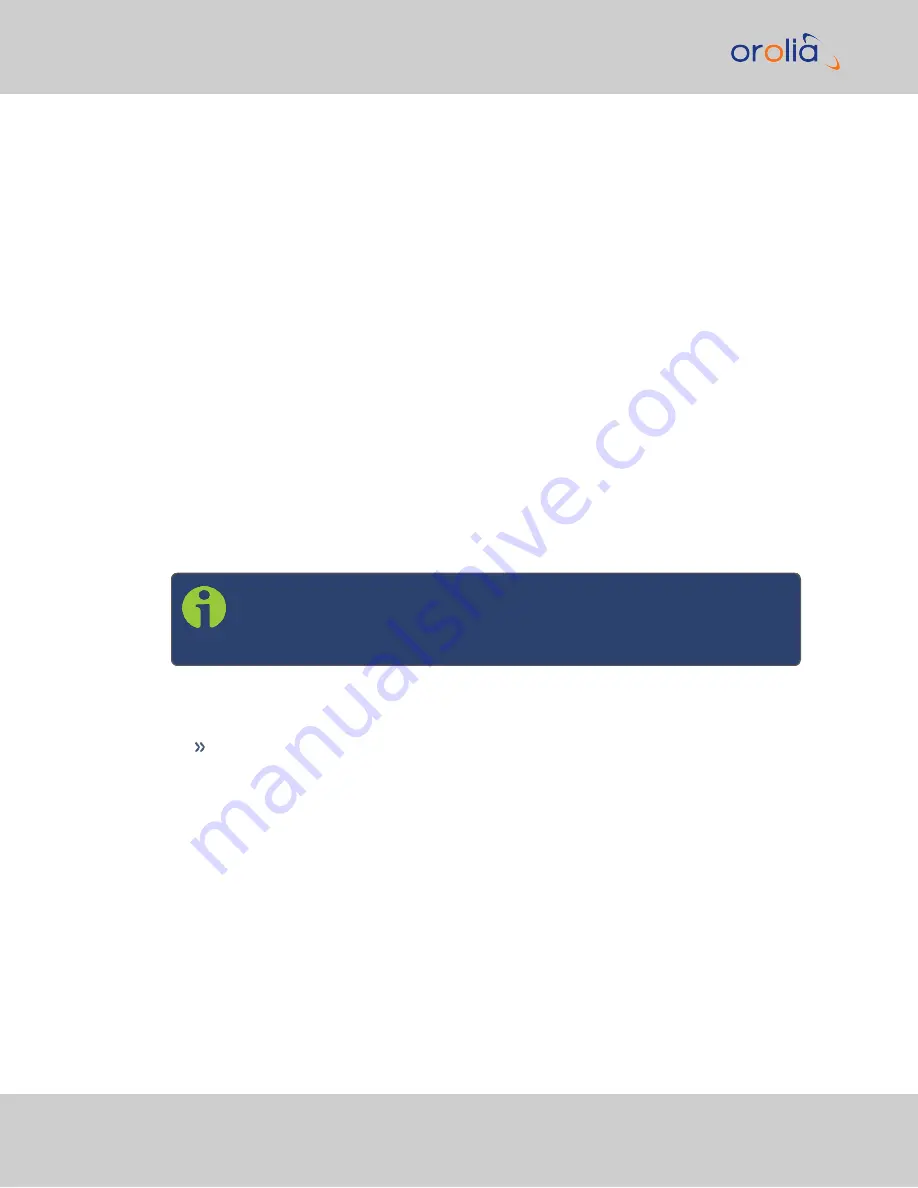
2.2.1
Using Zeroconf
Connect to the Web UI of your VersaPNT unit in these steps:
1.
Check the serial number label on the side of the unit, and write down the last 6 digits
of the
MAC 0
address: e.g., "
0C 00 19
". Note that you will use the same MAC
address for either Ethernet port.
2.
Connect the VersaPNT to a router on your LAN via the ETH connector.
3.
Connect the power supply to the VersaPNT unit.
4.
On a connected computer, open your web browser and in the URL field type the fol-
lowing:
versapnt-[xxxxxx].local/
where the [xxxxxx] of the hostname are the last six digits of the MAC 0 address you
copied from the serial number label on the unit.
You should now be prompted for a username and password. The factory default cre-
dentials are:
Username:
spadmin
Password:
admin123
Note:
If you do not have physical access to the unit, you can obtain the MAC
0 address by accessing VersaPNT's CLI via the I/O connector USB port,
using e.g., the
ifconfig
command.
Once you logged into the VersaPNT via zeroconf, you can retrieve the DHCP address for
future use:
Navigate to
MANAGEMENT: NETWORK > Network Setup
. In the
Ports
panel,
click on the information button next to each Ethernet port. The popup window will
display the assigned DCHP IP address for the selected port.
22
VersaPNT Getting Started Guide Rev. 3.0
2.2 Zero Configuration Setup
Содержание Spectracom VersaPNT
Страница 1: ...VersaPNT Getting Started Guide Document Part No 1228 5000 0057 Revision 3 0 Date 5 August 2019...
Страница 13: ...I O Breakout Cable Ethernet Data Cable 1 3 Included Cables VersaPNT Getting Started Guide Rev 3 0 9...
Страница 18: ...BLANK PAGE 1 5 The VersaPNT Web UI 14 VersaPNT Getting Started Guide Rev 3 0...






























