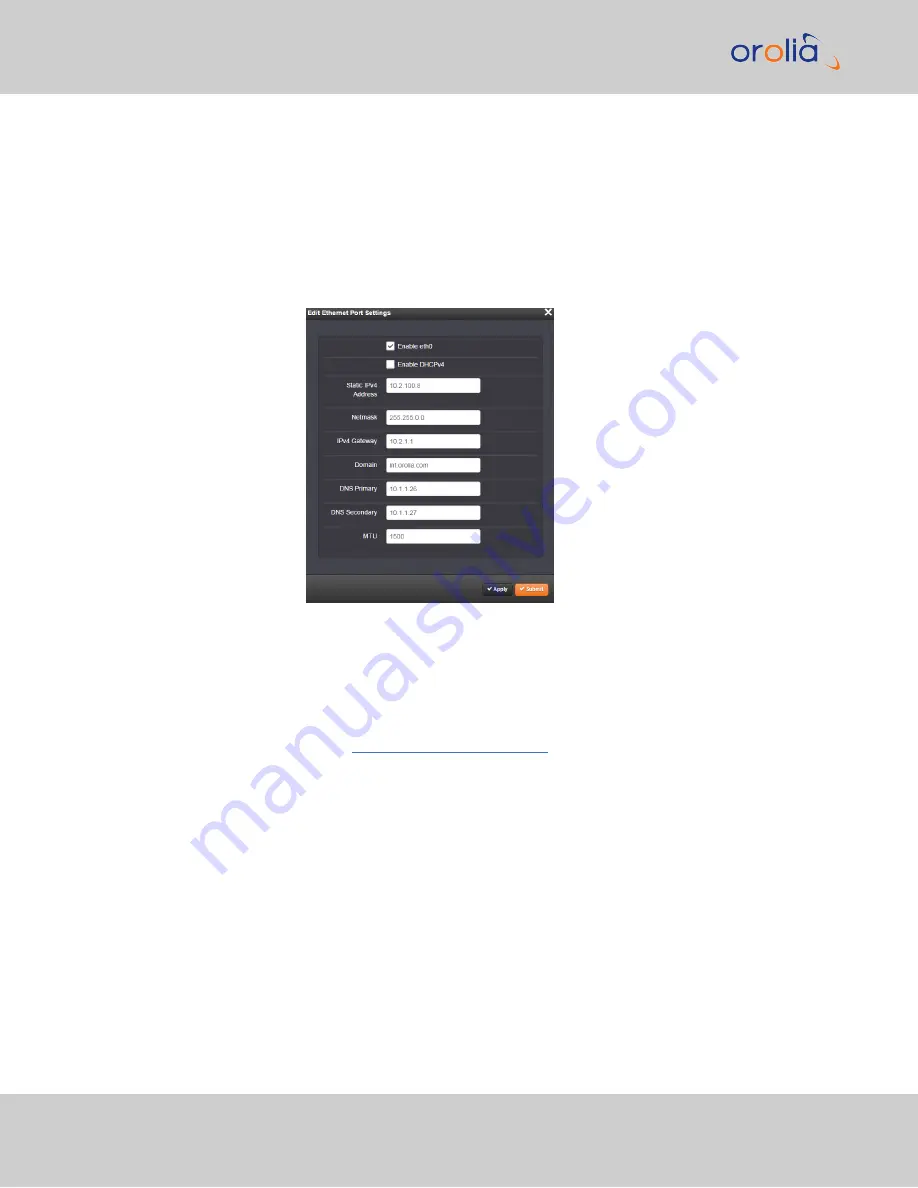
c.
Login to the VersaPNT Web UI, using the same credentials as mentioned
above.
d.
If so required, you can also change VersaPNT's IP configuration (address, sub-
net, gateway, ...):
i.
Navigate to
MANAGEMENT > Network Setup
.
ii.
In the
Ports
panel on the right, click the GEAR button next to ETH0 or
ETH1: The
Edit Ethernet Port Settings
panel will open.
iii.
If necessary, diasable DCHP by unchecking
Enable DHCP
.
iv.
Click submit, and start a new Web UI session by entering the new
IP address into your browser and logging in.
e.
You have now established a network connection with VersaPNT. Continue
with other configurations e.g., NTP settings, references, outputs, etc. See the
user manual:
20
VersaPNT Getting Started Guide Rev. 3.0
2.1 Network Setup
Содержание Spectracom VersaPNT
Страница 1: ...VersaPNT Getting Started Guide Document Part No 1228 5000 0057 Revision 3 0 Date 5 August 2019...
Страница 13: ...I O Breakout Cable Ethernet Data Cable 1 3 Included Cables VersaPNT Getting Started Guide Rev 3 0 9...
Страница 18: ...BLANK PAGE 1 5 The VersaPNT Web UI 14 VersaPNT Getting Started Guide Rev 3 0...






























