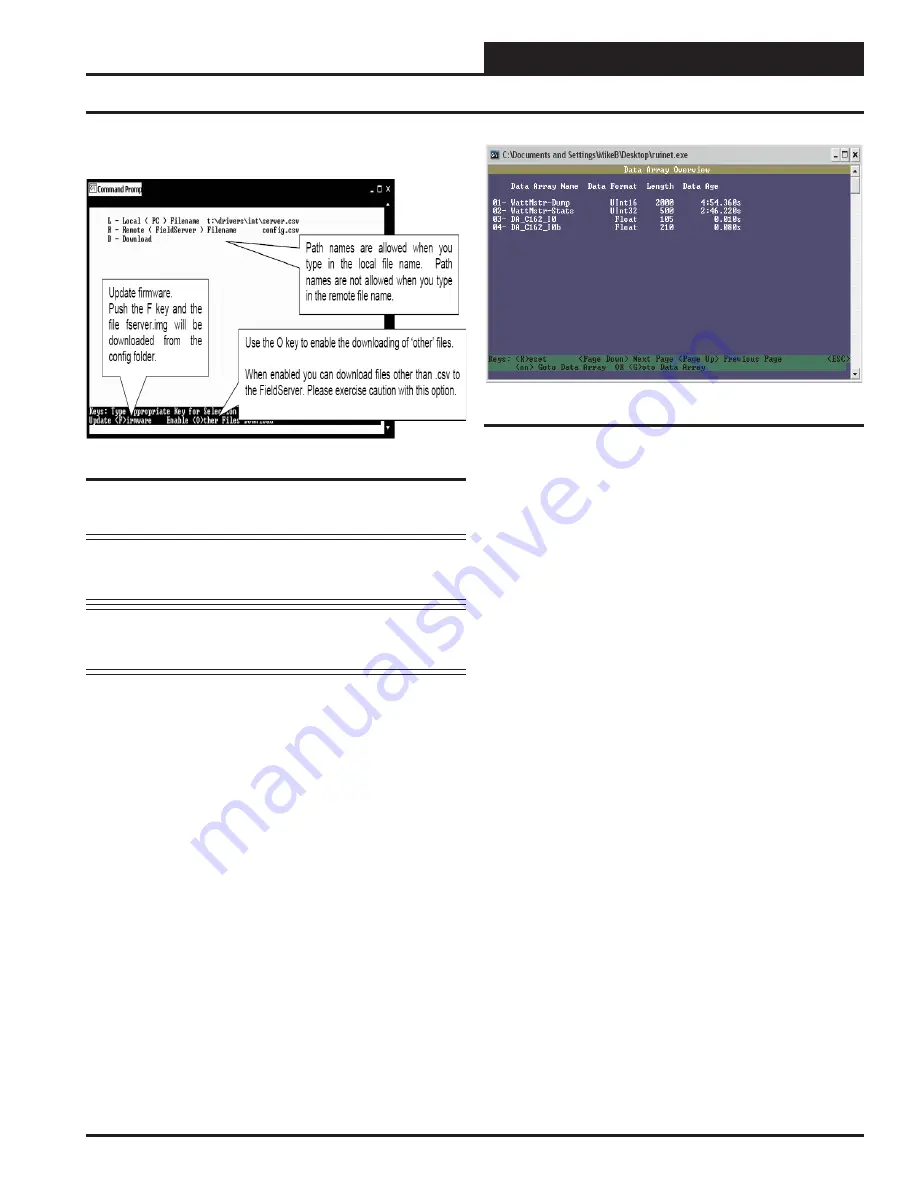
PT-Link Interface
PT-Link-LON
®
Technical Guide
11
12.) At the next screen, (Figure 18),
type
<D>
again.
Figure 15: Download new Confi g.csv fi le
NOTE:
The utility will indicate when downloading is
complete.
DO NOT
reset the PT-Link until this message
is displayed, as this will corrupt the PT-Link.
NOTE:
The Remote Filename option must always be named
“
confi g.csv
” for confi gurations; otherwise, they it will
be ignored by the PT-Link.
13.) Once the download is complete,
restart
the PT-Link by cycling
power or
press
<Esc>
to get back to the
RUINET Main Menu
and
then
type
<!>
option to save the new confi guration fi le and restart
RUINET. It is possible to do multiple downloads to the PT-Link
before resetting it. There will be a start-up period where you will be
unable to connect to the PT Link.
14.) From the
RUINET Main Menu
,
type
<A>
for the Data Array
Overview. The
Data Array Overview Screen
will display (
Figure 16
).
Changing the Confi g.csv File
Figure 16: Data Array Overview Screen
15.) This screen (
Figure 16
) will verify communication to the HVAC
units. Lines 1 & 2 should always be present. After a start-up period
of approximately 4 minutes, you will see 2 additional lines as shown.
This screen represents the PT Link communicating with 1 HVAC unit.
16.) Once these steps have been completed and you have verifi ed
that the reconfi gured PT Link has established communication to the
HVAC unit, it can now be added to the BAS network.












































